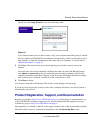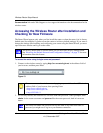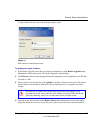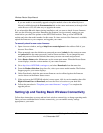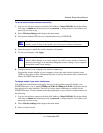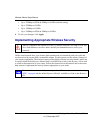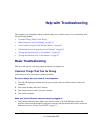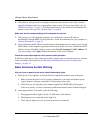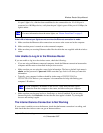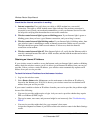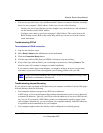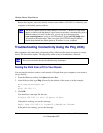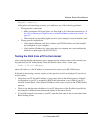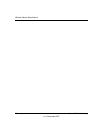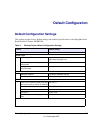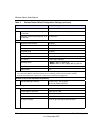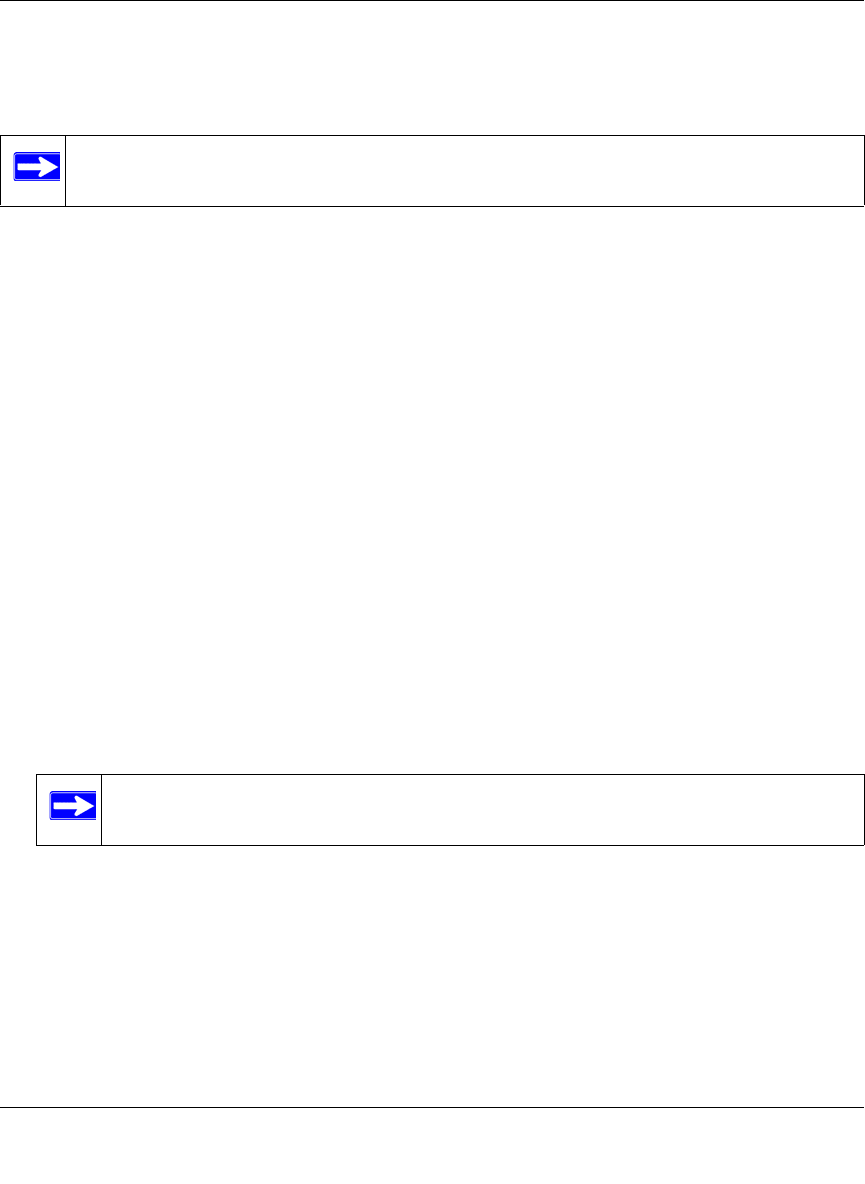
Wireless Router Setup Manual
Help with Troubleshooting 23
v1.0, November 2007
If a port’s light is lit, a link has been established to the connected device. If a LAN port is
connected to a 100 Mbps device, verify that the port’s light is green. If the port is 10 Mbps, the
light is amber.
If the LAN or Internet port lights are not on when the Ethernet connection is made:
1.
Make sure that the Ethernet cable connections are secure at the router and at the computer.
2. Make sure that power is turned on to the connected computer.
3. Make sure that you are using Ethernet cables like the cable that was supplied with the wireless
router.
I Am Unable to Log In to the Wireless Router
If you are unable to log in to the wireless router, check the following:
• If you are using an Ethernet-connected computer, check the Ethernet connection between the
computer and the router as described in the previous section.
• Make sure that you are using the correct login information. The factory default login name is
admin, and the password is password. Make sure that Caps Lock is off when you enter this
information.
• Typically, your computer’s address should be in the range of 255.255.255.0.2 to
255.255.255.0.254. Refer to your computer’s documentation for help with finding your
computer’s IP address.
• Make sure that your browser has Java, JavaScript, or ActiveX enabled. If you are using
Internet Explorer, click Refresh to be sure that the Java applet is loaded. Try closing the
browser and starting it again.
The Internet Service Connection Is Not Working
If your router is unable to access the Internet, check that the Internet connection is working, and
then check that the wireless router can get an Internet address.
For more information about the status lights, see “Router Front Panel” on page 3.
If your computer’s IP address is 169.254.x.x, verify that you have a good
connection from the computer to the router, and then restart your computer.