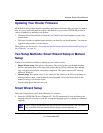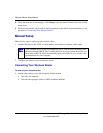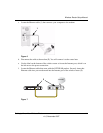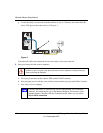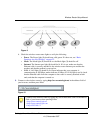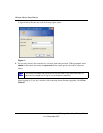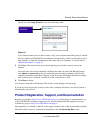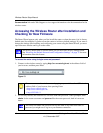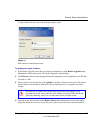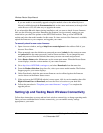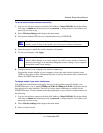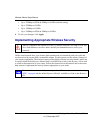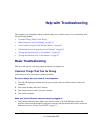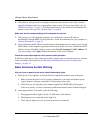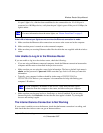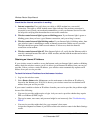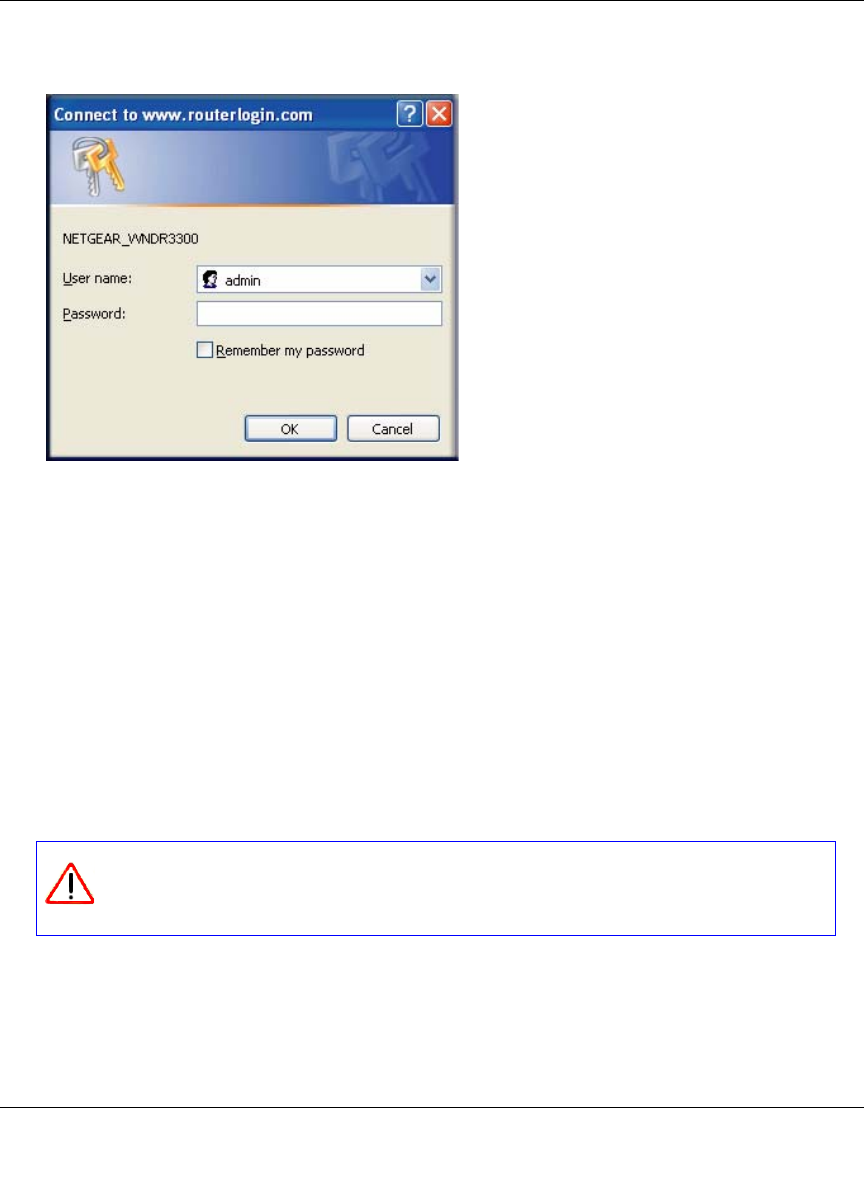
Wireless Router Setup Manual
Getting to Know Your Wireless Router 17
v1.0, November 2007
A login window like the one in the following figure opens:
Enter the user name and password.
To update your router firmware:
1.
If the Router Upgrade screen does not display automatically, select Router Upgrade under
Maintenance on the main menu. The Router Upgrade screen displays.
2. Click Browse, and locate the unzipped firmware image that you downloaded to your PC (the
file ends in .chk).
3. Once you have selected the file, click Upload to send the software to the router. The upload
process takes several minutes. When the software upload process is complete, the router
restarts.
4. After the router has restarted, select Router Status under Maintenance on the main menu.
Check the firmware version to verify that your router now has the new software installed.
Figure 14
Do not try to go online, turn off the router, shut down the computer, or do
anything else to the router until the router finishes restarting! When the Power
light stops blinking, wait a few seconds more before using the router.