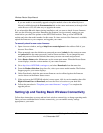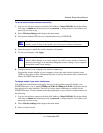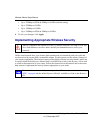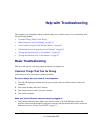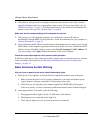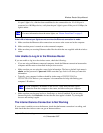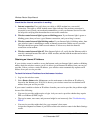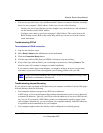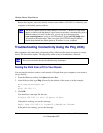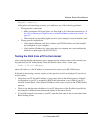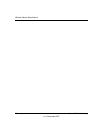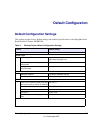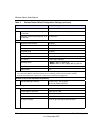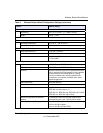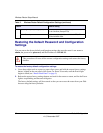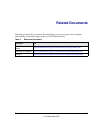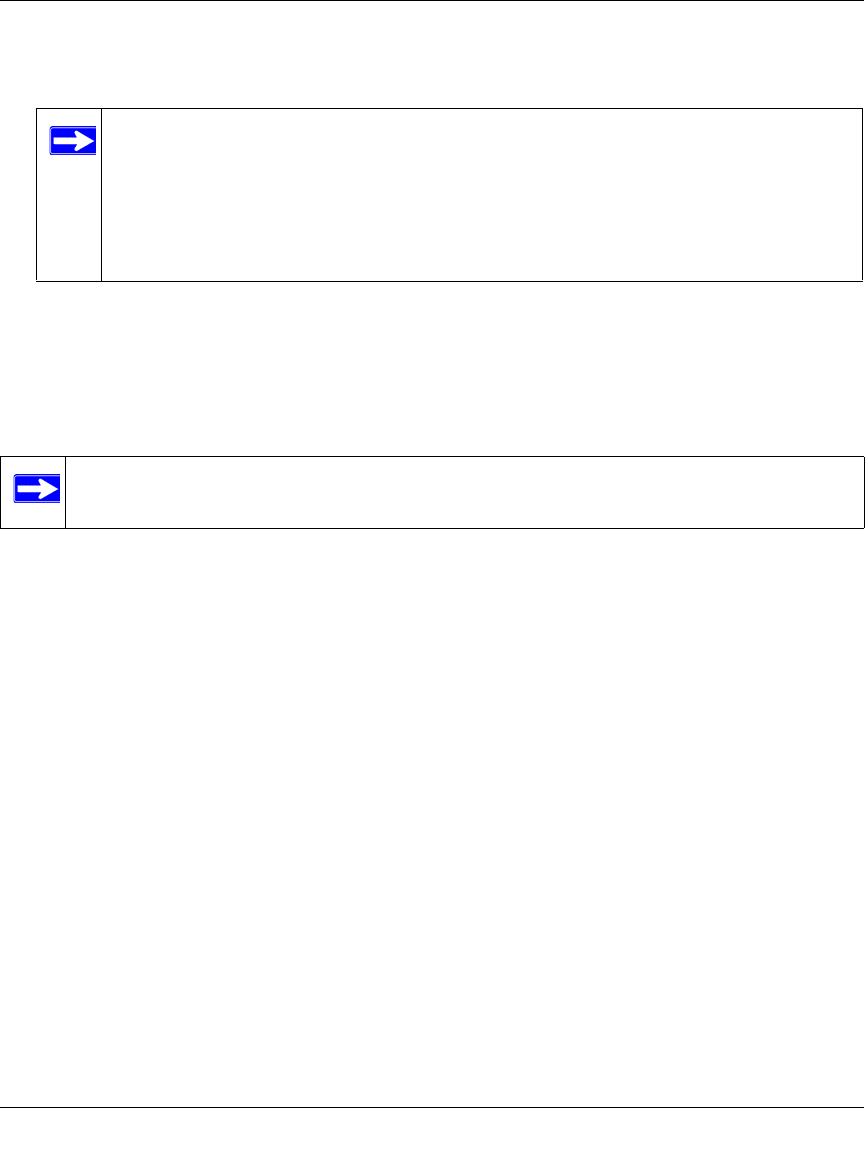
Wireless Router Setup Manual
26 Help with Troubleshooting
v1.0, November 2007
Restart the computer, and verify that the wireless router address (192.168.1.1) is listed by your
computer as the default gateway address.
Troubleshooting Connectivity Using the Ping Utility
Most computers and routers have a diagnostic utility called ping that sends an request to a target
device. The device then replies. The ping utility makes it easy to troubleshoot a network..
Testing the Path from a PC to Your Router
You can ping the wireless router to verify that the LAN path from your computer to your router is
set up correctly.
1. From the Windows toolbar, click Start and select Run.
2. In the field provided, type Ping followed by the address of the router, as in this example:
ping www.routerlogin.net
or
ping 192.168.1.1
3. Click OK.
You should see a message like this one:
Pinging 192.168.1.1 with 32 bytes of data
If the path is working, you see this message:
Reply from 192.168.1.1: bytes=32 time=NN ms TTL=xxx
If the path is not working, you see this message:
The factory default wireless router address is 192.168.1.1. However, if the router
detects a conflict with the address it gets from your modem, it automatically picks a
different address for itself. In this case, you can log in to the router using
www.routerlogin.net to verify its LAN IP address. Select LAN IP Setup under
Advanced on the main menu. Take note of the LAN TCP/IP setup IP address,
which should match the default gateway IP address on your computer.
This section includes advanced troubleshooting techniques.