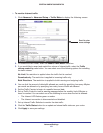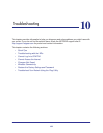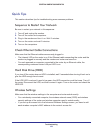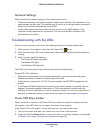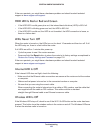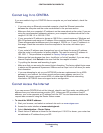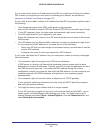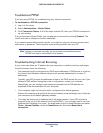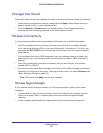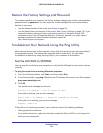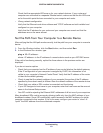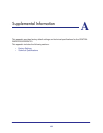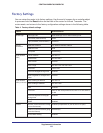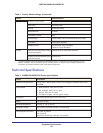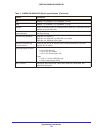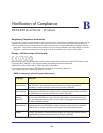Troubleshooting
129
CENTRIA WNDR4700/WNDR4720
Changes Not Saved
If the router does not save the changes you make in the router interface, check the following:
• When entering configuration settings, always click the Apply button before moving to
another screen or tab, or your changes are lost.
• Click the Refresh or Reload button in the web browser. The changes might have
occurred, but the old settings might be in the web browser’s cache.
Wireless Connectivity
If you are having trouble connecting wirelessly to the router, try to isolate the problem.
• Does the wireless device or computer that you are using find your wireless network?
If not, check the Wireless LEDs on the front of the router. It should be lit. If it is not, you
can press the WiFi On/Off button on the back of the router to turn the router’s wireless
radio back on.
If you disabled the router’s SSID broadcast, then your wireless network is hidden and
does not show up in your wireless client’s scanning list. By default, SSID broadcast is
enabled.
• Does your wireless device support the security that you are using for your wireless
network (WPA or WPA2)?
• If you want to view the wireless settings for the router, use an Ethernet cable to connect a
computer to a LAN port on the router. Then log in to the router, and select Wireless (see
(
Basic Wireless Settings on page 33).
Note: Be sure to click Apply to save your changes.
Wireless Signal Strength
If your wireless device finds your network, but the signal strength is weak, check these
conditions:
• Is your router too far from your computer, or too close? Place your computer near the
router, but at least 6 feet (1.8 meters) away, and see whether the signal strength
improves.
• Is your wireless signal blocked by objects between the router and your computer?