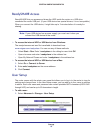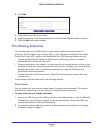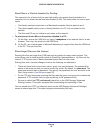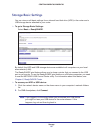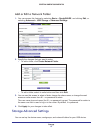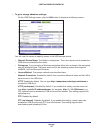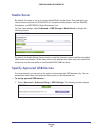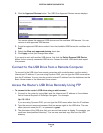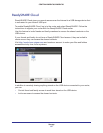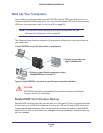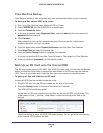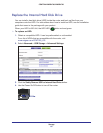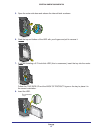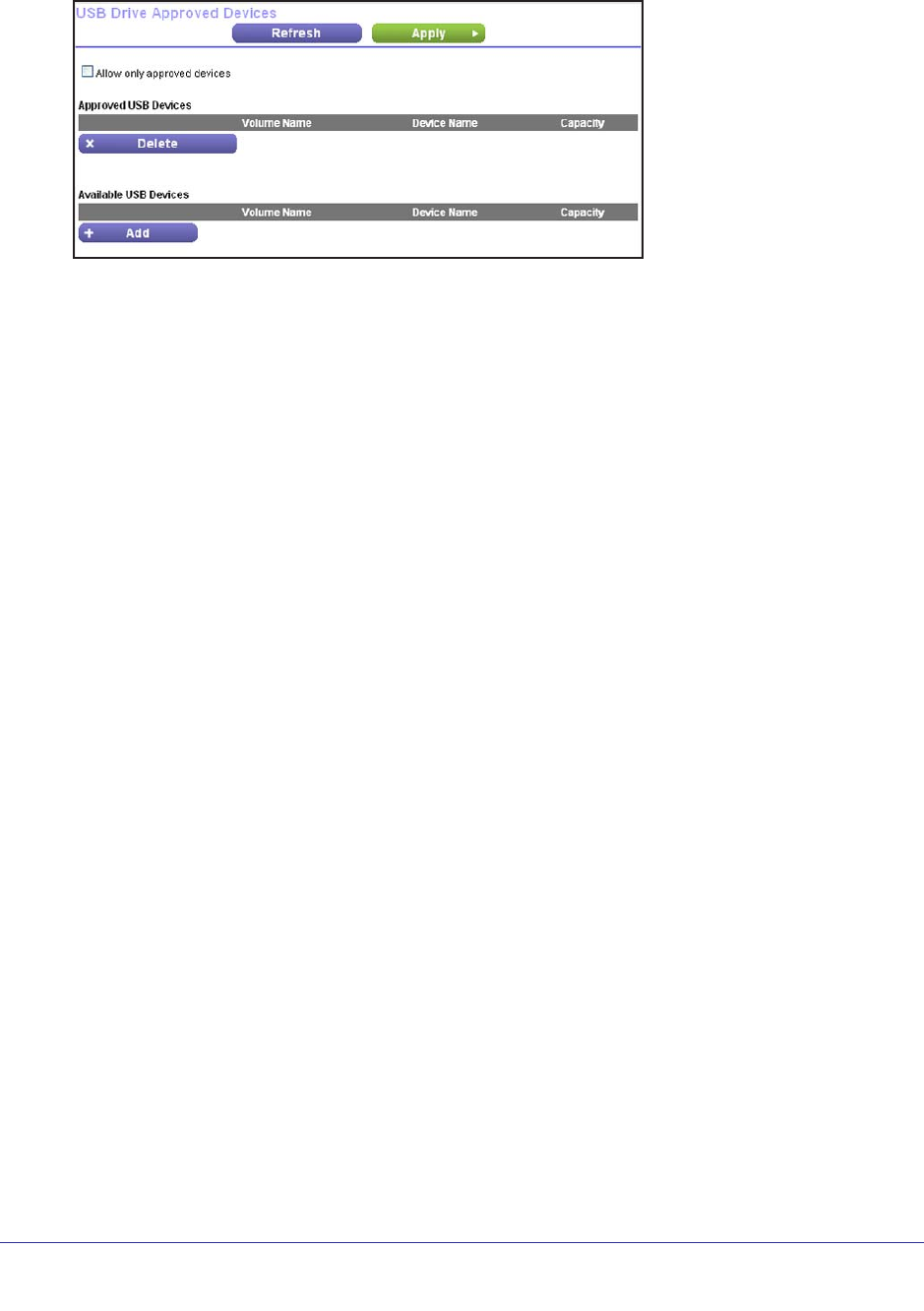
Storage
61
CENTRIA WNDR4700/WNDR4720
2. Click the Approved Devices button. The USB Drive Approved Devices screen displays:
This screen shows the approved USB devices and the available USB devices. You can
remove or add approved USB devices.
3. To add an approved USB device, select it from the Available USB Devices list, and then click
Add.
4. Select the Allow only approved devices check box.
5. Click Apply so that your change takes ef
fect.
If you want to work with another USB device, first click the Safely Remove USB Device
button for the currently connected USB device. Connect the other USB device and repeat
this process.
Connect to the USB Drive from a Remote Computer
To connect to the USB drive from remote computers with a web browser, use the router’s
Internet port IP address. If you are using Dynamic DNS, you can type the DNS name rather
than the IP address. You can view the router’s Internet IP address from the dashboard on the
Basic Home screen or the Advanced Home screen.
Access the Router’s USB Drive Remotely Using FTP
To connect to the router’s USB drive using a web browser:
1. Connect to the router by typing ftp:// and the Internet port IP address in the address
field of Internet Explorer or Netscape Navigator
. For example:
ftp://10.1.65.4
If you are using Dynamic DNS, you can type the DNS name rather than the IP address.
2. T
ype the account name and password that has access rights to the USB drive. The user
name (account name) for All – no password is guest.
3. The directories of the USB drive that your account has access to display
. For example, you
could see: share/partition1/directory1. You can now read and copy files from the USB
directory.