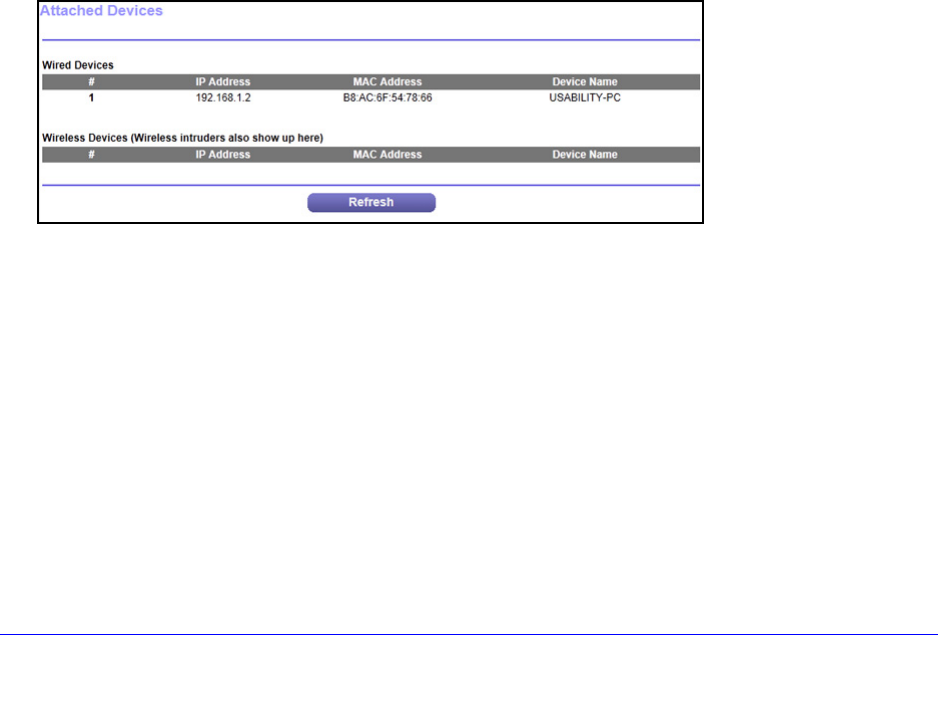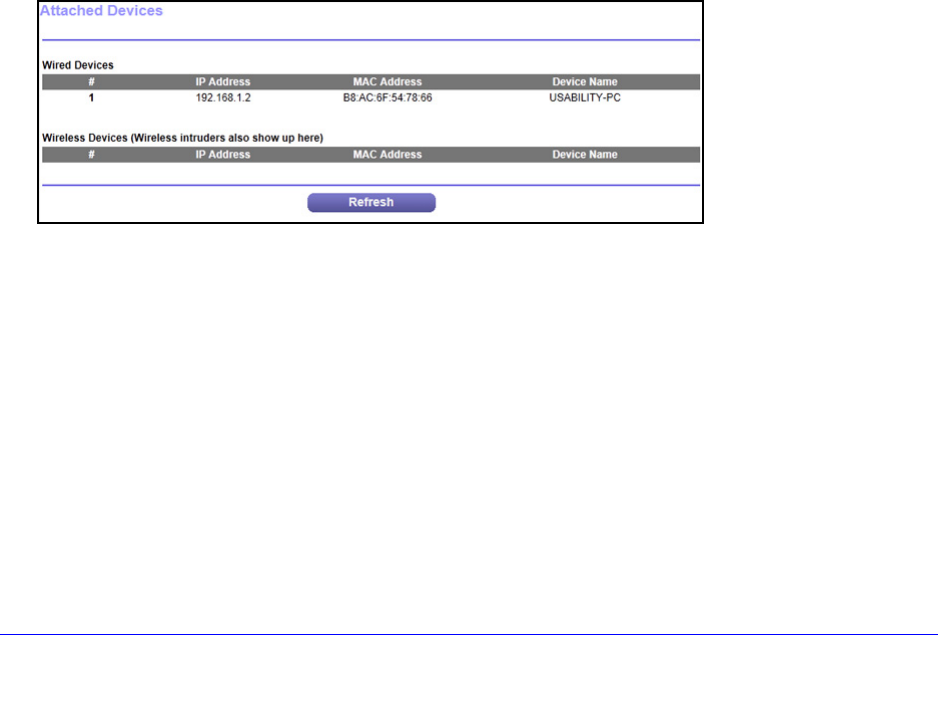
NETGEAR genie Basic Settings
29
CENTRIA WNDR4700/WNDR4720
• Get Automatically from ISP. Your ISP uses DHCP to assign your DNS servers. Your ISP
automatically assigns this address.
• Use Th
ese DNS Servers. If you know that your ISP requires specific servers, select this
option. Enter the IP address of your ISP’s primary DNS server. If a secondary DNS server
address is available, enter it also.
Router MAC Address. Th
e Ethernet MAC address that the router uses on the Internet port.
Some ISPs register the MAC address of the network interface card in your computer when
your account is first opened. They accept traffic only from the MAC address of that computer.
This feature allows your router to use your computer’s MAC address (this is also called
cloning).
• Use Defau
lt Address. Use the default MAC address.
• Use Compu
ter MAC Address. The router captures and uses the MAC address of the
computer that you are now using. You have to use the one computer that the ISP allows.
• Use Th
is MAC Address. Enter the MAC address that you want to use.
Attached Devices
Use the Attached Device screen to view all computers or devices that are currently
connected to your network.
To go to the Attached Devices screen:
From the Basic Home screen, select Att
ached Devices to display the following screen:
Wired devices are connected to the router with Ethernet cables. Wireless devices have
joined the wireless network.
• # (nu
mber). The order in which the device joined the network.
• IP Address. T
he IP address that the router assigned to this device when it joined the
network. This number can change if a device is disconnected and rejoins the network.
• MAC Address.
The unique MAC address for each device does not change. The MAC
address is typically shown on the product label.
• Device Na
me. If the device name is known, it is shown here.
You can click Re
fresh to update this screen.