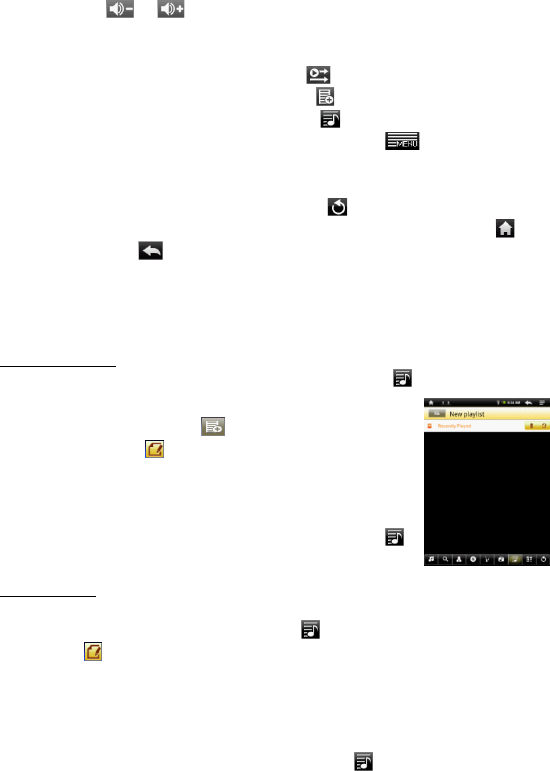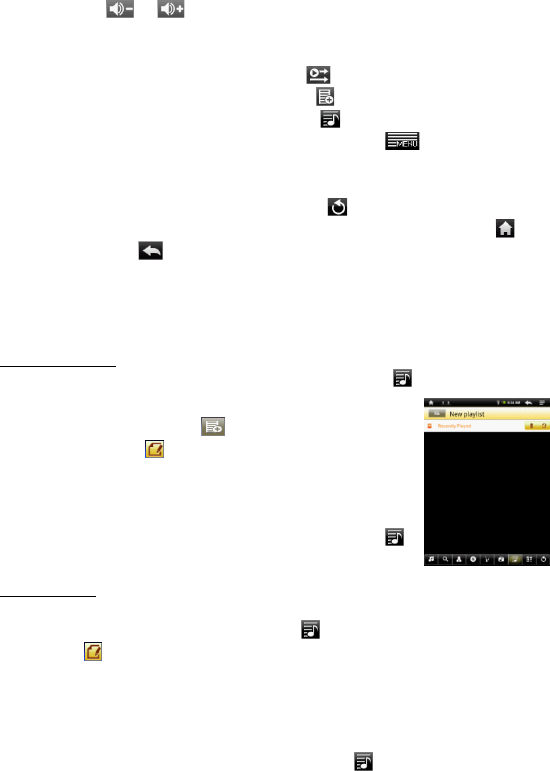
20
the song. You can also drag the cursor in the progression bar to another
location in the song.
Tap on / to adjust the volume.
To change the EQ mode, tap on “EQ”.
To play the specified section from A to B, tap on “A-B”.
To change the repeat mode, tap on .
To add current track to playlist, tap on .
To display lyric/ID3 information, tap on .
To define the equalizer mode manually, tap on .
Tapping continuously on the ID3 information tag will search for the
information about the track from the Internet.
To go back to the music library, tap on .
To go back directly to the Home screen, tap on the Home icon or
Return icon .
Playlist
A playlist is a list of audio tracks that the music player will automatically play one after
the other. On this device, you can play, create and edit as many playlists as you want.
Create a Playlist
(1) While you are in the music library, tap the Playlist icon “ ,”a playlist panel will
open. You can now start modifying the playlist.
(2) Tap the New Playlist icon to create a new playlist.
(3) Tap the Edit icon beside the playlist name to add
songs to the playlist.
(4) Tap the songs you would like to add to your playlist. A
check mark “√”should appear before the song if selected.
(5) When you are satisfied with your new playlist, tap the “ ”
icon to save the playlist.
Edit a Playlist
You can add tracks to or delete tracks from the playlist.
(1) In the Music Library, tap the Playlist icon to display the playlists.
(2) Tap the icon beside the playlist that you want to edit. You can now add tracks
to or delete tracks from the playlist.
(3) Tap the songs you would like to add or delete, a check mark should appear or
disappear before the song. The song with check mark will be added to the playlist,
while the song without check mark will be deleted from the playlist.
(4) When you are satisfied with your playlist, tap the icon to save the playlist.