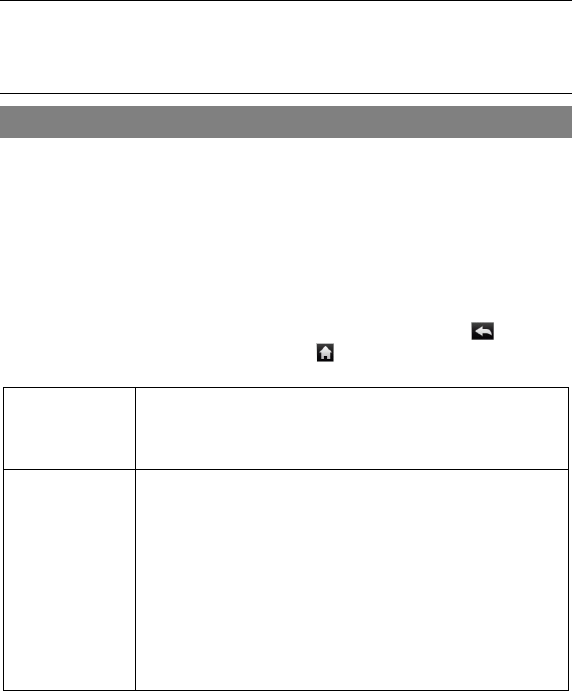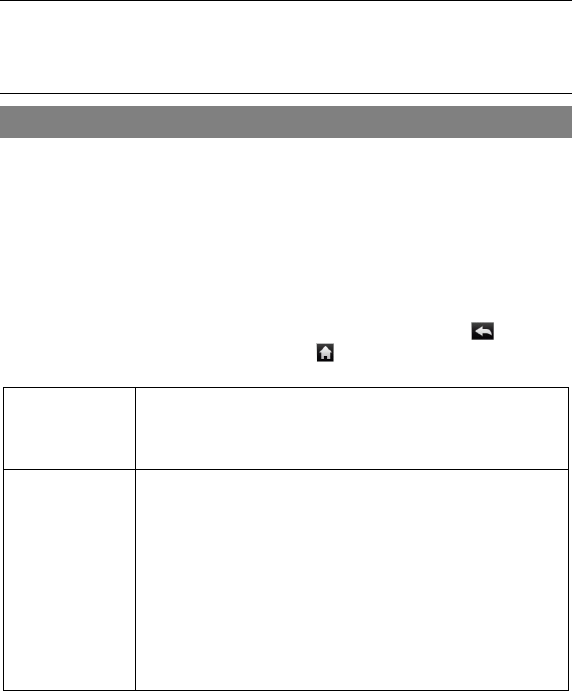
29
tab.
Uninstall Applications
(1) Tap the Settings shortcut in the Home Screen to display all system settings.
(2) Select “Applications”.
(3) Select “Manage Applications”.
(4) Tab on the application that you want to uninstall.
(5) Tab on “Uninstall”to uninstall the application.
Note: You cannot uninstall the pre-installed applications.
Some of the applications developed for Android mobile might not run properly
in the NextBook. Please consult the respective software developer for further
information.
System Settings
In the Home screen, tap “Settings”and choose a category: “Wireless & Networks,”
“Sound & Display,”“Date & Time,”etc.
When a down arrow appears on the right of a parameter, this means that this
setting includes sub-parameters. Tap it to display the list of sub-parameters.
When a check box appears on the right of a parameter, tap it to enable or disable
this option.
When it is possible, you can use your finger to scroll the screen up and down to
reveal settings that you don’t initially see.
When you have finished adjusting your settings, tap the Back icon to go back
to the list of settings, or tap the Home icon to go directly to the Home screen.
Your settings are saved instantly.
Wireless &
networks
Wi-Fi – tap on this line to enable or disable the Wi-Fi
connection.
Wi-Fi settings –allows you to set up and manage your Wi-Fi
networks.
Sound &
Display
Sound settings:
Media volume –Sets the volume for music and videos. You
can also adjust the sound by using the Volume buttons, on the
top of the device.
Notification Ringtone –Set your default notification ringtone.
Audible selection –enables/disables the touchscreen click
sound.
SD card notifications –Disable SD card notification sounds.
Display settings:
Orientation – switch the screen orientation automatically
when the device rotates.