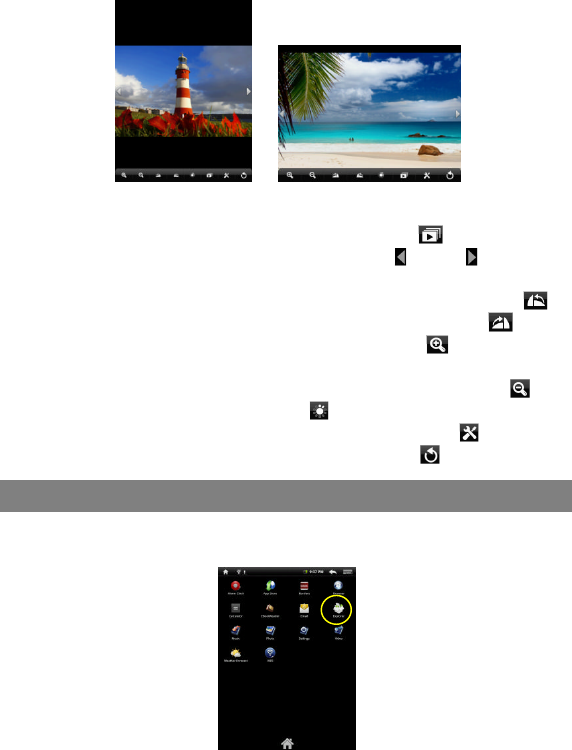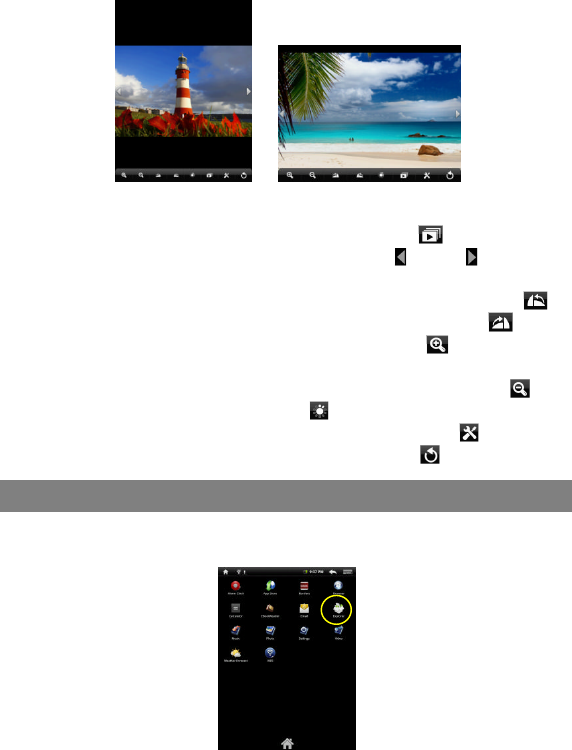
24
Viewing Photo
When you are viewing picture, you can tap on the screen to show a floating
toolbar at the bottom of the screen.
To start/pause a slideshow, tap on the Slideshow icon .
To display the previous/next picture, tap on the left / right arrow
beside the picture.
To rotate the picture 90°counterclockwise, tap on the Rotate Left icon .
To rotate the picture 90°clockwise, tap on the Rotate Right icon .
To magnify the current picture, tap on the Zoom In icon . When the
picture is enlarged, you can drag the picture vertically or horizontally to move
the picture. To decrease the picture size, tap on the Zoom Out icon .
To set brightness of the screen, tap on .
To display the available menu items, tap on the Setting icon .
To go back to the photo browser, tap on the Back icon .
File Explorer
In the Home Screen, tap the Applications shortcut to display all applications and then
tap the Explorer icon to enter the file explorer mode.
Navigate through Files and Folders
You can drag your finger up and down to scroll the file list up and down.
To open a file or folder, tap the file/folder.