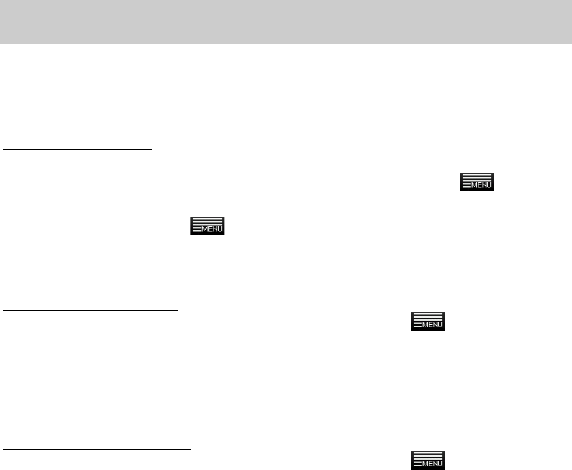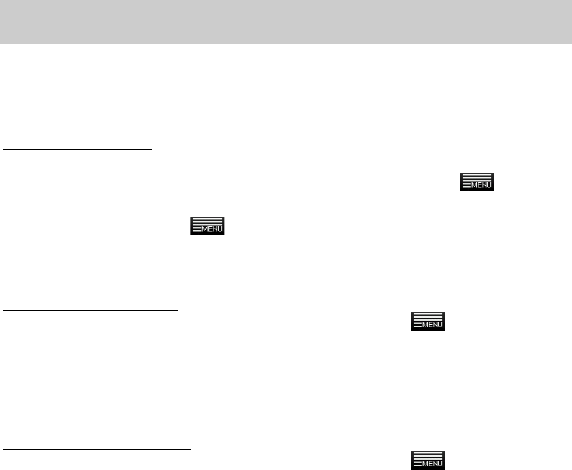
27
default by selecting the option “Send email from this account by default”.
Then tap on “Next”to continue.
(3) Type in required information for setting up the PO3/IMAP server. You can get
the information from the service provider, network administrator or the
Internet.
(4) Tap on “Next”to continue after you set up the POP3 server. Your NextBook
will check the server settings and will proceed to the IMAP server setting if
the setting is correct. Setup the IMAP server as you do to POP3 server.
Please note in the “IMAP Server”field, you should input “imap.+ domain
name”.
(5) Your NextBook will check the settings. When it prompts you that “Your
account is set up, and email is on its way”, your account is set up
successfully.
(6) Input your name to be displayed in every email and then tap on “Done”to
finish.
Note: If you have more than one account, every time when you start up the email
application, you enter the default email account.
Manage Accounts
You can setup more than one account and manage these accounts by checking
information about the account, adding another account or deleting an account.
Add another Account
Following these steps to add another account if you want.
(1) Launch the email application and then tap on the Menu icon to display
the menu item. Choose “Accounts”to display accounts.
(2) Tap on the Menu icon to display the menu item, and then choose “Add
account”.
(3) Follow the steps of setting up a Email Account to add an account.
Delete an Email Account
(1) When you are in the email box, tap on the Menu icon to display the
menu items.
(2) Tap on “Accounts”to display all email accounts.
(3) Hold your tap on the account that you want to delete until a menu pop up.
(4) Tap on “Remove Account”,and then tap on “OK”to confirm.
Check the Account Setting
(1) When you are in the email box, tap on the Menu icon to display the
menu items.
(2) Tap on “Accounts”to display all email accounts.