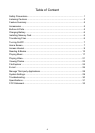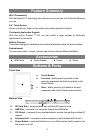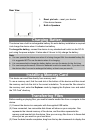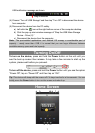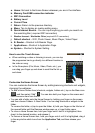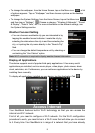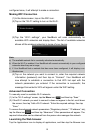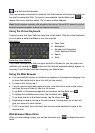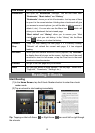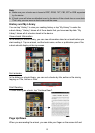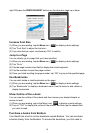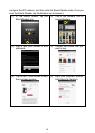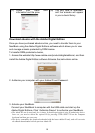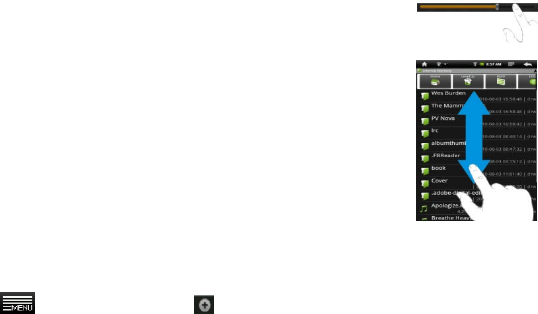
8
a. Home: Go back to the Home Screen wherever you are in the interface.
b. Memory Card/USB connection indicator
c. WiFi Connection
d. Battery Level
e. Current Time
f. Return: Return to the previous directory.
g. Menu: Tap to display an overlay setting menu.
h. Quick Internet Search - You can input anything you wish you search on
the searching Bar ( required WIFI connection)
i. Weather forecast - Worldwide Cities (required Wi-Fi connection)
j. Default shortcut –WiFi, Photo Viewer, Music Player, Video Player
k. E- Reader –Shortcut to E-Reader Page.
l. Applications –Shortcut to Application Page.
m. System –Shortcut to System Setting
How to use the Touch Screen
When watching a video or listening to music, you can tap
the progression bar to go directly to a different location in
the video or song.
In the file explorer (File, Music, Video, Photo, etc.), you
can drag your finger up and down to scroll the file list up
and down.
Customize the Home Screen
You can customize the Home Screen by adding/removing shortcuts and widgets,
changing the wallpaper.
To add a Home Screen item (shortcuts, widgets, folders etc.), tap on the Menu icon
and then select “Add” . You can also hold your finger on the screen and
then choose an item from the list.
You can add a folder onto the Home Screen by holding your finger on the screen
and then choose Folders New Folder. You can drag shortcuts or widgets to the
folder.
To rename the folder, a) tap to open the folder, b) hold your finger on the title bar of
the opened folder until the Rename window pops up, c) input folder name.
To move a Home Screen item, hold your finger onto it until it is highlighted, then
drag it to the desired location, and release it.
To remove a Home Screen item, hold your finger onto it until it is highlighted, drag it
to the recycle bin which turns from the Application Tab, and then release your
finger.