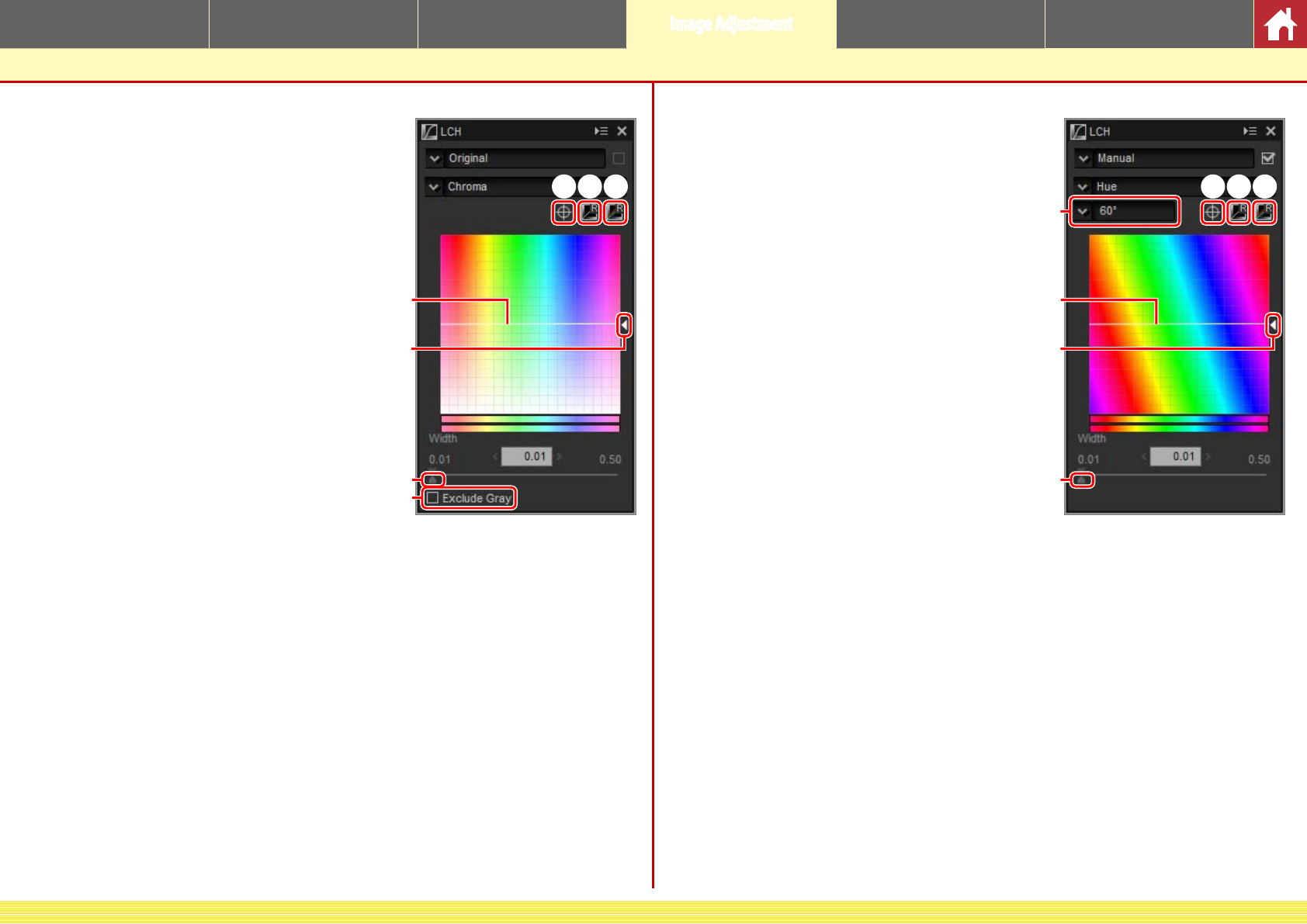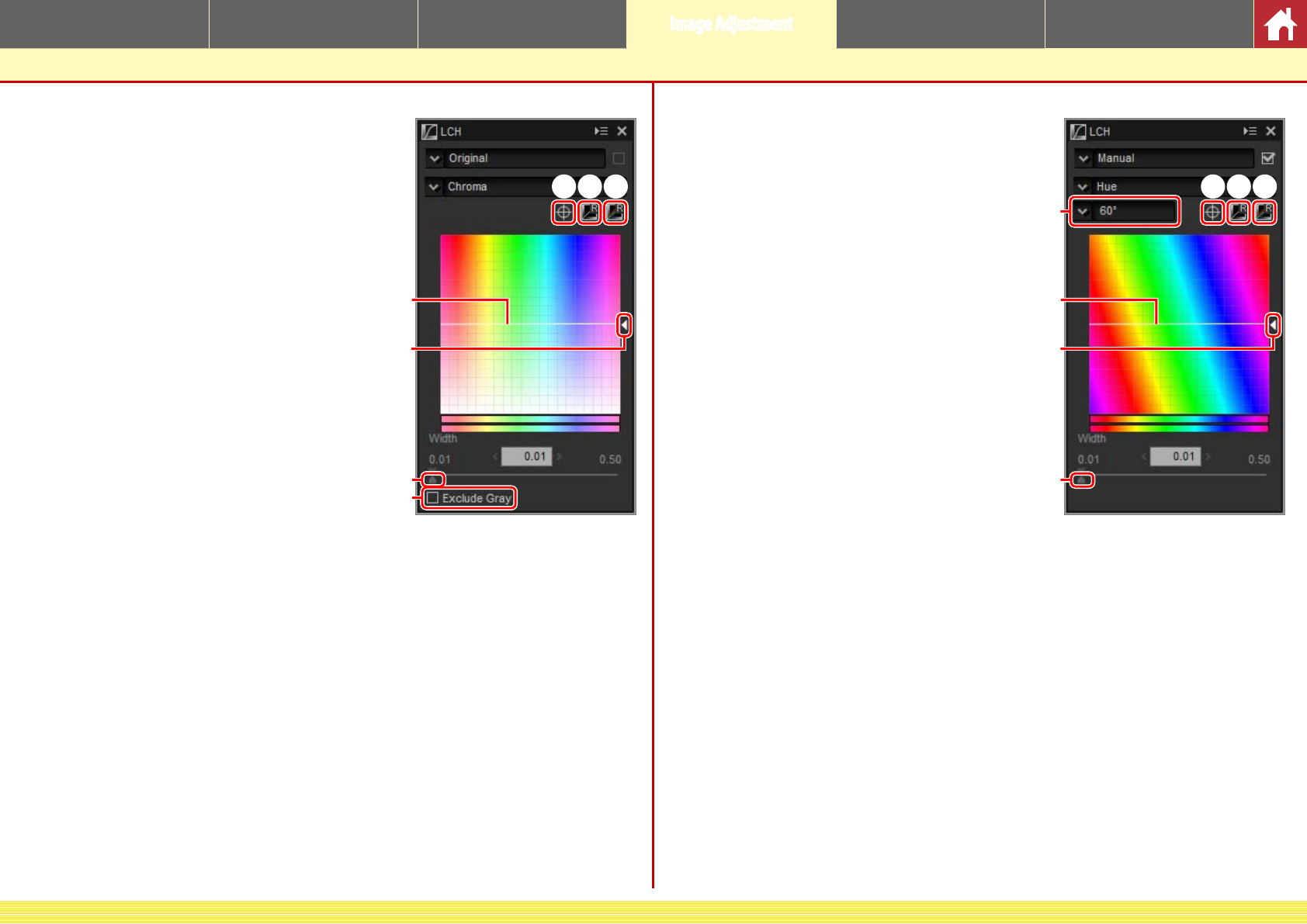
CaptureNX-D Reference Manual
28
Introduction Viewing Pictures Filters Image Adjustment Other Features Menu Guide
Tool Buttons
nChroma
Increase or decrease color saturation over the
entire image or a portion of the color range,
making colors more or less vivid.
q
Add Anchor Point: Click this button and then
click the image in the preview palette to
add a point to the curve corresponding to
the chroma of the pixel under the cursor.
w
Reset Current Channel: Reset the chroma curve
to linear.
e
Reset All Channel: Reset the master lightness,
color lightness, chroma, and hue curves to
linear.
r
Chroma curve: Moving a point on the curve
upwards makes colors in the aected por-
tion of the color range more vivid, while
moving it downward makes the aected
colors less vivid (grayer).
t
Output slider: Increase or decrease the saturation of all colors in the image.
y
Width slider: Adjust the width of the curve that passes through the selected
point, increasing or decreasing the range of colors aected by the change.
u
Exclude Gray: Increasing chroma may make neutral colors (grays) seem over-
saturated. Select this option to increase chroma without aecting grays.
r
t
y
u
qwe
nHue
Map selected colors in the original (input) im-
age to a specic range of colors in the nal
(output) image. One application might be to
deepen the colors in a pale blue sky.
q
Add Anchor Point: Click this button and then
click the image in the preview palette to
add a point to the curve corresponding to
the hue of the pixel under the cursor.
w
Reset Current Channel: Reset the hue curve to
linear.
e
Reset All Channel: Reset the master lightness,
color lightness, chroma, and hue curves to
linear.
r
Scale: Click to change the vertical scale from
60° through 120° to 180° and back again
(in this case the degrees refer to a 360° col-
or wheel). Increasing the scale increases
the range of hues visible in the display, while decreasing the scale increases
precision.
t
Hue curve: Select a point on the curve that corresponds to the desired input
color and drag it up or down until it intersects with the desired output color.
y
Output slider: Modify the hue of all colors in the image.
u
Width slider: Adjust the width of the curve that passes through the selected
point, increasing or decreasing the range of colors aected by the change.
t
y
u
qwe
r