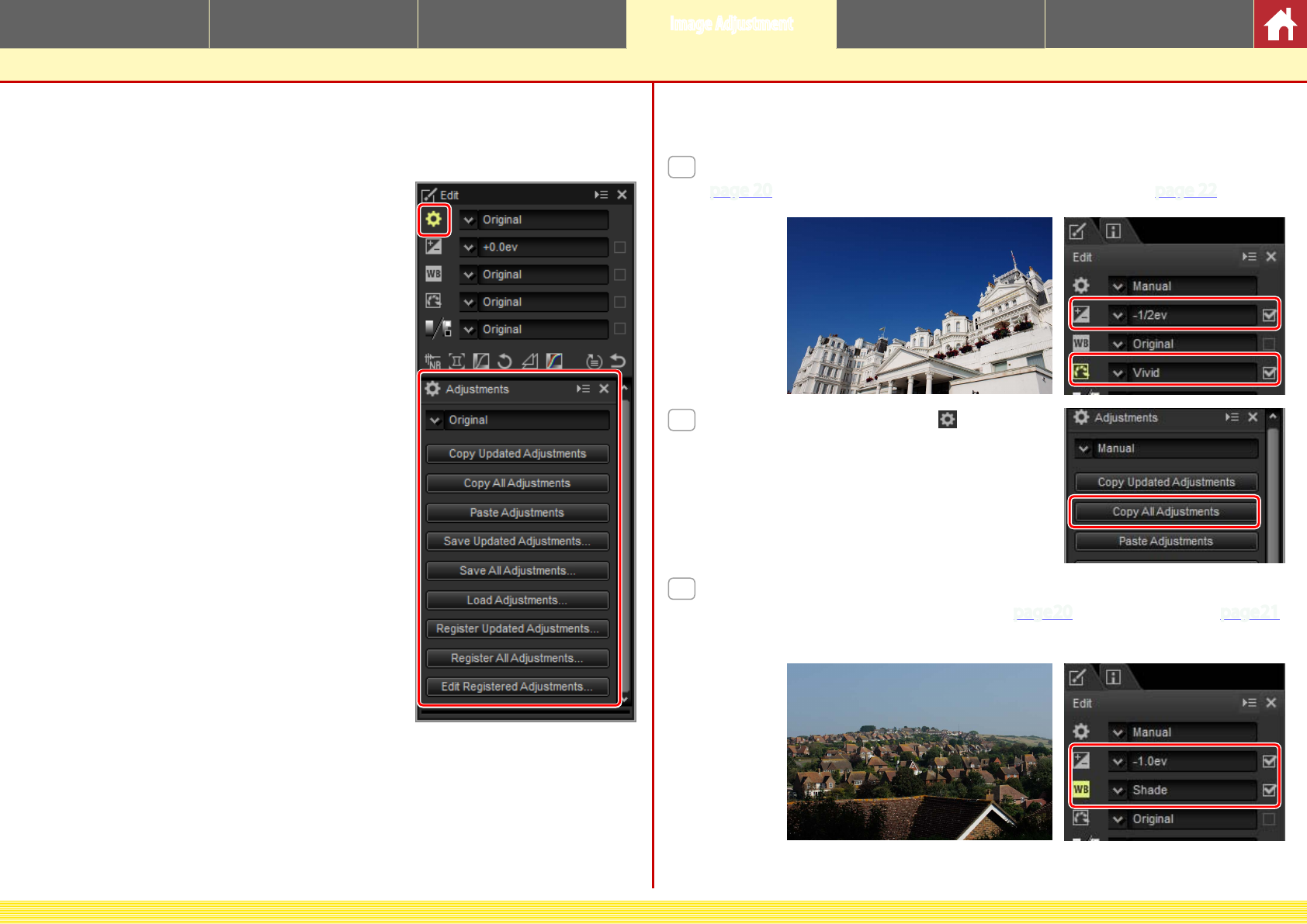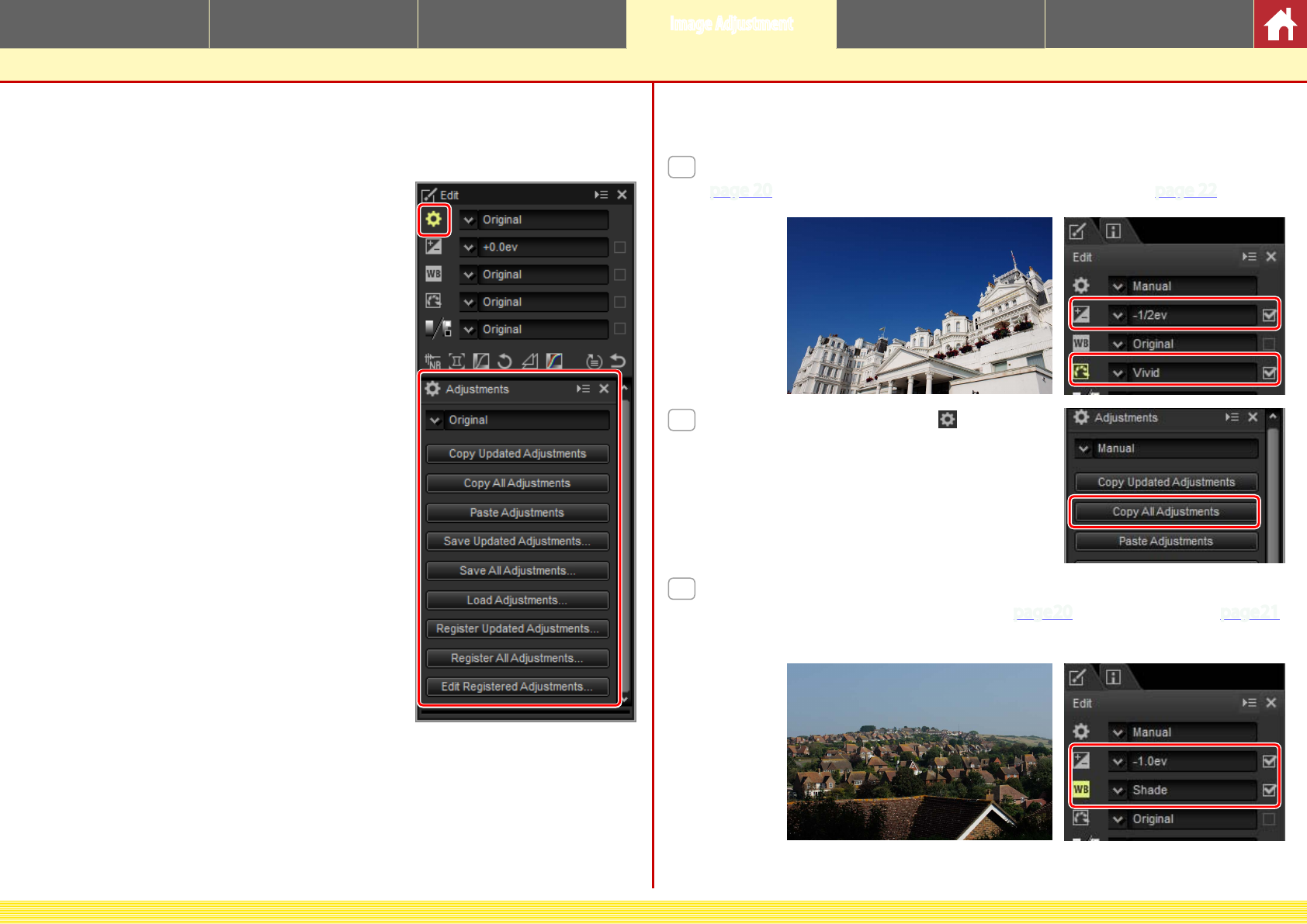
CaptureNX-D Reference Manual
32
Introduction Viewing Pictures Filters Image Adjustment Other Features Menu Guide
Copying Adjustments
The Adjustment Manager Tool
The adjustment manager can be used to apply multiple adjustments simultane-
ously.
• Copy Updated Adjustments: Copy all adjustments
that have been changed since the current folder
was selected.
• Copy All Adjustments: Copy all adjustments.
• Paste Adjustments: Apply adjustments copied us-
ing Copy Updated Adjustments or Copy All
Adjustments to the currently-selected image or
images.
• Save Updated Adjustments: Save all adjustments
that have been changed since the current folder
was selected.
• Save All Adjustments: Save all adjustments.
• Load Adjustments: Select an adjustments le saved
using Save Updated Adjustments or Save All
Adjustments and apply it to the currently-se-
lected image or images.
• Register Updated Adjustments: Any adjustments that
have been changed since the current folder was
selected are saved and added as an option to
the adjustment manager pull-down menu.
• Register All Adjustments: All current adjustments
are saved and added as an option to the adjust-
ment manager pull-down menu.
• Edit Registered Adjustments: Reorder, rename, or delete adjustments previously
added to the adjustment manager pull-down menu.
nCopying Adjustments to Other Pictures
Follow the steps below to copy adjustments and apply them to other images.
1
Adjust settings in the edit palette. Here we have set exposure compensation
(
page 20) to –½EV and selected the Vivid Picture Control (page 22).
2
Click the adjustment manager icon and se-
lect Copy Updated Adjustments or Copy All
Adjustments from the options in the adjust-
ment palette. Here we have selected Copy
All Adjustments.
3
Select images. In this example, the selected image has already been ad-
justed using the exposure compensation (
page 20) and white balance (page 21)
tools.