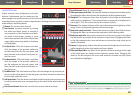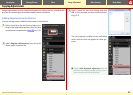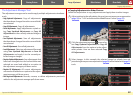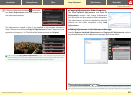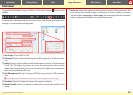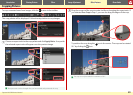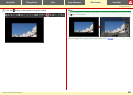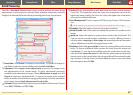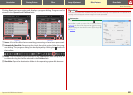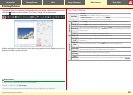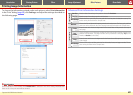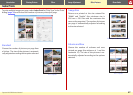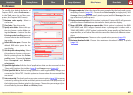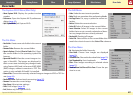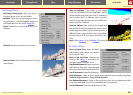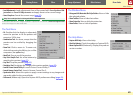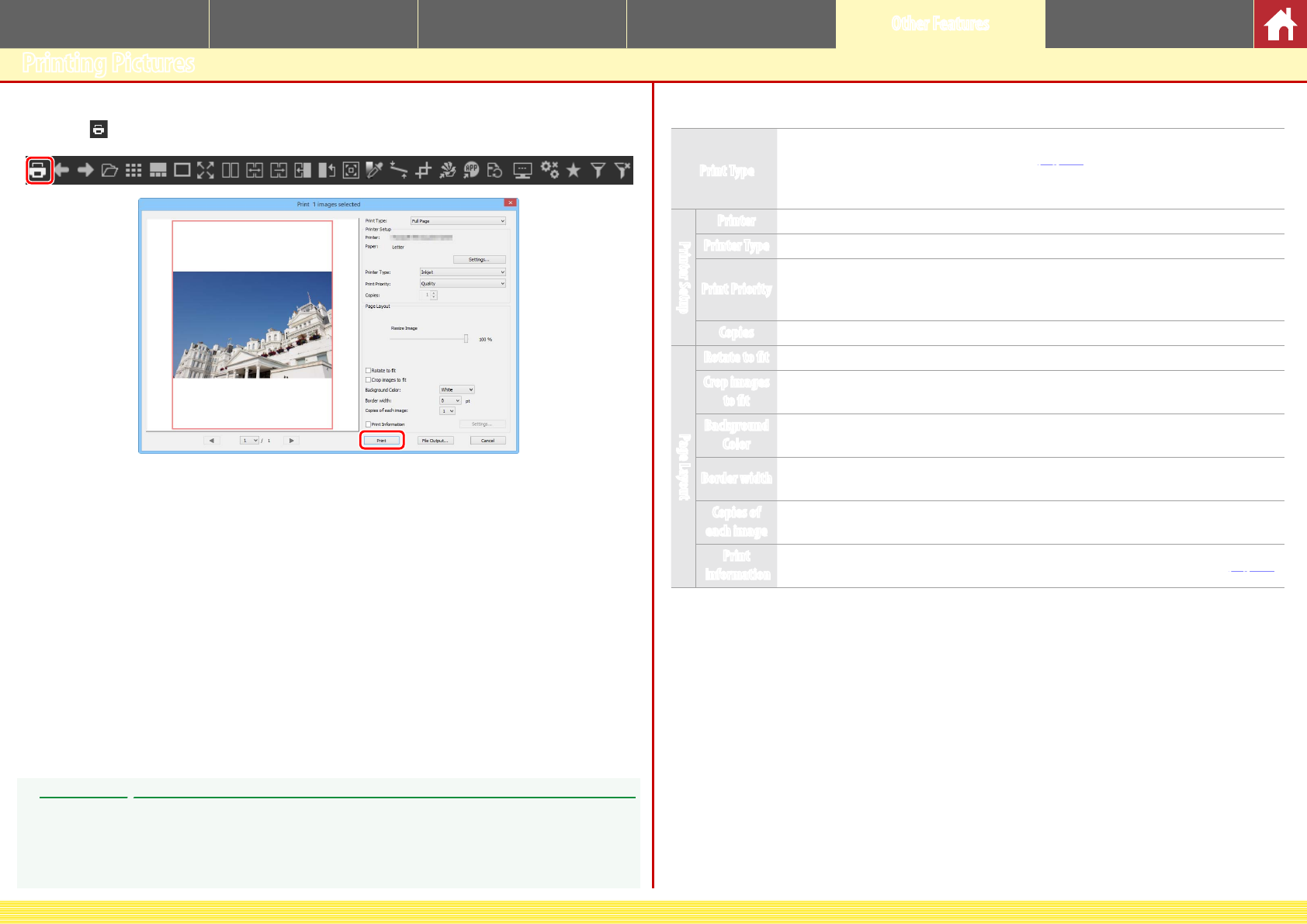
CaptureNX-D Reference Manual
39
Introduction Viewing Pictures Filters Image Adjustment Other Features Menu Guide
Printing Pictures
To print pictures on a printer connected to the computer, select the pictures and
click the
button in the toolbar. The “Print” dialog will be displayed.
Adjust settings as described on the following page and click Print to print the
picture as shown in the preview.
The “Print” Dialog
Print Type
• Full Page: Print one picture per page.
• Index Print: Print multiple images per page (page 41).
• Standard Photo Sizes: Print pictures at a standard photo size. CaptureNX-D automatically
chooses the number of pictures printed on each page.
Printer Setup
Printer Click Settings to choose the printer and paper size and adjust other printer settings.
Printer Type Choose Inkjet when printing on an inkjet printer.
Print Priority
When printing NEF/NRW (RAW) pictures, choose Speed to use the preview data embed-
ded in the image for faster printing, or Quality to use the original image data for higher
quality output.
Copies Choose the number of copies of each page printed.
Page Layout
Rotate to t Rotate pictures to print them at the largest possible size.
Crop images
to t
Pictures are enlarged to fill the print area. Portions that do not fit in the print area are
cropped out.
Background
Color
Choose the background color. Choose White to print with no background.
Border width
Choose the width of the borders printed around the image (the color of the borders varies
with the background color). Choose 0 to print without borders.
Copies of
each image
Choose the number of copies of each photo printed.
Print
Information
Print the file name, date of recording, or photo information under each picture (page 40).
Notes on Printing
Pictures can not be printed from the full‑screen display.
To print to a JPEG le, click File Output.
The most recently‑used settings are recalled when the print dialog is next displayed.