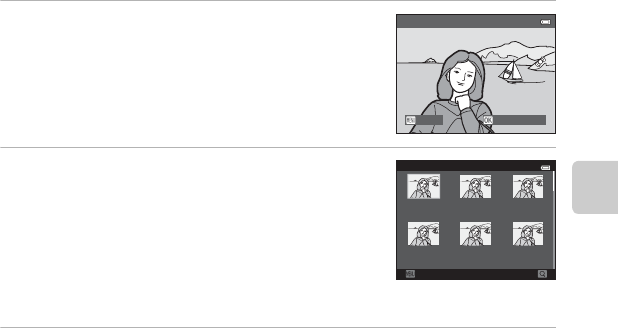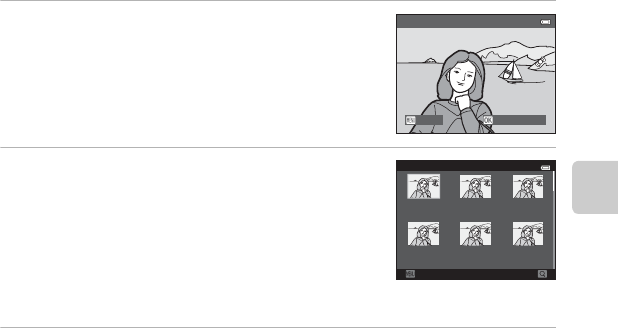
39
Shooting Features
Using Quick Effects
When in A (auto) mode, you can apply effects to images immediately after releasing the
shutter.
• The edited image is saved as a separate file with a different name (E92).
1 Press the k button when the image is
displayed after it is taken in A (auto) mode.
• When you press the d button or when no operations
are performed for about five seconds, the monitor display
returns to the shooting screen.
• To not display the screen shown on the right, set Quick
effects to Off (A62).
2 Press the multi selector J or K to select the
desired effect and press the k button.
• Rotate the zoom control (A3) to g (i) to switch to full-
frame playback mode or f (h) to six image thumbnail
playback mode.
• To exit without saving the edited image, press the d
button. When a confirmation dialog is displayed, select Yes
and press the k button.
• See “Quick Effects” (E14) for more information about the effect types.
3 Select Yes and press the k button.
• A new, edited copy is created and the monitor display returns to the shooting screen.
• Copies created with the quick effects function are indicated by the V icon displayed during
playback (A10).
Quick effects
Choose effectCancel
Quick effects
Cancel
Pop Super vivid Painting
High key Toy camera
effect 1
Toy camera
effect 2