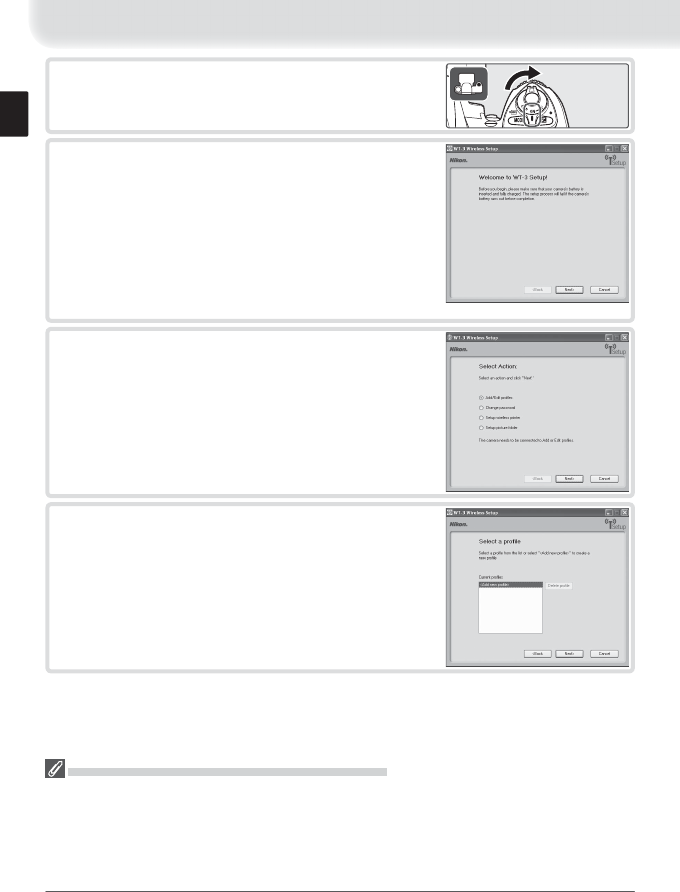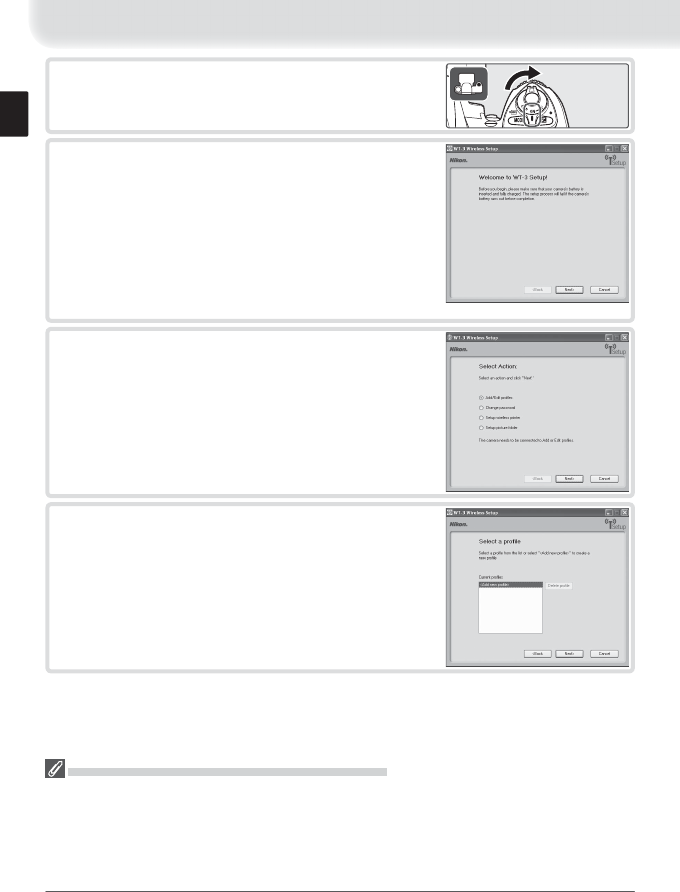
12
3
Turn the camera on.
4
Turn the computer on and start the WT-3 Setup
Utility.
• Windows: Double-click the WT-3 Setup Utility
icon on the desktop
• Macintosh: Click the WT-3 Setup Utility icon in
the Dock.
The dialog shown at right will be displayed; click
Next.
5
Select Add/edit profi le and click Next to load
camera network profi les into the computer.
For information on the other options in the “Se-
lect Action” dialog, see the note on the following
page.
6
To add a new profi le, select Add new profi le and
click Next. To edit an existing profi le, select the
profi le and click Next. To delete an existing pro-
fi le, select the profi le and click Delete.
Other Ways of Starting the WT-3 Setup Utility
WT-3 Setup Utility can also be started by:
• Windows: Clicking Start and selecting All Programs > WT-3 Setup Utility > WT-3 Setup
Utility.
• Macintosh: Opening the “Applications : Nikon Software : WT-3 Setup Utility” folder and double-
clicking the WT-3 Setup Utility icon.