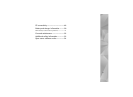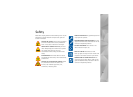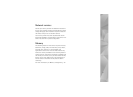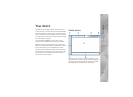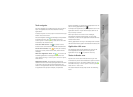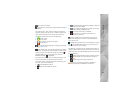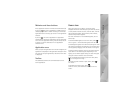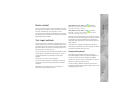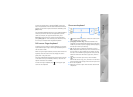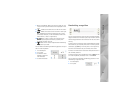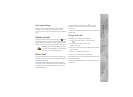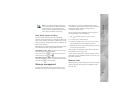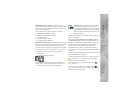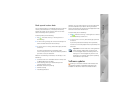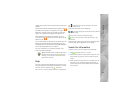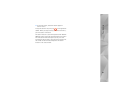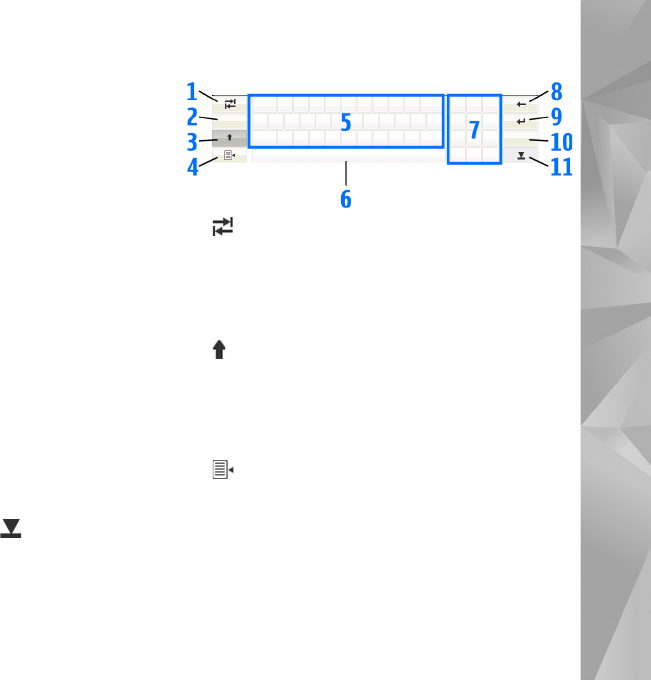
Your device
13
To enter accented letters, hold down [Chr], and press a
letter key repeatedly until the desired accented character
appears. To preview all special characters available, press
[Chr] briefly.
The integrated keyboard allows you to use global keyboard
shortcuts, as well as shortcuts for application specific
tasks. For example, to copy selected content, press
[Ctrl]+[C]; and to close the currently open application,
press [Ctrl]+[Q]. For more shortcuts, see the device help
for text input methods and integrated keyboard.
Full-screen finger keyboard
To begin text input with the finger keyboard, tap the text
input field with your fingers. The finger keyboard opens in
the full screen mode.
When using the finger keyboard, use only clean hands and
regularly clean the touch screen by wiping the screen
gently with a dry, soft cloth.
The finger keyboard displays buttons and functions similar
to the other text input methods; however, not all of the
special characters are available.
To close the finger keyboard, tap in the upper right
corner of the keyboard.
On-screen keyboard
1 —Adds a tabulator space or moves the cursor to the
next available text input field.
2 [Language selection key]—Switches between two
languages in the keyboard and handwriting recognition
modes. If you have only one language defined, tapping
the key opens text input settings.
3 —Tap to enter an uppercase character in the on-
screen keyboard mode when you write in lowercase. To
set caps lock on, tap and hold the key. When you tap
this key in the handwriting recognition mode, the last
lowercase character switches to uppercase, and vice
versa.
4 —Opens the text input menu, which includes
commands such as Copy, Cut, and Paste. You can also
access the text input settings from the text input menu.
5 On-screen keyboard.
6 Space bar—Inserts a space. This area also shows word
completion.