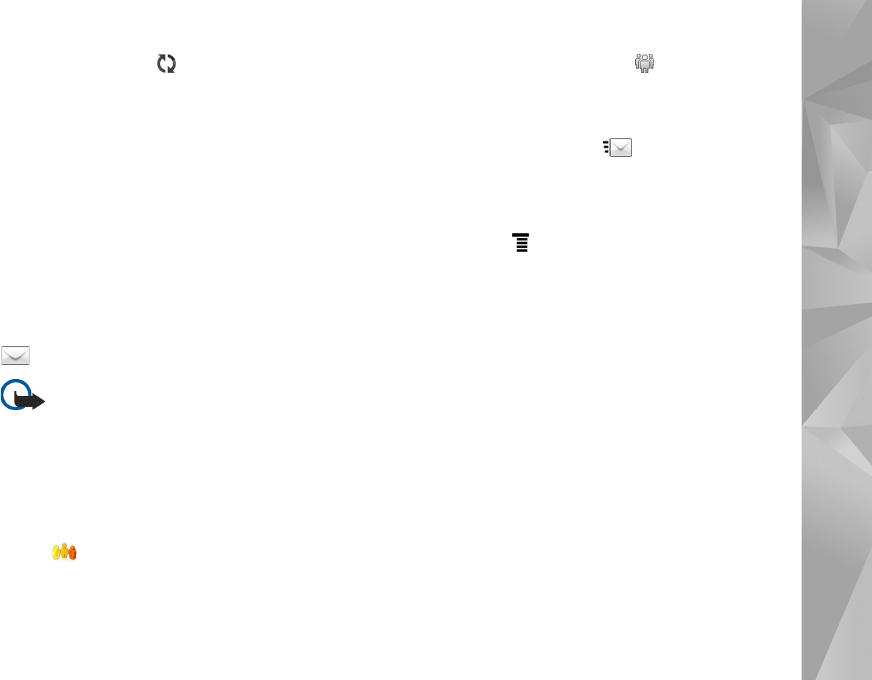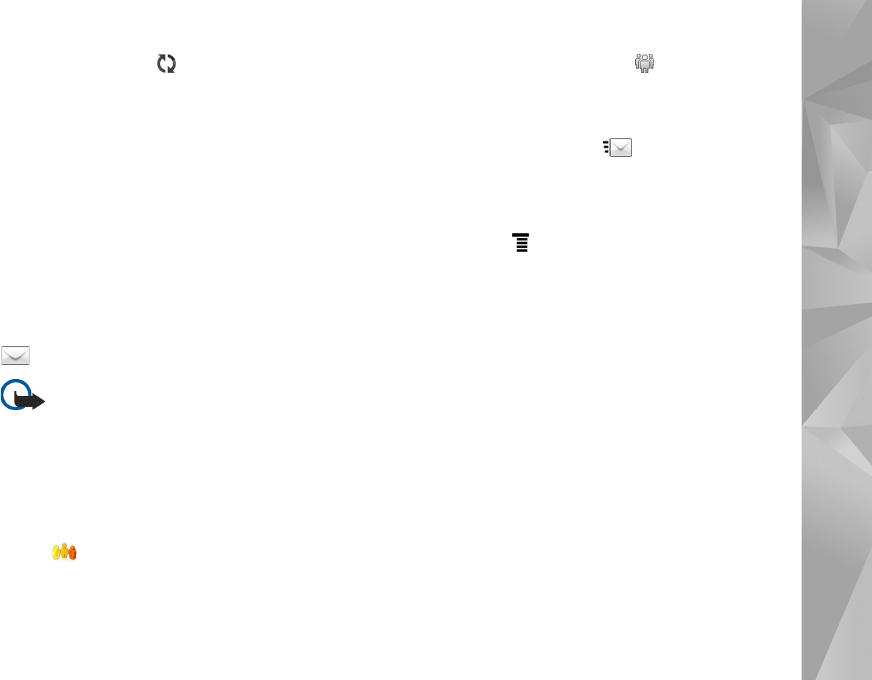
Internet communication
35
view, hold the stylus on until a context-sensitive menu
appears, and select the desired account.
When retrieving e-mail, all messages in the outbox folder
are sent regardless of the selected account.
To retrieve the contents of a selected message, tap the
message header. You can set the device to only download
message headers. If the mailbox type is IMAP4, you can
also download a message without attachments. To open a
message, tap the header of the message twice.
To disconnect from a mailbox, tap the internet connection
icon on the status indicator area, and select Disconnect.
The internet connection ends.
To open an unread message from the task navigator, tap
, and select the desired message.
Important: Exercise caution when opening
messages. E-mail messages may contain
malicious software or otherwise be harmful to
your device or PC.
Create and send e-mail messages
To create a new e-mail message, do the following:
1. Tap , and select Compose e-mail message.
2. Add the recipient’s e-mail address. To separate multiple
recipients, add a semicolon (;) or a comma (,). If the
recipients are in Contacts, tap , and select the
recipients from the list.
3. Enter the subject, and write the message.
4. To send the message, tap .
Define e-mail settings
To edit e-mail settings when you are not connected to the
mailbox, select > Tools > Settings... and from the
following:
Updating page
Update automatically—Select if you want to retrieve
messages automatically.
Retrieving e-mail messages automatically may involve the
transmission of large amounts of data through your service
provider’s network. Contact your service provider for
information about data transmission charges.
Update when connected via—Define which connection
type is used to retrieve e-mail automatically.
Update interval—Define how often messages are
retrieved. The default value is 15 minutes.
Message size limit (kB)—Define the size limit in kilobytes
(KB) for retrieved e-mail messages.