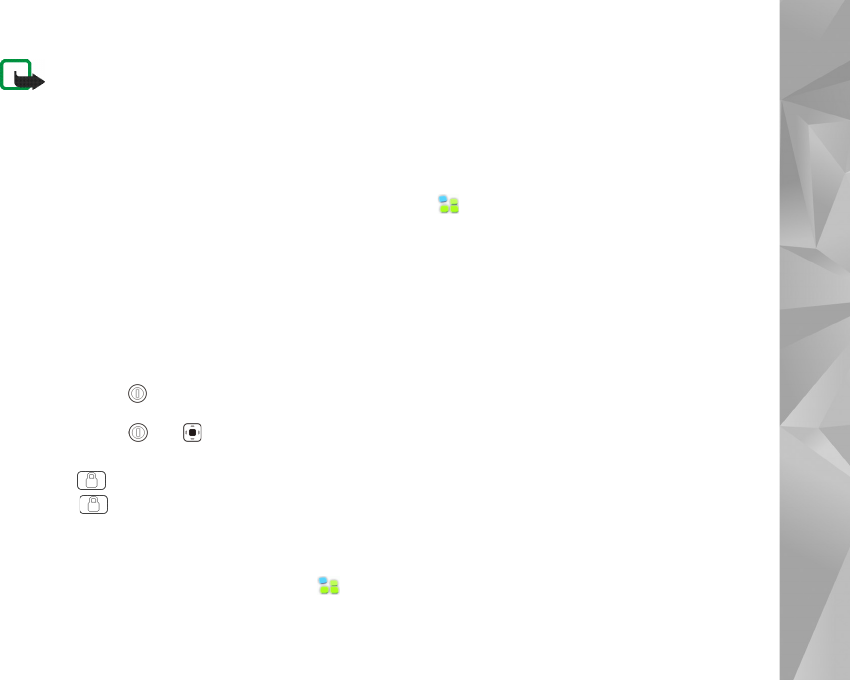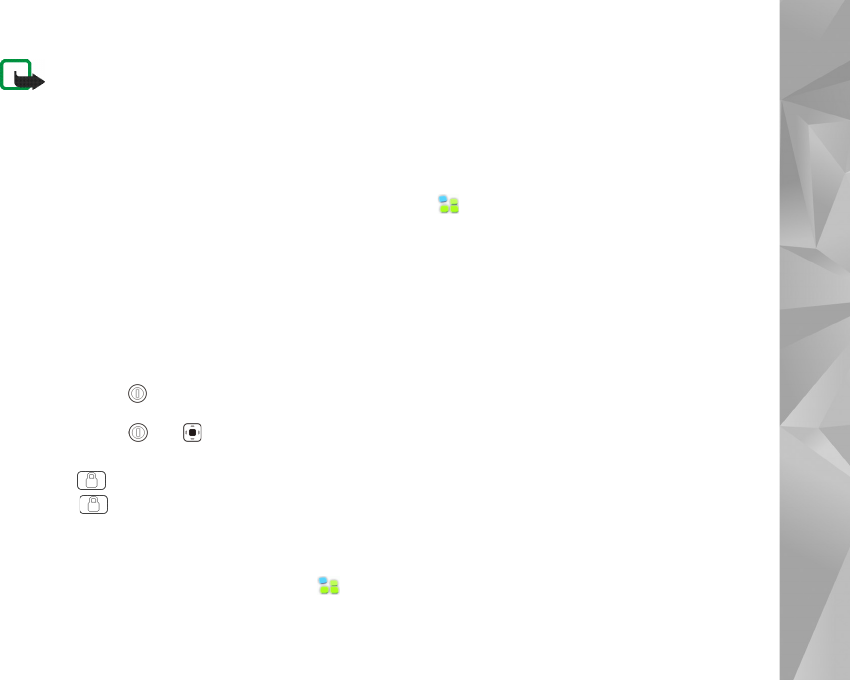
Your device
16
Note: If you lose the device lock code, you
must take the device to a Nokia authorised
service facility. To unlock the device, the
software must be reloaded, and all data you
have saved in the device may be lost.
Lock touch screen and keys
The touch screen and key lock prevents accidental
operation of the device when it is switched on. When the
touch screen and keys are locked, the device plays no key
tones and accepts no keypresses except for unlocking the
touch screen and keys.
Depending on the product model, the procedure for locking
and unlocking the touch screen and keys can vary:
Nokia N800 Internet Tablet—To lock the touch screen
and keys, briefly press , and select
Lock touch screen and keys > OK. To unlock the touch
screen and keys, press and .
Nokia N810 Internet Tablet—To lock the touch screen
and keys, push to the left. To unlock the touch screen
and keys, push to the left again.
Memory management
To view current storage memory consumption, tap ,
and select Settings > Control panel. In Control panel,
select Memory > Storage to display storage memory
information of the device and memory cards. To view more
detailed information about the storage memory
consumption, select Details.
To use a memory card as additional virtual memory for
running applications, do the following:
1. Tap , and select Settings > Control panel.
2. In Control panel, select Memory.
3. In Memory, select Virtual > Extend virtual memory,
and the desired size for the additional memory.
Additional virtual memory is always tied to the internal
memory card of your device.
Heavy usage of the extended virtual memory may affect
the durability of the memory card.
To free memory, delete data in the file manager or other
applications. To find and delete files of a certain size, use
the search application.
Memory cards
Depending on the product model, the amount of available
memory card slots and the type of compatible memory
cards can vary: