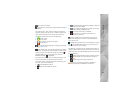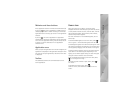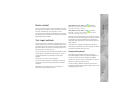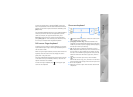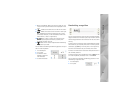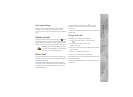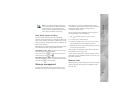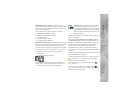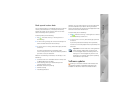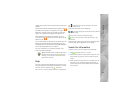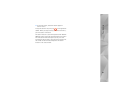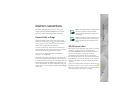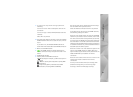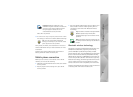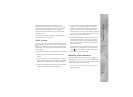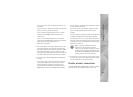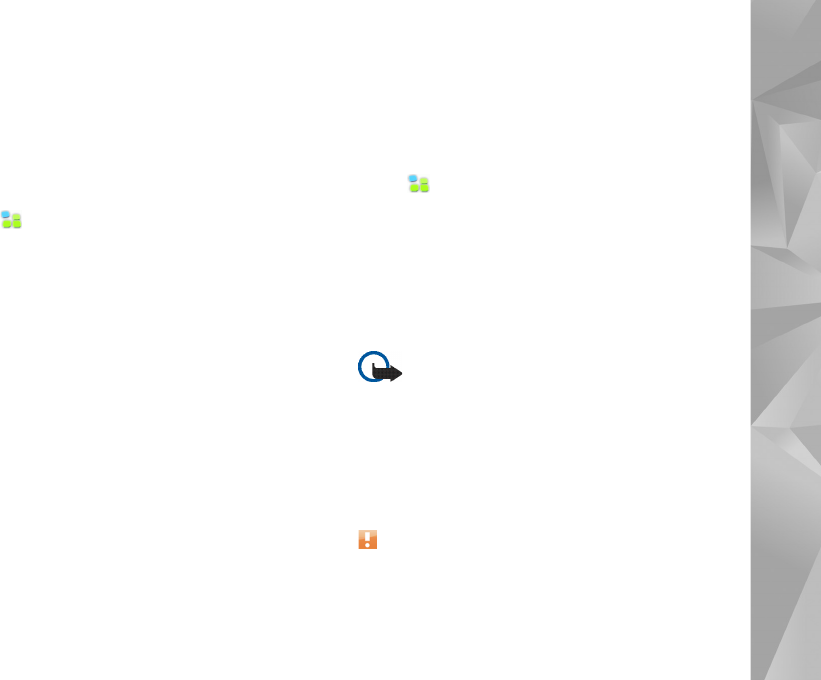
Your device
18
Back up and restore data
You can back up data to a compatible external or internal
memory card and restore it, if necessary. The backup
appears as a folder on the memory card. You can also
secure the backup with a password.
To back up data, do the following:
1. Tap , and select Settings > Backup/Restore >
New backup.
2. In New backup, change the name of the backup and
define the desired location of the backup.
3. In Select data for backup, select data types you want
to back up.
To protect the backup with a password, select
Protect with password > OK, enter twice the password
you want to use, and select OK.
Note that the following information, for example, is not
backed up:
• contents of the non-removable internal memory card
on Nokia N810 Internet Tablet
• theme settings, when you restore backups from
previous product versions
• Bluetooth connectivity settings
• browser settings
• installed applications
However, you can make a backup of a list of applications
you have installed on your device. During the restore
process, your device tries to get the actual application files
from the internet and reinstall them.
To restore data, do the following:
1. Tap , and select Settings > Backup/Restore. Select
the desired backup and Restore.
2. In Select data to restore, select data types you want
to restore.
If you have protected the backup with a password,
Password needed is displayed. Enter the password, and
select OK.
Important: To ensure that the e-mail application
works properly, always back up settings and
e-mail messages. Restore the backup when no
settings or e-mail messages are present in the
application, for example, directly after updating
the software on your device.
Software updates
blinking on the status indicator area indicates that
new software updates or additional applications are
available for the device. Install the offered software