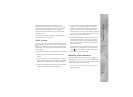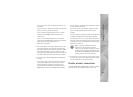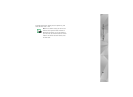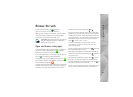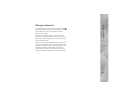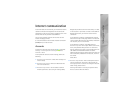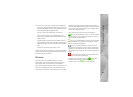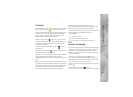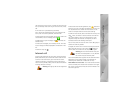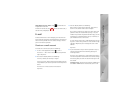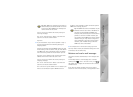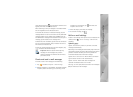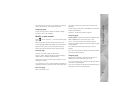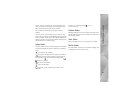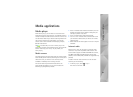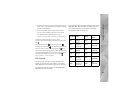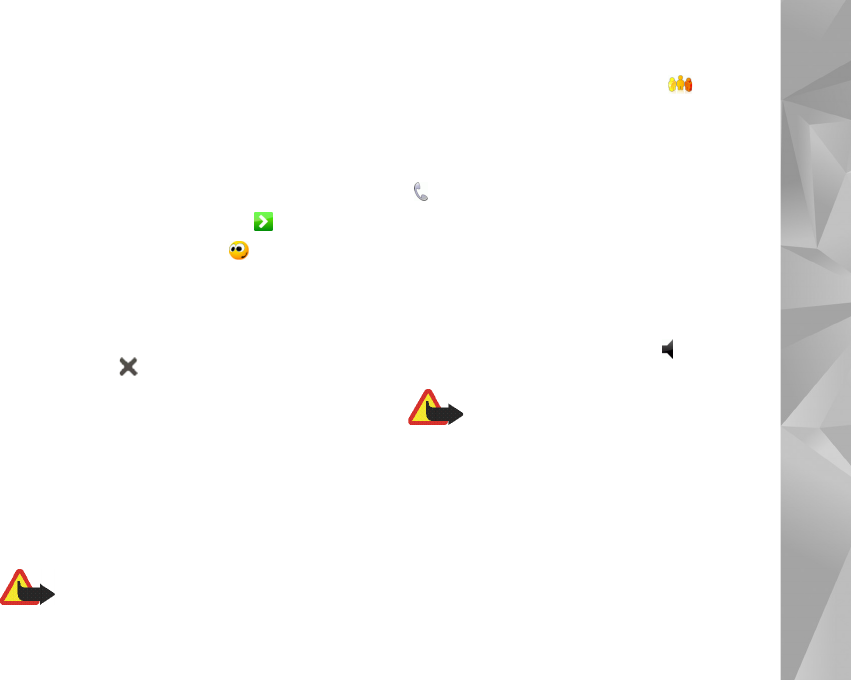
Internet communication
32
the chat room in Room name, or select the room from the
list of previously used rooms. To join the chat room, select
OK.
If the chat room is protected by a password,
Enter password is displayed. To join the protected chat
room, enter the correct password, and select OK.
To write and send a chat message, tap the text field in the
chat toolbar, enter the message, and tap .
To add smileys to your messages, tap and select the
desired smiley.
To view other messages, scroll through the list. The most
recent message is always displayed at the bottom of the
list.
To end the chat, tap .
Internet call
Internet call is based on the voice over internet protocol
(VoIP) that allows you to make and receive calls over the
internet. To use this feature, you must have an active
network connection, a registered internet call account
with a service provider, and a presence status that allows
receiving calls (On or Away).
Warning: Emergency calls are not supported.
To access the internet call application, tap , and select
New Internet call. If you have not defined an account, you
are requested to do so. Follow the instructions on the
screen to complete and save the account settings.
To make an internet call, select a contact from the list, and
tap . After you select a contact and start the internet
call, a call request is sent to the call recipient. If the
recipient accepts the internet call request, the call is
activated and the call handling view opens.
You can only have one internet call at a time. No group or
conference calls are possible.
To adjust the volume of an internet call, drag the volume
slider with the stylus. To mute a call, tap below the
volume slider. To unmute the call, tap the icon again.
Warning: Do not hold the device near your
ear when the loudspeaker is in use, because
the volume may be extremely loud.
Your internet tablet also supports internet calls with video.
Depending on the product model, the procedure for
switching from audio call to video call can vary:
Nokia N800 Internet Tablet—You must activate the web
camera manually. The web camera is located in the upper
left corner of your device. Press the camera inwards in its
slot and it pops out.