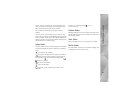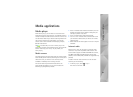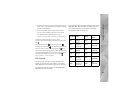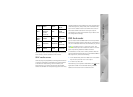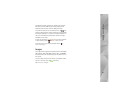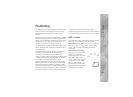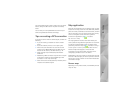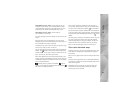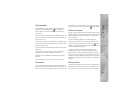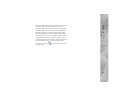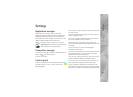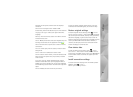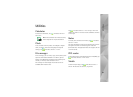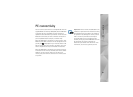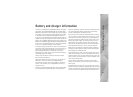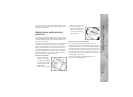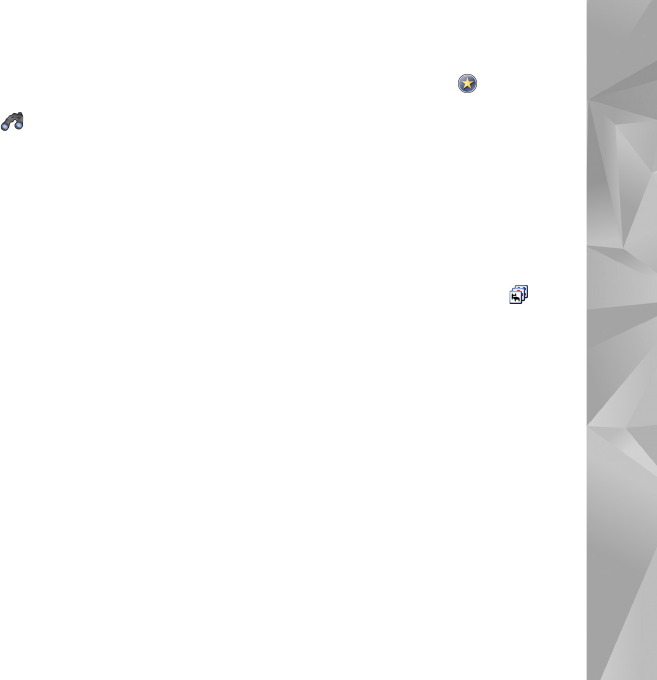
Positioning
45
Find locations
To find addresses, cities, suburban areas, and services
stored in the map database, tap on the toolbar.
You can search for a location based on the following
information:
Address—Enter the street address of a desired location. To
limit your search to a certain area, enter a postal code or
the name of a city.
City—Enter the name of the desired city or suburban area.
History—Select the desired location from a list of the most
recently used locations.
Favorites—Select the desired location from a list of stored
favourites.
POI—Enter the name of a point of interest, or select a
specific point-of-interest category from the list.
WGS84—Enter the WGS84 coordinates of the desired
location.
The found location is shown on the map as a red pin.
Favourites
You can store frequently used locations, like addresses or
points of interest, in your favourites. To add an item to the
favourites list, select an object or location on the map, and
select Add to favorites from the context-sensitive menu.
To access the list of your favourites, tap on the toolbar.
Points of interest
A large number of points of interest, such as hotels, petrol
stations, and golf courses, are shown on the map as special
square shaped icons. To select a point of interest in the
map view, tap it.
To open a web page related to the selected point of
interest, select Search from the context-sensitive menu.
To access the most typical points of interest, tap on the
toolbar. To see a list of the nearest points of interest, select
one of the available categories.
To define the points-of-interest categories that are
displayed on the map, in the point-of-interest dialog,
select Configure, and the desired categories from the list.
You can also set a proximity alert for a point-of-interest
category in the same dialog. This feature gives you an alert
whenever you approach a point of interest in the selected
category.
Extra services
To purchase a navigation service for the map application,
tap the arrow icon on the right side of the display. A menu
opens, and you are prompted to purchase the navigation