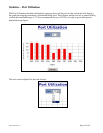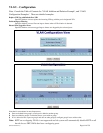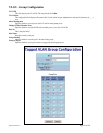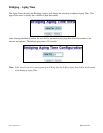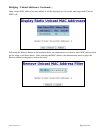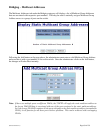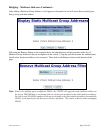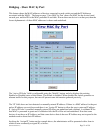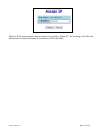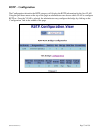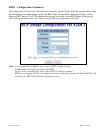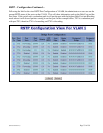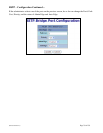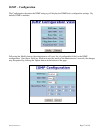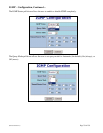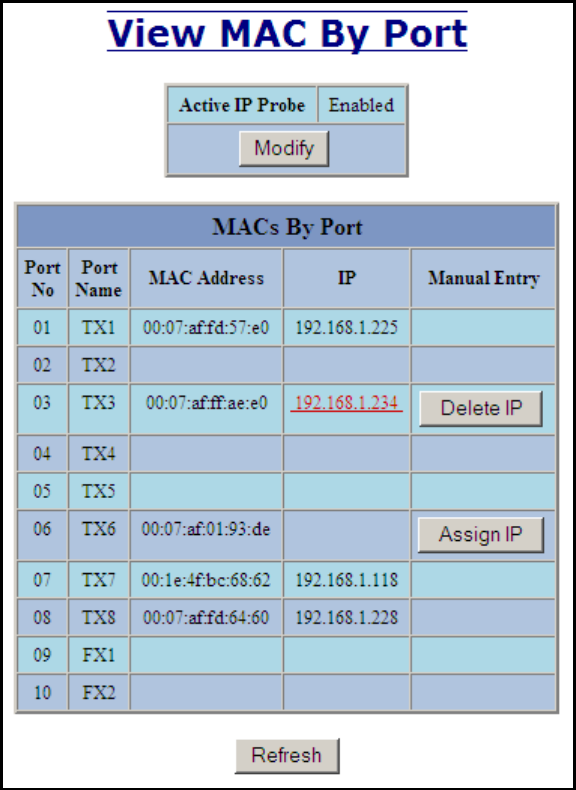
(Revised 2010-9-27) Page 71 of 159
Bridging – Show MAC by Port
This feature shows the MAC addresses of devices connected to each switch port and the IP Addresses
associated with the MACs. The browser page ‗View MAC by Port‘ shows the MAC for the device found
on each port, and the IP for the MAC presented if available. If more than one device is on that port, then the
lowest alphanumeric of those MAC addresses is shown and underlined.
The ‗Active IP Probe‘ field is configurable using the ‗Modify‘ button, and also displays the existing
Enabled or Disabled status of this feature. The default is disabled. When disabled the switch generates no
ethernet traffic for this purpose, but can still present some information gathered passively.
The ‗IP‘ field shows an Auto-detected or manually entered IP address. If there is a MAC address for the port
and an IP address was not discovered there is an ‗Assign IP‘ button to allow the user to enter an IP address.
If ‗Active IP Probe‘ is enabled, manually entered IP values are underlined and validated. A validated IP for
that MAC is presented in green and if validation fails the IP will be red and underlined. Note that some
devices do not have an IP Address, and that some devices that do have an IP Address may not respond to the
methods used to detect their IP Address.
Invoking the ‗Assign IP‘ button on the example above, the administrator will be presented with a form in
which to enter a manually assigned IP, as below: