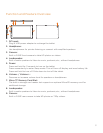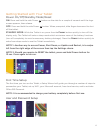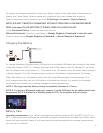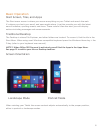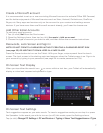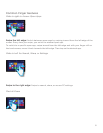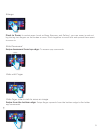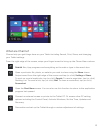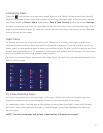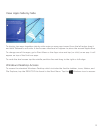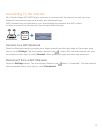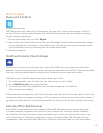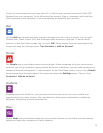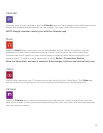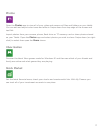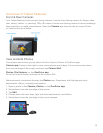Launching Apps
Press the Start button to access and launch Apps on the Tablet. Swipe inward from the left
edge of the screen to view open apps; swipe inward from the right edge of the screen to access
the Charm menu to Search, Share, view todays Date & Time, Battery level or to access Settings.
In order to move an app from the App Menu to the Home Screen, touch and hold the App. Then
drag it to the desired screen. To remove it, touch and hold the App, then drag it to the “Remove”
icon at the top of the screen.
Apps Menu
TodisplaythemenuofallappsfoundonyourTablet,tapandslideyourngerupwardfrom
anywhere below the Start Menu tiles until the Apps Menu appears. Type the name or scroll (up,
down, right) to view desired apps as there are multiple menus. To add (or pin) an app to the Start
screen, tap and hold for two (2) seconds. A checkmark will appear next to the app. To unpin from
Start or uninstall, use the same process, then uncheck.
ToreturntotheStartMenuanddismisstheAppsMenu,tapandslideyourngerdownwardfrom
the top of the screen.
To Close Desktop Apps
You don’t necessarily have to close apps in Windows. When you switch to another app, the
original continues to run in the background and will close eventually if not used.
To completely close, drag the app to the bottom of the screen, and hold it there until the app
ipsover.ViewopenappsandservicesinTaskManager(TypeTaskManagerintoSearchto
ndthisapp).
NOTE: Too many open apps will greatly reduce battery life between charges.
11