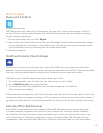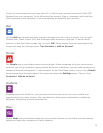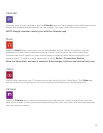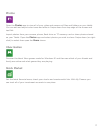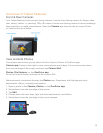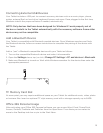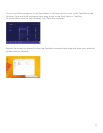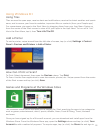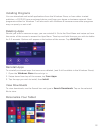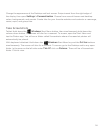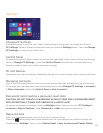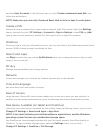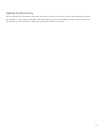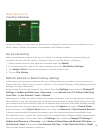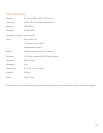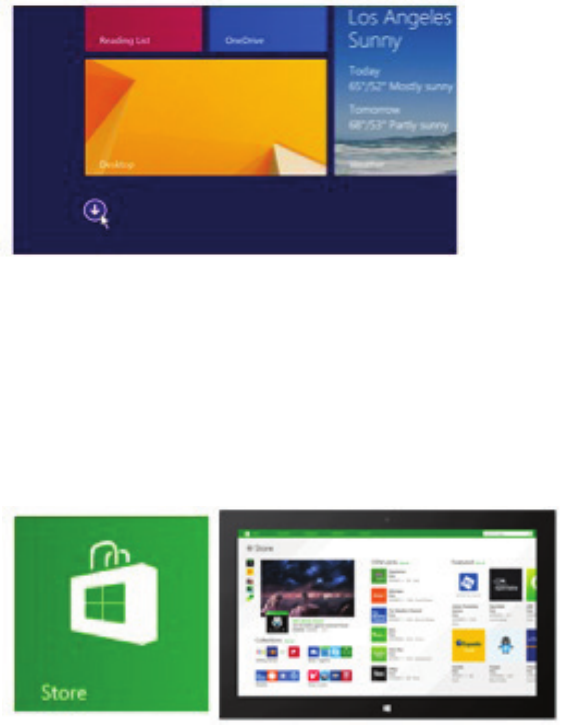
Using Windows 8.1
Using Tiles
Tilesareusedtoopenapps,receivealertsandnotications,receivethelatestweatherandsports
news,andtoaccessyourfavoritewebsites,importantlesorcontacts(fromyourPeopleapp).
For convenience, pin apps to the Start Menu by dragging them from your App Menu. Swipe up
from the center of the Start screen to view all of your apps in the App Menu. To turn off a “live”
tile in the Start Menu, tap it, then
Turn Life Tile Off.
Add a Printer
To add a printer, swipe inward from the left side of screen, tap (or click) Settings > Control
Panel > Devices and Printers > Add a Printer
How Can I Print or Scan?
To Print: Select document, then open the Devices charm. Tap Print
To Scan: Use the Scan application to scan documents, photos, etc. Swipe upward from the center
of the Start screen and tap (or click)
Scan.
Games and Programs at the Windows Store
The Windows Store has all the apps you’re looking for. Start searching for apps in top categories
such as games, entertainment, music, sports, eBooks, News, Food & Dining, Travel, business
and more.
Once you have signed up for a Microsoft account, you can download and install apps from the
Windows Store. From the Windows Store app, open the
Settings charm and tap (or click) Your
Account to add a method of payment. To acquire apps, tap (or click) the Store tile and sign in.
22