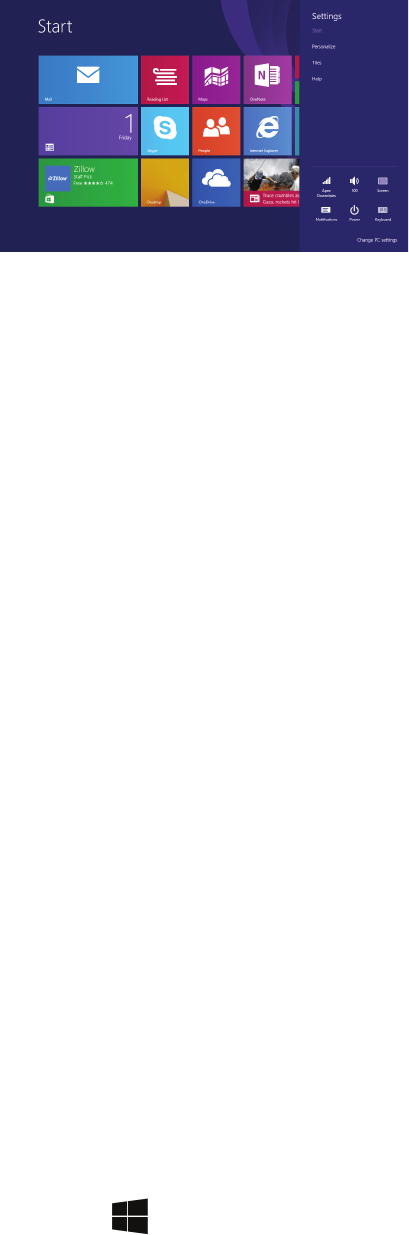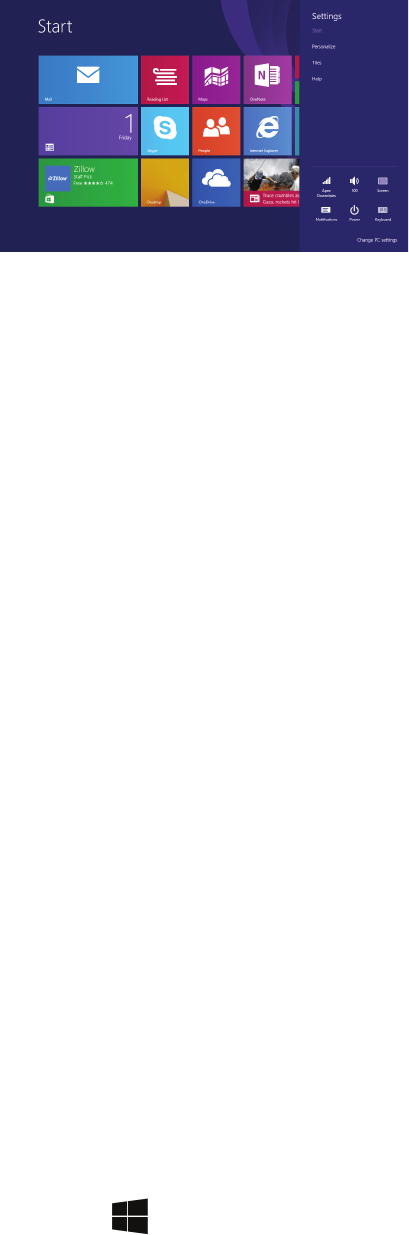
Settings
Change PC Settings
Changing settings is easy on your Tablet. Most settings you may wish to change are found in
PC Settings. Some of these are displayed after you open the Settings charm. Then tap Change
PC Settings or type into the Search box.
Control Panel
To access the Control Panel, swipe inward from the right edge of the screen and tap the Settings
charm >
Change PC Settings. Locate the Control Panel at bottom left of screen and tap to
access in order to adjust your tablet/computer settings.
PC and Devices
Personalize your device’s display, Bluetooth settings, lock screen, power saver controls, and more.
Managing Accounts
SigninwithaMicrosoftaccounttoaccessemail,photos,lesandsettingsonallofyourdevices.
To manage your user accounts open the Settings charm, then
Change PC Settings > Accounts
> Other Accounts or from the Control Panel > User Accounts.
Passwords (and creating a password reset disk)
CAUTION: DO NOT CREATE A PASSWORD WITHOUT CREATING A PASSWORD RESET
DISK OR WRITING IT DOWN AND KEEPING IN A SAFE PLACE!
To choose or change a password, open the Settings charm, then tap (or click) PC Settings >
Accounts > Sign-In Options. Under Password tap Add, and type in a password.
Password Disk
Insert your removable media (such as a thumb or external drive).
Press the Start button then swipe inward from the right edge of the screen to access the
Charm menu >
Settings. Tap (or click) Control Panel >User Accounts and Family Safety,
25