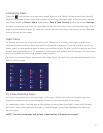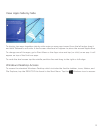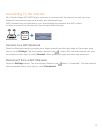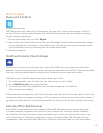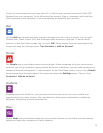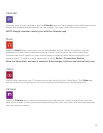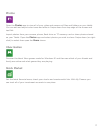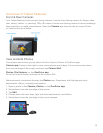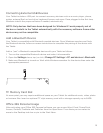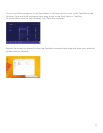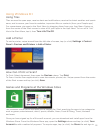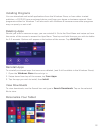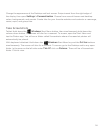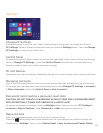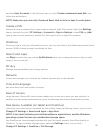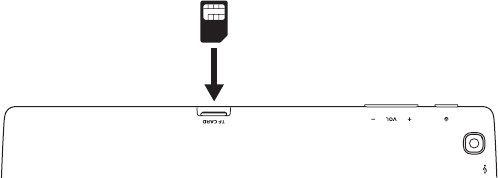
Connecting External USB Devices
Your Tablet includes a USB port to connect accessory devices such as a music player, phone,
printer,externalashorharddrive,keyboard/mouse,andmore.Oncepluggedinthersttime,
Windows installs the proper software if needed, automatically.
NOTE: Only devices that have been designed for Windows 8.1 work properly out of
the box or installs to the Tablet automatically with the necessary software. Some older
devices may not be compatible.
Add a Bluetooth Device
YourTabletiscompatiblewithBluetoothcapabledevices.OnceWindowssearchesandnds
the Bluetooth device, follow on-screen instructions to complete the pairing of the device with
the Tablet.
Add or “pair” a Bluetooth compatible device with your Tablet as follows:
1. Turn on the compatible Bluetooth device and make it discoverable.
2. Open the
Settings charm, tap (or click) Change PC Settings > PC and devices > Bluetooth.
3. Make sure Bluetooth is turned on. Wait while Windows searches for the device then enter the
appropriate password.
TF Memory Card Slot
At some point you may require additional space on your Tablet for additional music, video, photo
orbusinessles.InsertanoptionalTFstylememorycardwithastoragecapacityupto64GB.
Ofce365PersonalUsage
AfteractivatingyourOfce365PersonalsoftwareyoucanaccessWord,Excel,PowerPoint,
Access, Outlook, OneNote and Publisher from the Apps Menu. From there you can select to
move to the Desktop task bar or pin to the Start Menu.
19