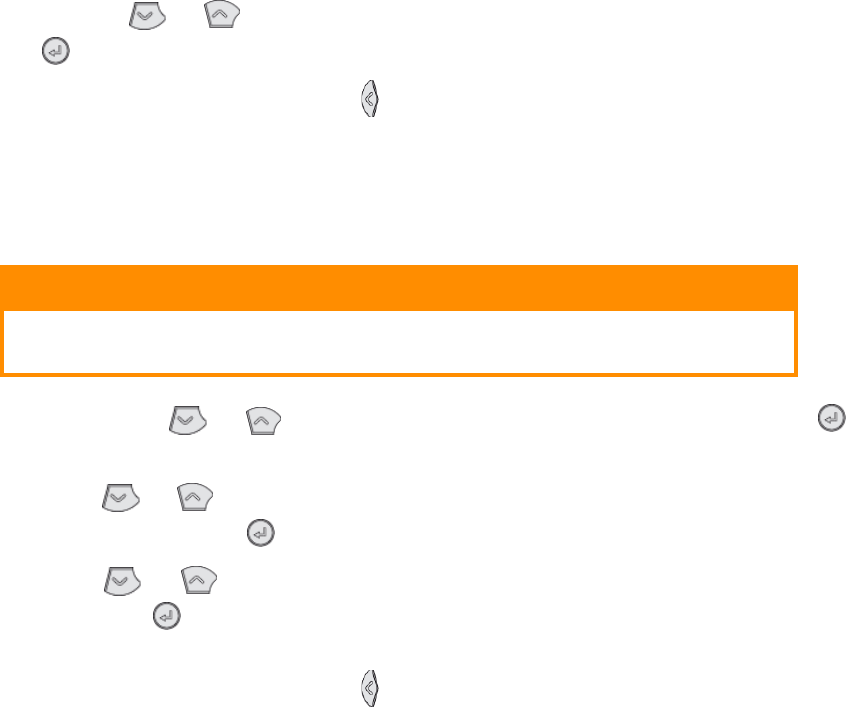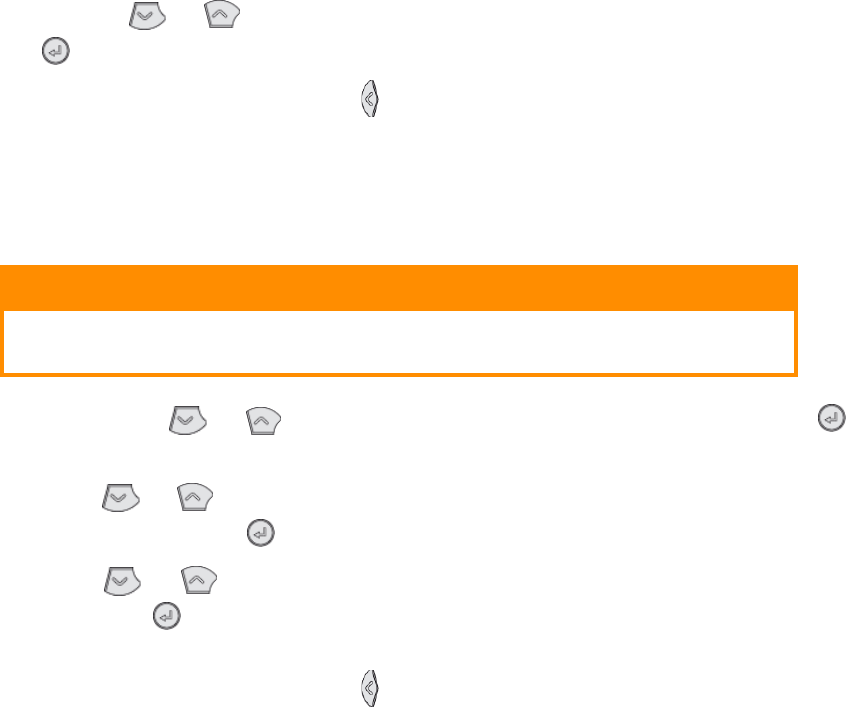
Paper recommendations > 35
3. Press either or button until the required paper size is displayed, then press
the button. An asterisk (*) appears next to the selected paper size.
4. Press the Cancel or Online or the button repeatedly to exit the MENU mode.
5. Select the correct paper settings in the printer driver before printing the file.
Media type and weight
Set media type and weight as follows:
1. Press the Menu or button until MEDIA MENU is displayed, then press the
button.
2. Press the or button until MEDIA TYPE or MEDIA WEIGHT for the required tray
is displayed, then press button.
3. Press the or button until the required paper type or weight is displayed,
then press the button. An asterisk (*) appears next to the selected paper type or
weight.
4. Press the Cancel or Online or the button repeatedly to exit the MENU mode.
5. Select the correct paper settings in the printer driver before printing the file.
CAUTION!
If media type or media weight are not correctly set, print quality
deteriorates and the fuser roller may be damaged.