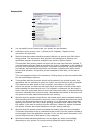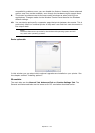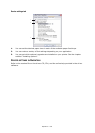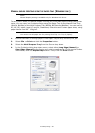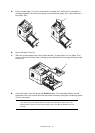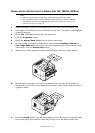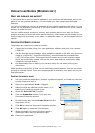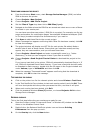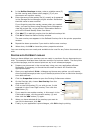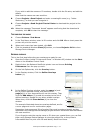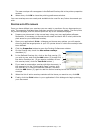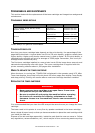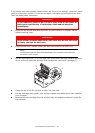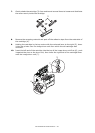Overlays and Macros (Windows only) > 54
C
REATE
AND
DOWNLOAD
THE
PROJECT
1. From the Windows Start menu, start Storage Device Manager (SDM) and allow
SDM to discover the printer.
2. Choose Projects→New Project.
3. Choose Projects→Add File to Project.
4. Set the Files of Type drop-down list to PRN Files(*.prn).
5. Navigate to the folder where the.PRN files are stored and select one or more of these
to include in your overlay set.
You can have more than one printer (.PRN) file in a project. For example, one for top
pages and another for continuation pages. Use standard Windows techniques (Shift
or Ctrl keys) to select multiple files simultaneously if you need to.
6. Click Open to add these files to the current project.
7. When a message box appears confirming that a filter file has been created, click OK
to clear the message.
8. The project window will display one.HST file for each printer file added. Make a
careful note of each of these names. Ensure that you note them exactly as they
appear, they are case sensitive, and you will need them later.
9. Choose Projects→Save Project and enter a meaningful name (e.g. “Letter
Stationery”) so that you can recognise it later if you want to modify it.
10. Choose Projects→Send Project Files to Printer to download the project to the
printer.
If you have a hard disk in the printer, SDM will automatically download files to it. If
not, SDM will download files to flash memory. If you have a hard disk but still prefer
to download to flash memory, double-click the file name in the Project window and
under Volume, type in %Flash0% and then click OK.
11. When the message “Command Issued” appears confirming that the download is
complete, click OK to clear the message.
T
EST
PRINTING
THE
OVERLAY
1. Click on the printer icon for the relevant printer and choose Printers→Test Form.
2. In the Test PostScript Form window, to test each overlay select it and click OK. There
will be a short pause while the printer processes the form, and then it will print.
3. When each overlay has been tested, click Exit.
4. Click the standard Windows Close (X) button, or choose Projects→Exit to close
Storage Device Manager.
D
EFINING
OVERLAYS
This is the final step before the new overlays are ready for use.
1. Open the Printers (called “Printers and Faxes” in Windows XP) window via the Start
menu or the Windows Control Panel.
2. Right-click on the Relevant PostScript printer icon and choose Printing
Preferences from the pop-up menu.
3. On the Overlay tab, click the New button.