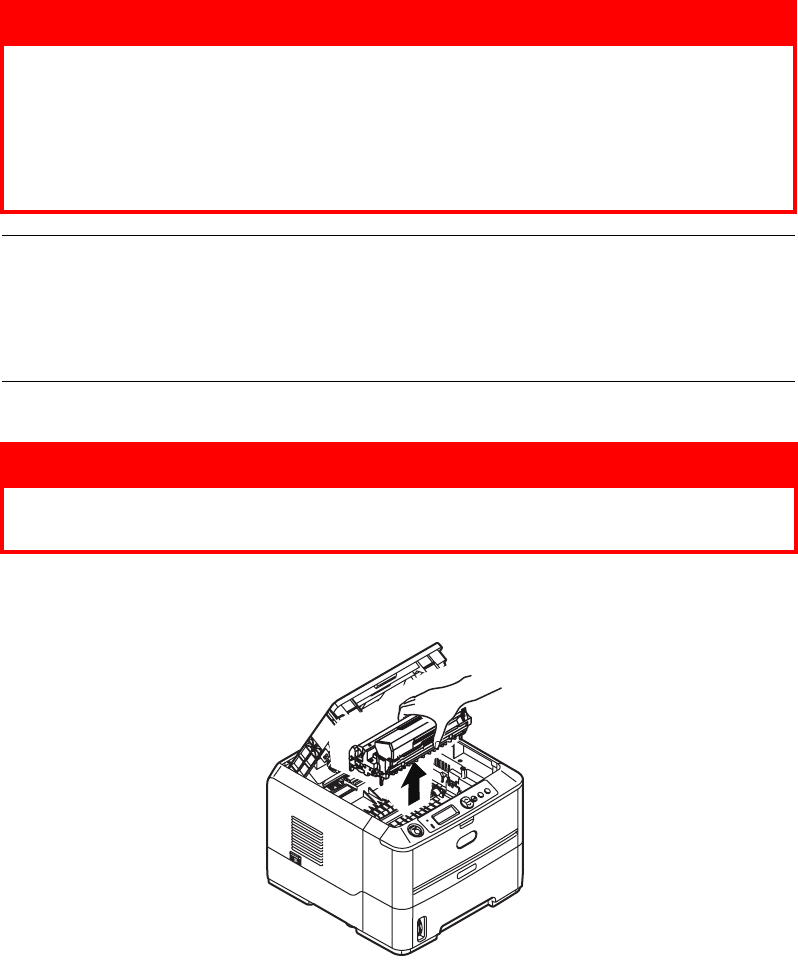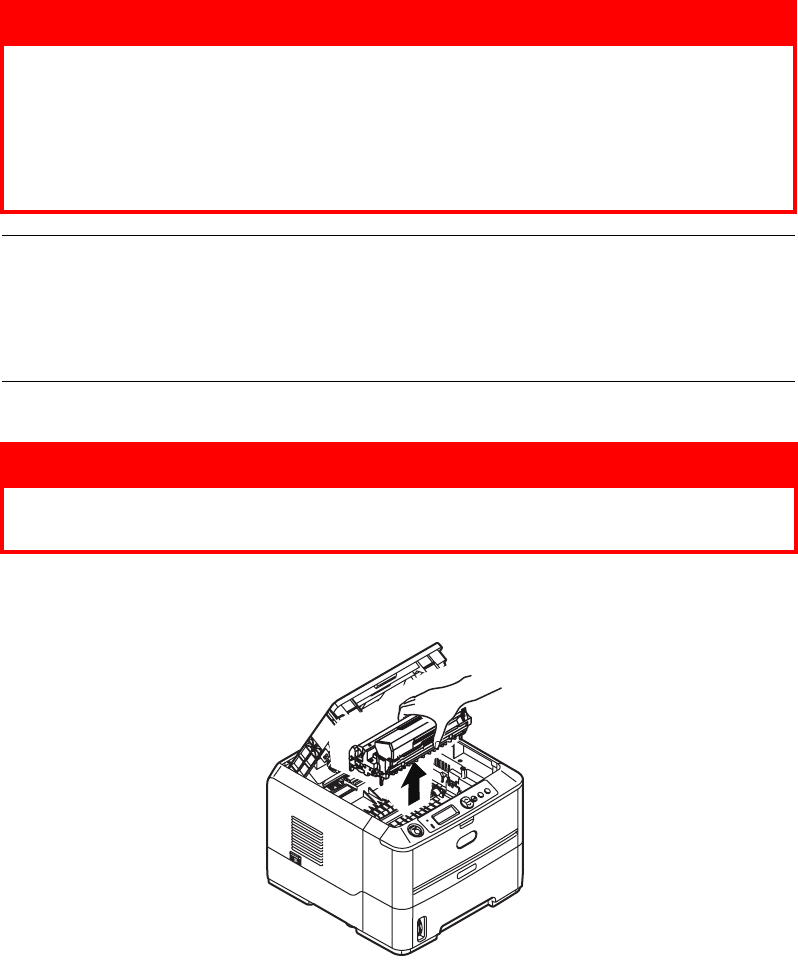
Consumables and maintenance > 65
I
MAGE
DRUM
LIFE
The life of an image drum depends on a number of factors, including temperature and
humidity, the type of paper used, and the number of pages per job.
The image drum should last approximately 25,000 pages continuous printing. This number
is approximate because different numbers of pages are printed each time and the
environmental conditions and the paper type used may vary.
W
HEN
TO
REPLACE
THE
IMAGE
DRUM
When the drum reaches 90% of its life, a CHANGE DRUM message is displayed in the operator
panel LCD. Change the image drum when the print becomes faint or begins to deteriorate.
R
EPLACING
THE
IMAGE
DRUM
.
1. Press the cover release and open the printer’s top cover fully.
2. Holding it by its top centre, remove the used image drum and toner cartridge, out of
the printer.
WARNING
> Never expose the image drum to an open flame. It can cause an
explosion and you can be burned.
> Be sure to switch off and unplug the machine before accessing
the interior of a machine for cleaning, maintenance or fault
clearance. Access to a live machine’s interior can cause electric
shock.
NOTE
> It is recommended that you change the toner cartridge and clean the LED
array at the same time as you change the image drum.
> The B430dn model has been illustrated below. The principles are the same
for all the models of this printer.
WARNING!
If the printer has been powered on, the fuser may be hot. This area
is clearly labelled. Do not touch.