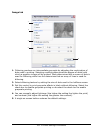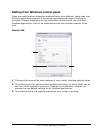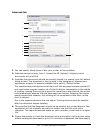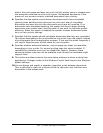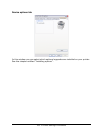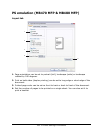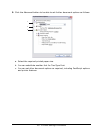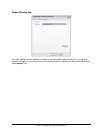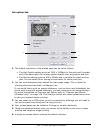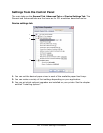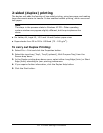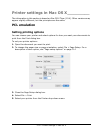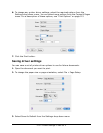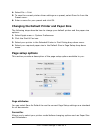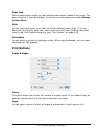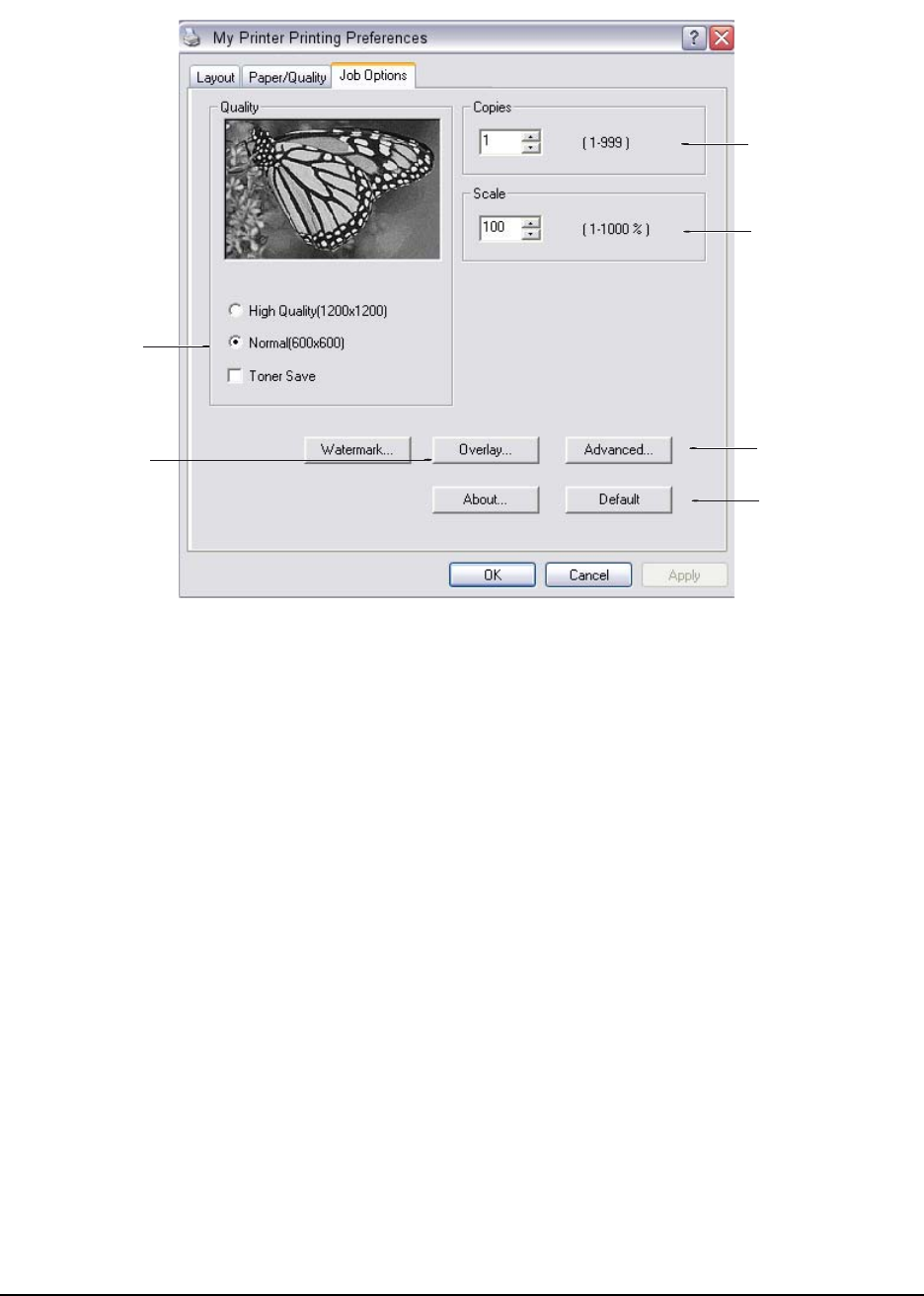
109 • Printer Settings in Windows
Job options tab
1. The output resolution of the printed page can be set as follows.
• The High Quality setting prints at 1200 x 1200dpi for Xxxxxdn and Xxxxxdtn
and is the best option for printing vector objects such as graphics and text.
• The Normal setting prints at 600 x 600dpi and is suitable for most printing
jobs. You can select Toner Saving to save toner for some print jobs.
2. You can print watermark text behind the main page image. This is useful for
marking documents as draft, confidential, etc.
If you would like to print on special stationery, such as forms and letterhead, but
do not want to use pre-printed stationery, you can create your own using Overlays.
For more information on Overlays and Macros refer to “Overlays and Macros
(Windows only)” on page 129. The Overlays button also offers guidelines on how
to carry out manual duplex printing.
3. You can select up to 999 copies to print consecutively, although you will need to
top up the paper tray during such a long print run.
4. Your printed pages can be scaled to fit larger or smaller stationery.
5. Using the Advanced button gives you access to the facility to set mirror image
printing and negative image printing.
6. A single on-screen button restores the default settings.
1
2
3
4
5
6