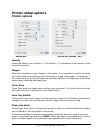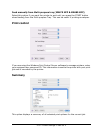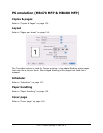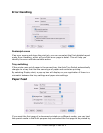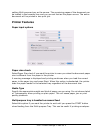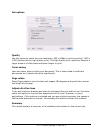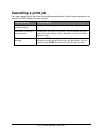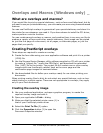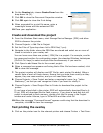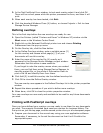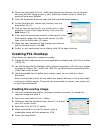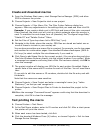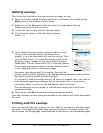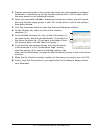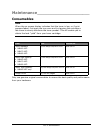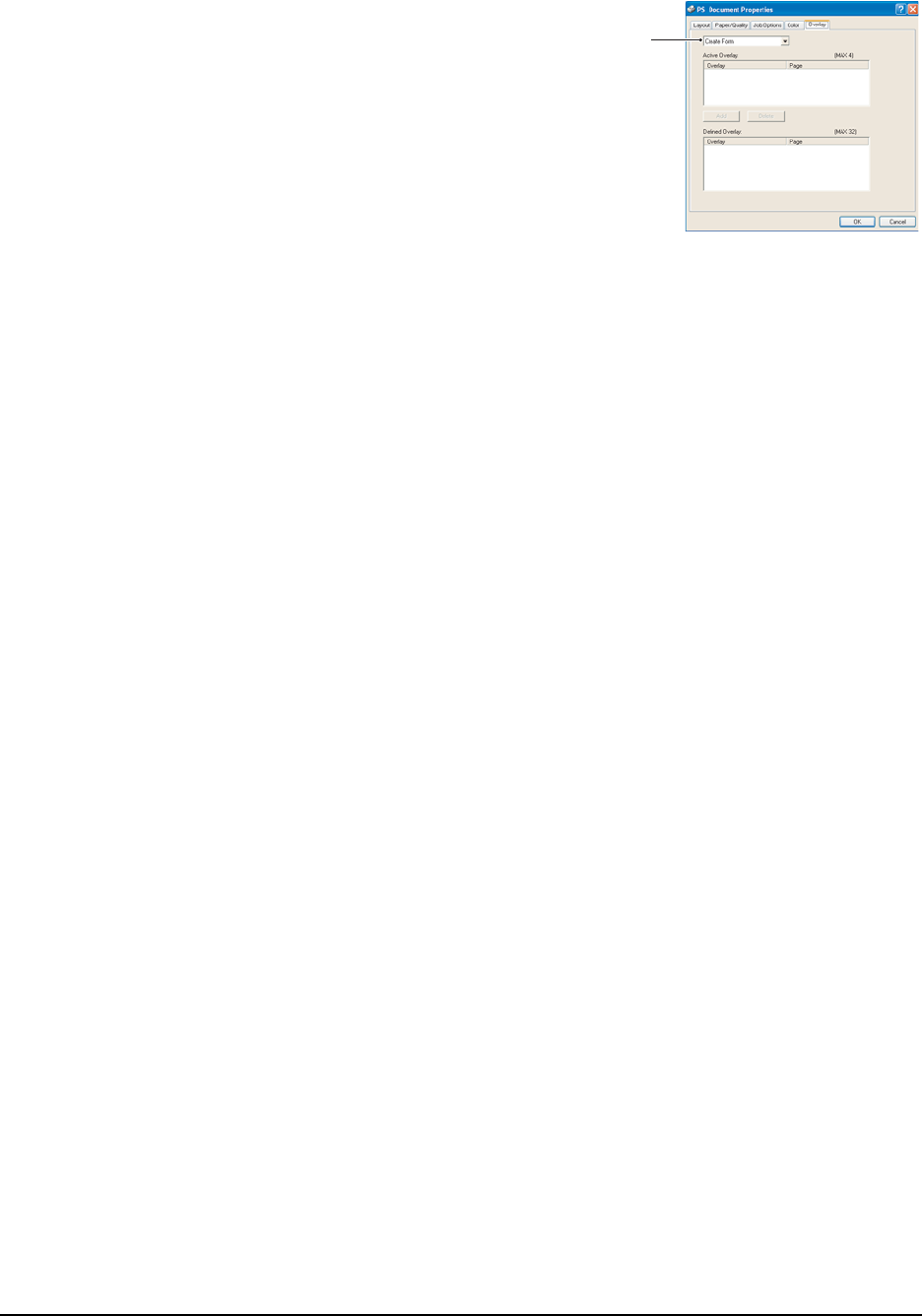
130 • Overlays and Macros (Windows only)
6. On the Overlay tab, choose Create Form from the
drop-down list (4).
7. Click OK to close the Document Properties window.
8. Click OK again to close the Print dialog.
9. When prompted for a print file name, enter a
meaningful name with the extension.PRN.
10.Close your application.
Create and download the project
1. From the Windows Start menu, start Storage Device Manager (SDM) and allow
SDM to discover the printer.
2. Choose Projects > Add File to Project.
3. Set the Files of Type drop-down list to PRN Files(*.prn).
4. Navigate to the folder where the.PRN files are stored and select one or more of
these to include in your overlay set.
You can have more than one printer (.PRN) file in a project. For example, one for
top pages and another for continuation pages. Use standard Windows techniques
(Shift or Ctrl keys) to select multiple files simultaneously if you need to.
5. Click Open to add these files to the current project.
6. When a message box appears confirming that a filter file has been created, click
OK to clear the message.
7. The project window will display one.HST file for each printer file added. Make a
careful note of each of these names. Ensure that you note them exactly as they
appear, they are case sensitive, and you will need them later.
8. Choose Projects > Save Project and enter a meaningful name (e.g. “Letter
Stationery”) so that you can recognize it later if you want to modify it.
9. Choose Projects > Send Project Files to Printer to download the project to the
printer.
If you have a hard disk in the printer, SDM will automatically download files to it.
If not, SDM will download files to flash memory. If you have a hard disk but still
prefer to download to flash memory, double-click the file name in the Project
window and under Volume, type in %Flash0% and then click OK.
10.When the message “Command Issued” appears confirming that the download is
complete, click OK to clear the message.
Test printing the overlay
1. Click on the printer icon for the relevant printer and choose Printers > Test Form.
4