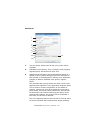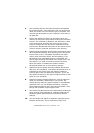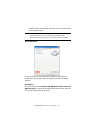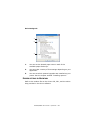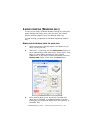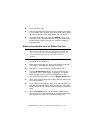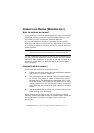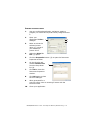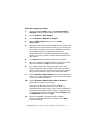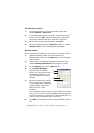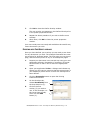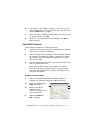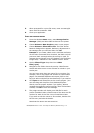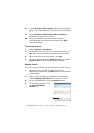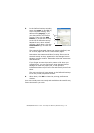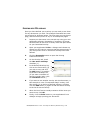B4400/B4600 User’s Guide – Overlays and Macros (Windows only) > 73
C
REATE
AND
DOWNLOAD
THE
PROJECT
1. From the Windows Start menu, start Storage Device
Manager (SDM) and allow SDM to discover the printer.
2. Choose Printers→New Project.
3. Choose Printers→Add File to Project.
4. Set the Files of Type drop-down list to PRN
Files(*.prn).
5. Navigate to the folder where the.PRN files are stored and
select one or more of these to include in your overlay set.
You can have more than one printer (.PRN) file in a project.
For example, one for top pages and another for
continuation pages. Use standard Windows techniques
(Shift or Ctrl keys) to select multiple files simultaneously if
you need to.
6. Click Open to add these files to the current project.
7. When a message box appears confirming that a filter file
has been created, click OK to clear the message.
8. The project window will display one.HST file for each
printer file added. Make a careful note of each of these
names. Ensure that you note them exactly as they appear,
they are case sensitive, and you will need them later.
9. Choose Projects→Save Project and enter a meaningful
name (e.g. “Letter Stationery”) so that you can recognise
it later if you want to modify it.
10. Choose Projects→Send Project Files to Printer to
download the project to the printer.
If you have a hard disk in the printer, SDM will
automatically download files to it. If not, SDM will
download files to flash memory. If you have a hard disk but
still prefer to download to flash memory, double-click the
file name in the Project window and under Volume, type
in %Flash0% and then click OK.
11. When the message “Command Issued” appears
confirming that the download is complete, click OK to
clear the message.