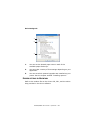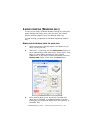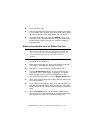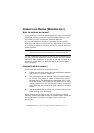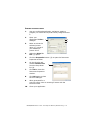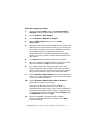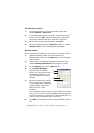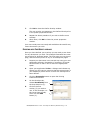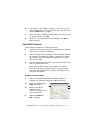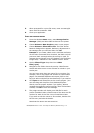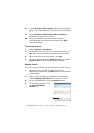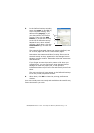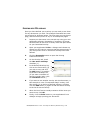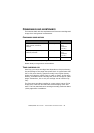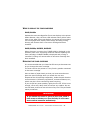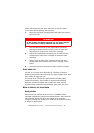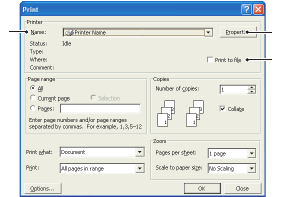
B4400/B4600 User’s Guide – Overlays and Macros (Windows only) > 76
6. If you want to use another overlay, in this case it is the
Continuation page, click the second overlay (4) and then
click the Add button (3) again.
7. When you have selected all the overlays you want to use
for this document, click OK.
8. Finally, in your application’s print dialogue, click OK to
begin printing.
C
REATING
PCL O
VERLAYS
Three steps are required to create an overlay:
1. Create the form data using your own application software
and print it to a printer (.PRN) file.
2. Use the Storage Device Manager utility software supplied
on CD with your printer to create a “project file,” import
the .PRN file, and download the generated filter (.BIN)
files to the printer.
3. Use downloaded files to define your overlay ready for use
with any future document.
When printing files to disk, do not select any special
features, such as two-sided printing or multiple copies.
These are not appropriate to macros, they apply only to
your final documents.
C
REATING
THE
OVERLAY
IMAGE
1. Use your preferred application, perhaps a graphics
program, to create the required image and save it.
2. Open your application’s
Print… dialogue.
3. Make sure that the
selected printer
name (1) is that of your
PCL printer driver.
4. Select the Print To
File (2) option.
13
2