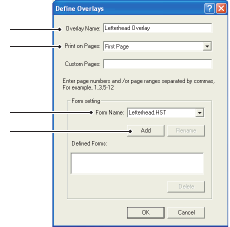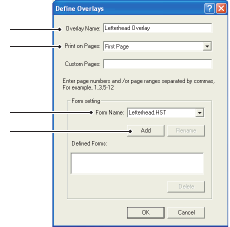
B4400/B4600 User’s Guide – Overlays and Macros (Windows only) > 74
T
EST
PRINTING
THE
OVERLAY
1. Click on the printer icon for the relevant printer and
choose Printers→Test Form.
2. In the Test PostScript Form window, to test each overlay
select it and click OK. There will be a short pause while
the printer processes the form, and then it will print.
3. When each overlay has been tested, click Exit.
4. Click the standard Windows Close (X) button, or choose
Projects→Exit to close Storage Device Manager.
D
EFINING
OVERLAYS
This is the final step before the new overlays are ready for use.
1. Open the Printers (called “Printers and Faxes” in
Windows XP) window via the Start menu or the Windows
Control Panel.
2. Right-click on the Relevant PostScript printer icon and
choose Printing Preferences from the pop-up menu.
3. On the Overlay tab, click the New button.
4. In the Define Overlays
window, enter a suitable
name (2) for this overlay and
choose which page(s) (3) of
your documents will use this
overlay.
5. Enter the name of the overlay
file (4) exactly as it appeared
in the Storage Device Manager
project window. Remember
that this name is case
sensitive.
If you forgot to note the overlay names when you created
them, you can find them using Storage Device Manager to
view the project file, or the printer’s Information Menu to
print a file list and identify them from there.
6. Click Add (5) to add this overlay into the defined overlays
list.
2
3
4
5