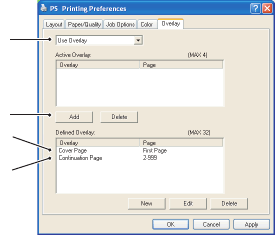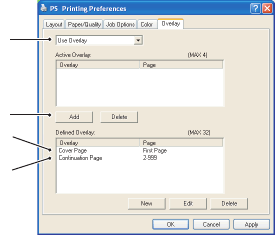
B4400/B4600 User’s Guide – Overlays and Macros (Windows only) > 75
7. Click OK to close the Define Overlay window.
The new overlay now appears in the Defined Overlays list
in the printer properties window.
8. Repeat the above procedure if you wish to define more
overlays.
9. When done, click OK to close the printer properties
window.
Your new overlays are now ready and available to be used for any
future documents you wish.
P
RINTING
WITH
P
OST
S
CRIPT
OVERLAYS
Once you have defined your overlays you are ready to use them
for any documents you wish. The example illustrated here uses
two overlays for business letters. The first prints on just the top
page, and the second prints on any or all subsequent pages.
1. Prepare your document in the normal way using your own
application software. Remember, if necessary, to format
the document so that it will fit within the appropriate
space.
2. Open your application’s Print… dialogue and choose any
options you will require, ensuring that the target printer is
your PostScript printer driver in which the overlays have
been defined.
3. Click the Properties button to open the Printing
Preferences window.
4. On the Overlays tab,
choose Use Overlay from
the drop-down list (1).
5. Click on the first
overlay (2) you wish to
use. In this example it is
the Cover Page overlay.
Then click the Add
button (3).
1
3
2
4