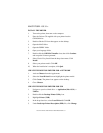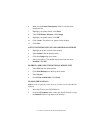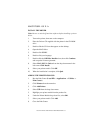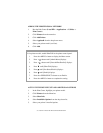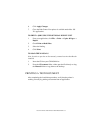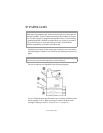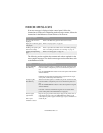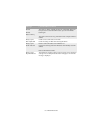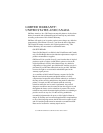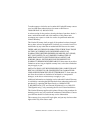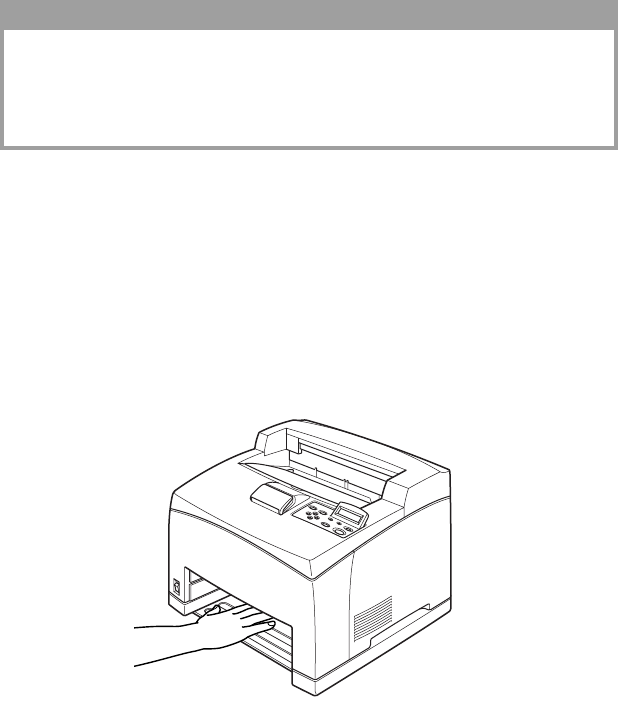
IF PAPER JAMS > 59
3. Return the drum-toner cartridge and Cover A to their original
positions.
INSIDE THE PAPER TRAY
Follow the procedure below to remove any jammed paper when the
following messages are displayed intermittently: [Pull out all trays. Clear
jam] and [Clear jam and close Cover A]:
Pulling out the paper trays:
1. Pull out all paper trays and remove any wrinkled paper.
2. Examine the inside of the printer and remove any jammed paper.
CAUTION!
When the optional offset catch tray is installed, close Cover A first before
returning the tray to its original position.
If you continue to print with the offset catch tray folded, this may cause a
paper jam. Always use the printer with the tray open.