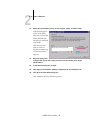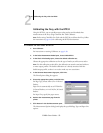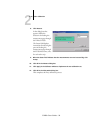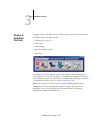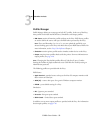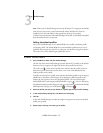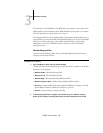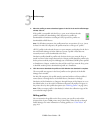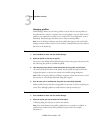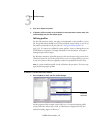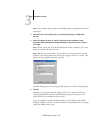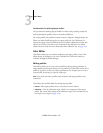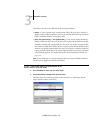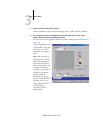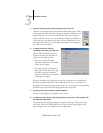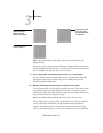3
3-60 ColorWise Pro Tools
C9800 Color Guide - 60
Managing profiles
Profile Manager allows you to back up profiles to ensure that no custom profiles are
lost when the Fiery software is updated. You can also upload a copy of a built-in Fiery
profile to your workstation in order to use it with an ICC-aware application, such as
Photoshop. Profile Manager also allows you to delete unwanted profiles.
NOTE: You can back up and delete only those profiles that appear in the main Profile
Manager window without a Lock icon next to them. Locked profiles cannot be deleted,
but most can be backed up.
TO BACK UP PROFILES
1. Start ColorWise Pro Tools and click Profile Manager.
2. Select the profile on the Fiery to upload.
The arrow in the middle of the Profile Manager window turns green and points to the
left, indicating the profile is available for upload.
3. Click the green arrow, choose a name and location for the profile, and click Save.
The name will be the file name of the profile, but the profile description will be the
original description, or the one you entered in the Profile Settings dialog box.
NOTE: When saving the profile on a Windows computer, include the extension .icm. If
the extension is not included, additional dialog boxes appear.
4. Click OK when you are notified that the profile was successfully uploaded.
Delete profiles to ensure that the wrong profiles are not used, and to free up disk space
on the Fiery (although profiles are small and do not take up much space).
TO DELETE PROFILES FROM THE FIERY
1. Start ColorWise Pro Tools and click Profile Manager.
2. Select the profile you want to delete and click Delete.
A Warning dialog box asks you to confirm the deletion.
NOTE: You cannot delete preset profiles, profiles that are currently set as default, or
profiles that are linked to any of the predefined custom names, for example
Simulation-1.