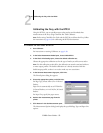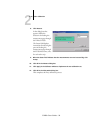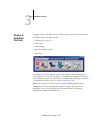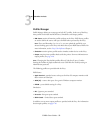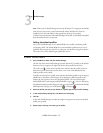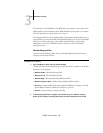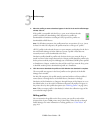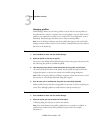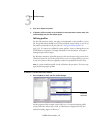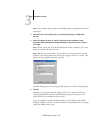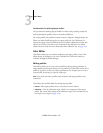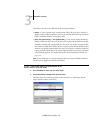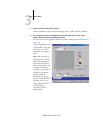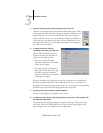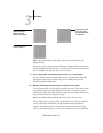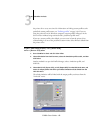3
3-61 Profile Manager
C9800 Color Guide - 61
3. Click Yes to delete the profile.
4. To delete a profile currently set as the default or associated with a custom name, click
Profile Settings and clear the default option.
Defining profiles
For Mac OS computers, before you apply any downloaded or edited profile to a print
job, that profile must be linked to one of the predefined custom names, or you can set
the profile as the default for all print jobs (see “Setting the default profiles” on
page 3-57). Ten names are available for custom profiles—Source-1 through Source-10
for RGB Source, Simulation-1 through Simulation-10 for Simulation, or Output-1
through Output-10 for Output.
For Windows computers, all profiles appear by their actual names in the printer driver.
These fixed names are used in the printer driver, so you can select profiles per job even
if your driver does not have the capability to obtain an updated list from the Fiery.
NOTE: A custom simulation profile is used to illustrate this procedure. The same steps
apply for defining output profiles.
TO DEFINE A CUSTOM SIMULATION PROFILE
1. Start ColorWise Pro Tools and click Profile Manager.
For the purposes of this example, assume DIC-new is a custom simulation profile
created with Color Editor and, as such, no information is displayed for DIC-new
under the heading “Appear in Driver as.”
Custom profile
created with
Color Editor