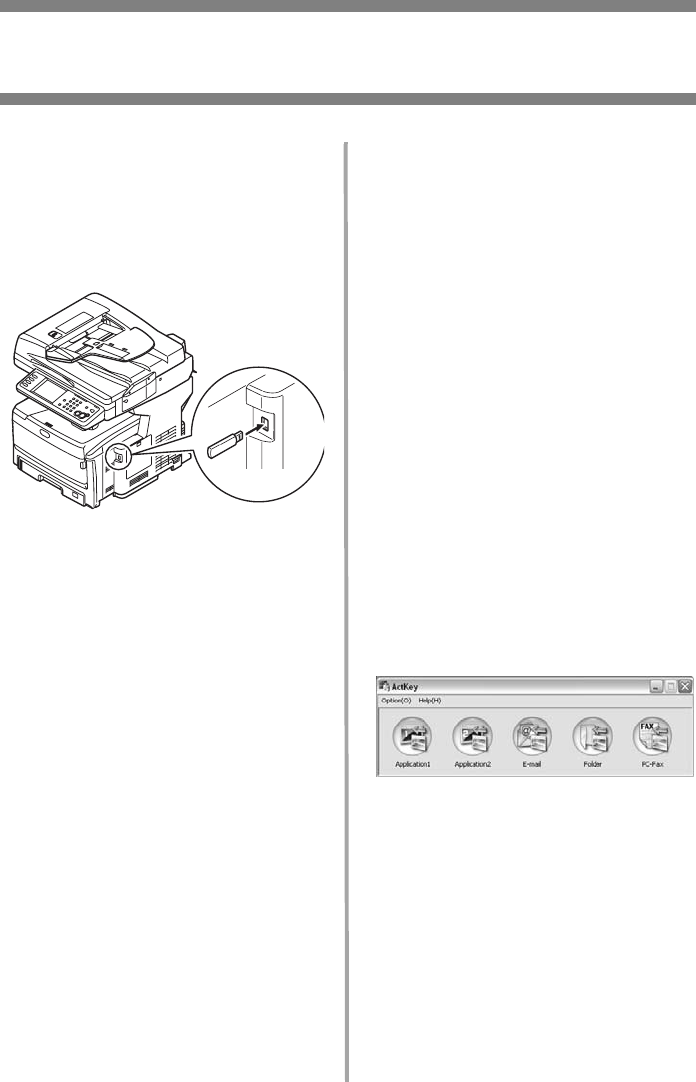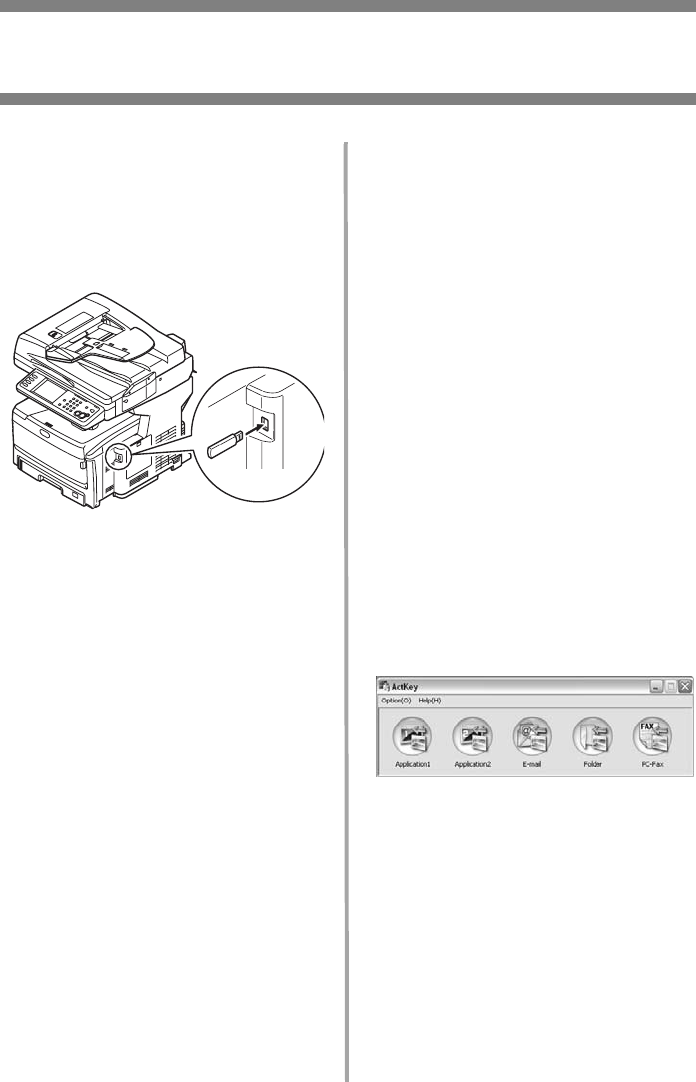
12
•
English
Walk-up Operation
Scanning (cont.)
Scan to USB Memory
Send scanned documents to a
USB device plugged into the unit.
1. Plug a USB device into the port
on the front of the unit.
2. Load the document (see pages
6-7).
3. Press the Scan button.
4. On the touch screen, press
USB
Memory
.
5. Using the touch screen, enter a
file name and set any scanning
options you require.
6. Press the M
ONO
button or the
C
OLOR
button to begin
scanning.
Note
To cancel the process at any
time, press the S
TOP
button.
7. Once the scan is complete, the
unit beeps and displays a
confirmation message.
8. Remove the USB device from
the port.
Scan to Local PC
Notes
•
The unit must be
connected to your PC via
USB.
•
The Actkey utility must be
installed and set up.
•
The scan is set up at the
MFP unit (push scan).
1. Load the document (see pages
6 and 7).
2. Press the Scan button.
3. On the touch screen, press
Local PC
.
4. On the touch screen, select
from the following options.
Your selection will activate the
appropriate portion of the
Actkey utility.
•Application
•Folder
•E-Mail
•PC-FAX
5. Press the M
ONO
button or the
C
OLOR
button.