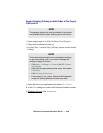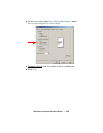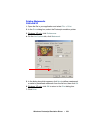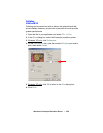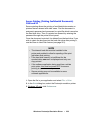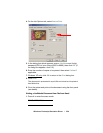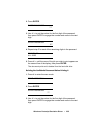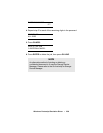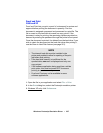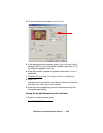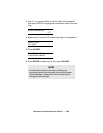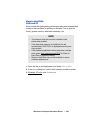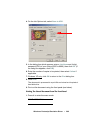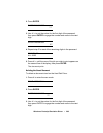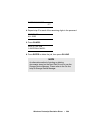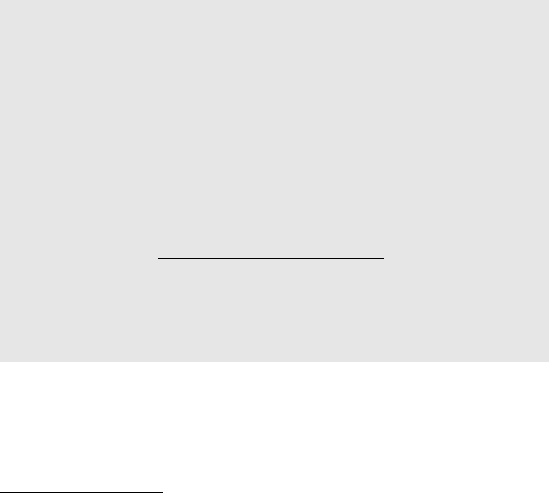
Windows: Postscript Emulation Driver • 257
Proof and Print
2000 and XP
Proof and Print lets you print a proof of a document for review and
approval before printing the document in quantity. First the
document is assigned a password and processed to a print file. The
file is saved on the hard disk drive and one copy prints. If the
document is okay for printing, the remaining copies are printed on
demand by entering the password through the printer’s front panel.
Once the document is printed, it is deleted from the hard drive. If you
wish to retain the document on the hard disk drive after printing it,
use the Store to Hard Disk feature (see page 261).
1. Open the file in your application and select File → Print.
2. In the Print dialog box, select the Postscript emulation printer.
3. Windows XP only: click Preferences.
NOTE
• The internal hard disk must be installed in the
printer and enabled to allow for spooling of the print
job before final printing.
• If the hard disk memory is insufficient for the
spooled data,
DISK FULL is displayed and only one
copy printed.
• If the software application being used has a collate
print option, this must be turned OFF
for secure
printing to operate correctly.
• Proof and Print may not be available in some
software applications.