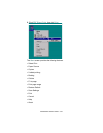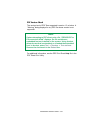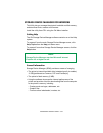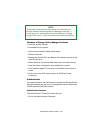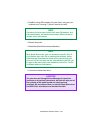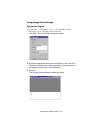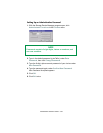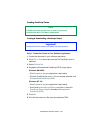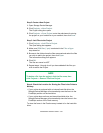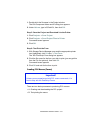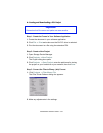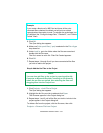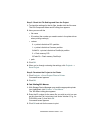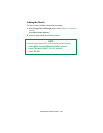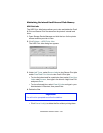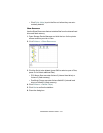C9300/C9500 Software Utilities • 440
Step 2:Create a New Project
1. Open Storage Device Manager.
2. Click Projects ® New Project.
The Project dialog box opens.
3. Click Projects ® Save Project, enter the path/name for storing
the project on your hard drive or your network, then click Save.
Step 3: Add Files to the Project
1. Click Projects ® Add File to Project.
The Open dialog box appears.
2. Make sure PRN files (*.prn) is selected in the Files of type
drop-down list.
3. Browse to the folder where the files are saved and select the files
you wish to add to the project, then click Open.
The Information dialog box appears.
4. Click OK.
The files are saved as HST.
5. Repeat steps 1 through 4 until you have added all the files you
wish to add to the Project.
Step 4: Check the Location for Storing the Files in the Printer’s
Memory
• If your printer is equipped with an internal hard disk drive, the
Storage Device Manager will automatically save the forms to the
PostScript partition on the hard drive.
• If your printer does not have an internal hard disk drive, the
Storage Device Manager will automatically store the forms in the
PostScript section of the Flash memory.
To store the forms in the Flash memory instead of on the hard disk
drive:
NOTE
To delete a file from the project, click the file name, then
click Projects ®
Remove File from Project.