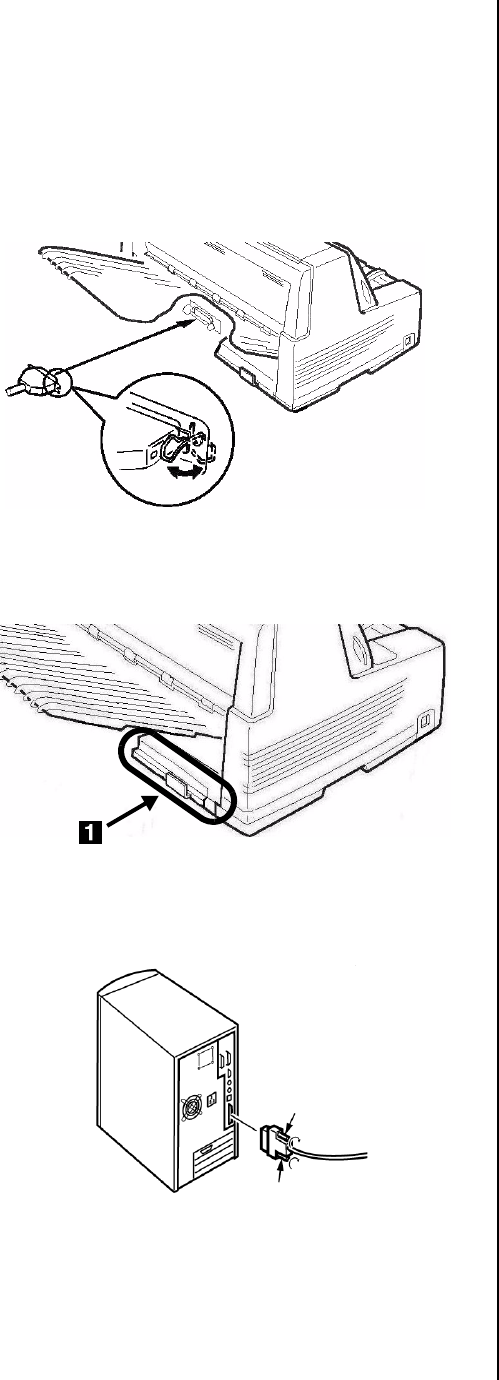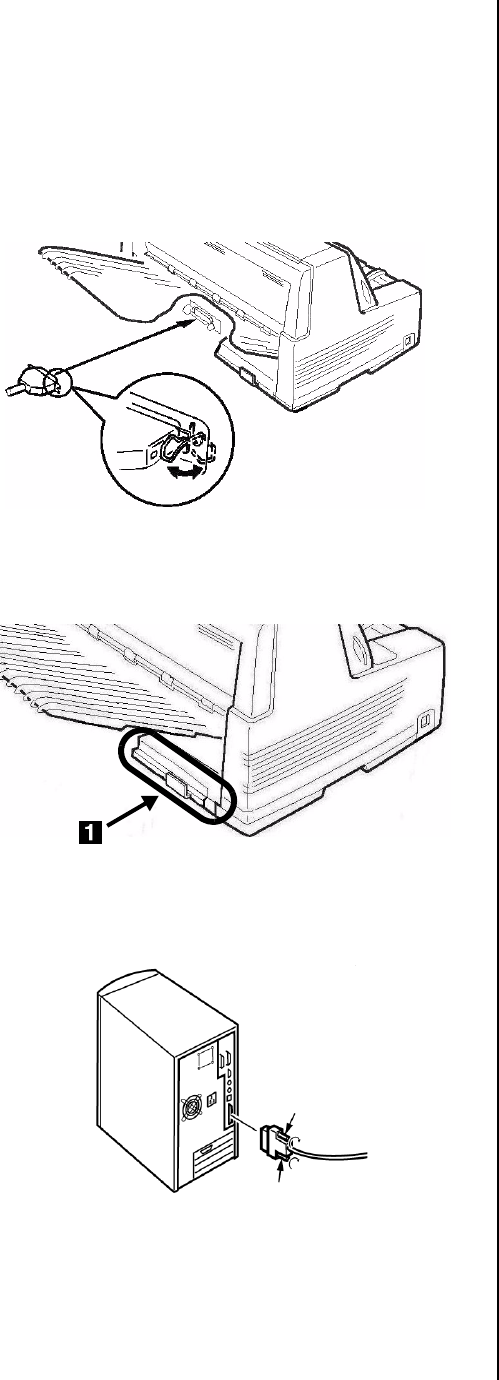
11
Parallel Port
Note
No parallel cable is supplied with the printer. Use
a shielded, bi-directional, IEEE-1284 compatible,
parallel cable no longer than 6 ft. (1.2 m).
1. Turn off the printer.
2. Connect the parallel cable to the parallel port on
the printer and secure it with the wire loops.
3. Secure the cable in one of the channels (
1
)
molded into the housing on either side at the back
of the printer to keep it out of the way.
4. Connect the parallel cable to the parallel port on
the computer and secure it in place with the
screws.
5. Turn on the printer.
Network Port (Model 8810n Only)
Note
No Ethernet
®
cable is supplied with the printer.
Use an Ethernet cable with two twisted wire pairs
and an RJ45 plug.
The network print server is 10/100 Base-T Ethernet.
•Frames
– IEEE 802.3 and 802.3
– Ethernet-II
–SNAP
–Auto Detect
• Network Protocols
–TCP/IP
– IPX/SPX (NetWare)
–NetBEUI
• Functions
–Self-diagnostic
– Banner supported
– Configuration by Web browser
– Notification of printer status by Email
See the on-line User’s Guide on the CD supplied with
your printer for more information.
To Connect the Ethernet Port
1. Turn off the printer.
2. Connect one end of the Ethernet cable to the 10/
100B port on the back of the printer.
3. Connect the other end of the Ethernet cable to
the network.
F3_03_crop.
jpg
F1_24c.jpg
parallel_pc.
jpg