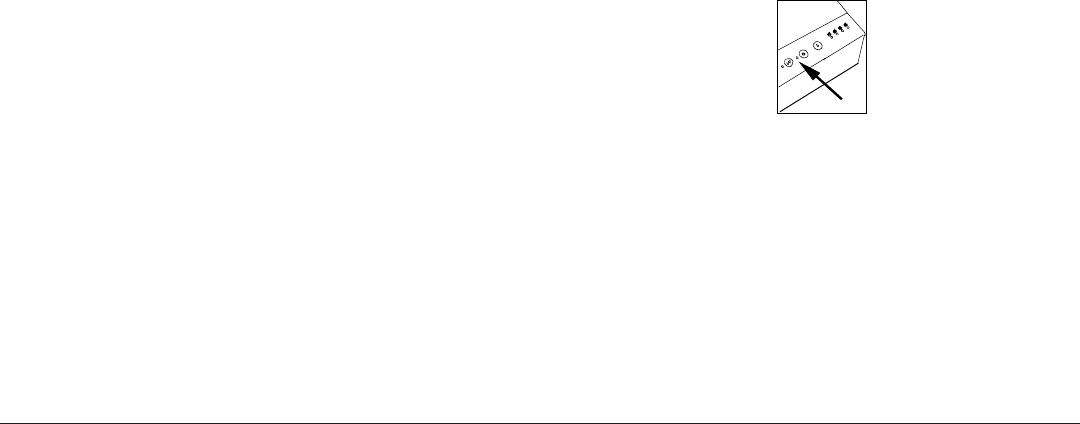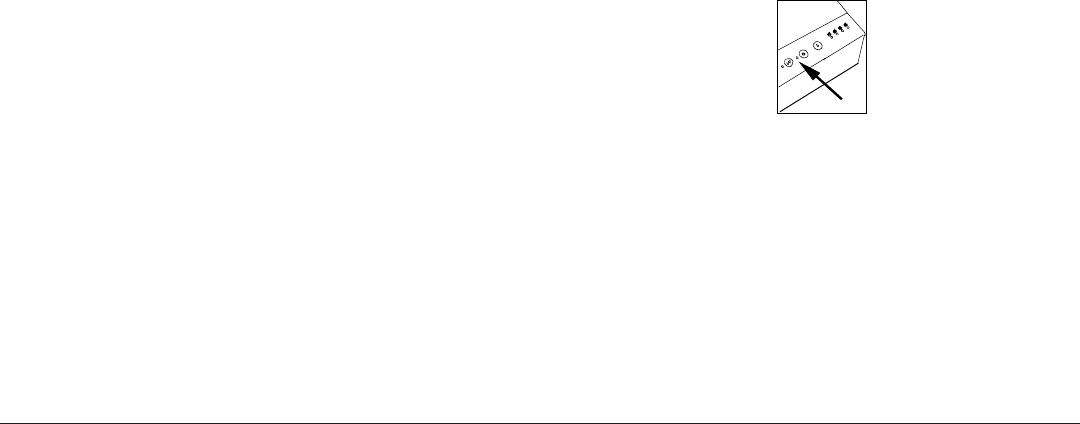
English
User’s Guide 19
Data is sent but not printed
Cause: Printer is not set for local port.
Solution: Check the port setting (usually LPT1) for your printer
to be sure that it is not being directed either to a remote
printer or to print to file. (In Windows 3.1x, double
click the Control Panel icon, double click Printer,
click Setup, Connect…, Network…. In Windows 95,
press Start, select Settings, Printers: click the OKIJET
2500 icon with the right mouse button: click Properties,
Details).
Cause: Interface cable is not connected properly.
Solution: Press and release the Power on/Reset button to make
the printer stop its operation. Then properly reconnect
the interface cable to the printer and host computer.
Cause: Interface cable is damaged.
Solution: Check the interface cable and replace if damaged.
Cause: The type of interface is incorrect.
Solution: Verify that the computer is using the parallel interface.
Check your software manual to ensure that your
software communicates to the interface port that your
printer is connected to.
Cause: Ready light is flashing.
Solution: Press and release the Resume/FF button to continue
printing.
Cause: Interface Cable.
Solution: Correct cable - IEEE1284 compliant parallel
bidirectional interface cable.
Error light turns on
Cause: Printer is out of paper.
Solution: Add paper to the Paper Tray. Press the Resume/FF
button.
Cause: Print Head has not been correctly installed.
Solution: Remove and reinstall the Print Head.
Cause: Carriage position error has occurred.
Solution: Press the Resume/FF button to clear the error and eject
the paper.
• Ensure that all packing material is removed.
2500ugb.p65 02/06/98, 11:3319