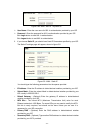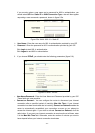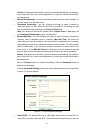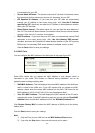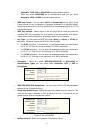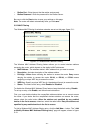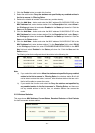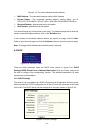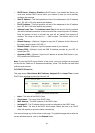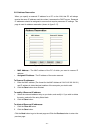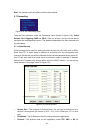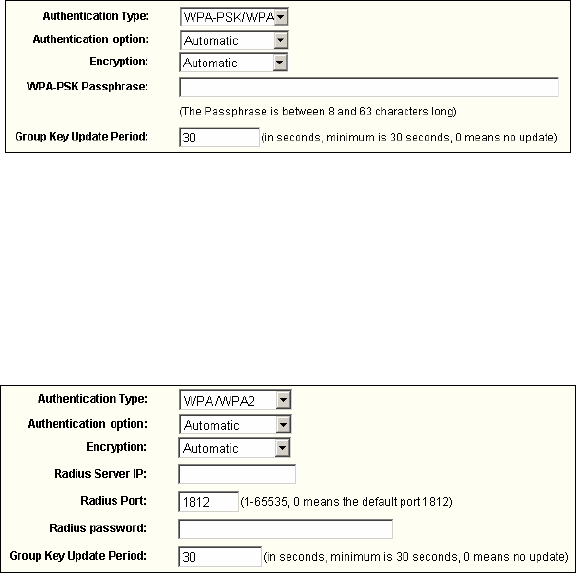
Automatic , WPA –PSK or WPA2-PSK as authentication options.
• When you select WPA/WPA2 as an authentication type you can select
Automatic ,,WPA or WPA2 as authentication options.
¾ WEP Key Format - You can select ASCII or Hexadecimal format. ASCII Code
Format stands for any combination of keyboard characters in a specified length.
Hexadecimal format stands for any combination of hexadecimal digits (0-9, a-f, A-F)
in a specified length.
¾ WEP Key settings - Select which of the four keys will be used and enter the
matching WEP key information for your network in the selected key radio button.
These values must be identical on all wireless stations in your network.
¾ Key Type - You can select the WEP key length (64-bit, or 128-bit, or 152-bit) for
encryption. "Disabled" means the WEP key entry is invalid.
• For 64-bit encryption - You can enter 10 hexadecimal digits (any combination
of 0-9, a-f, A-F, zero key is not permitted) or 5 ASCII characters.
• For 128-bit encryption - You can enter 26 hexadecimal digits (any combination
of 0-9, a-f, A-F, zero key is not permitted) or 13 ASCII characters.
• For 152-bit encryption - You can enter 32 hexadecimal digits (any combination
of 0-9, a-f, A-F, zero key is not permitted) or 16 ASCII characters.
¾ Encryption - When you select WPA-PSK/WPA2-PSK or WPA/WPA2 as
Authentication Types you can select either Automatic, TKIP or AES as
Encryptions.
Figure 5-10a: WPA-PSK/WPA2-PSK
¾ WPA-PSK/WPA2-PSK Passphrase - You can enter a WPA or WPA2 passphrase
between 8 and 63 characters long.
¾ Group Key Update Period - Specify the group key update interval in seconds. The
value can be either 0 seconds or from 30 seconds and up, 1-29 seconds are not
usable figures. Enter 0 to disable the update.
Figure 5-10b: WPA/WPA2
¾ Radius Server IP - Enter the IP address of the Radius Server
- 21 -