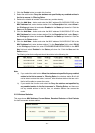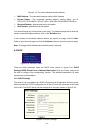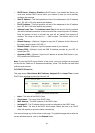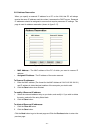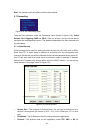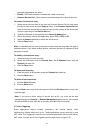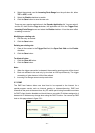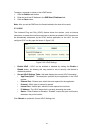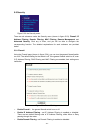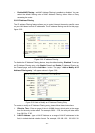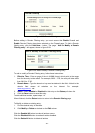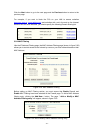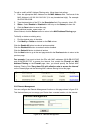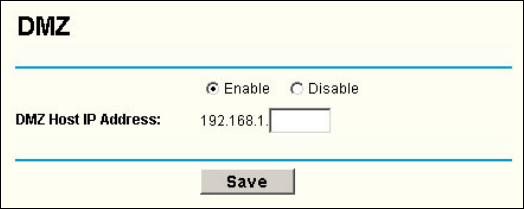
4. Select the protocol used for Incoming Ports Range from the pull-down list, either
TCP or UDP, or All.
5. Select the Enable checkbox to enable.
6. Click the Save button to save the new rule.
There are many popular applications in the Popular Application list. You can select it
and the ID, then click the Copy to button, the application will fill in the Trigger Port,
incoming Ports Range boxes and select the Enable checkbox. It has the same effect
as adding a new rule.
Modifying an existing rule:
1. Edit the entry as desired.
2. Click the Save button.
Deleting an existing rule:
1. Clear all the content in the Trigger Port field, the Open Port field and the Enable
checkbox.
2. Click the Save button.
To delete all rules:
1. Click the Clear All button.
2. Click the Save button
Note:
1. When the trigger connection is released, the according opening ports will be closed.
2. Each rule allowed to be used only by one host on LAN synchronously. The trigger
connection of other hosts on LAN will be refused.
3. Incoming Port Range cannot overlap each other.
5.7.3 DMZ
The DMZ host feature allows one local host to be exposed to the Internet for a
special-purpose service such as Internet gaming or videoconferencing. DMZ host
forwards all the ports at the same time. Any PC whose port is being forwarded must have
its DHCP client function disabled and should have a new static IP Address assigned to it
because its IP Address may change when using the DHCP function. You can set up DMZ
host on this page shown in figure 5-21:
Figure 5-21: DMZ
- 31 -