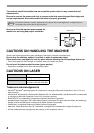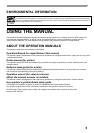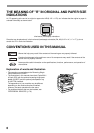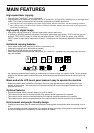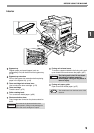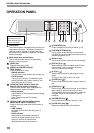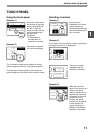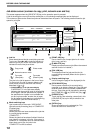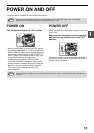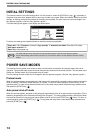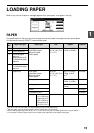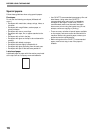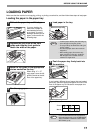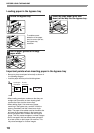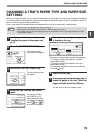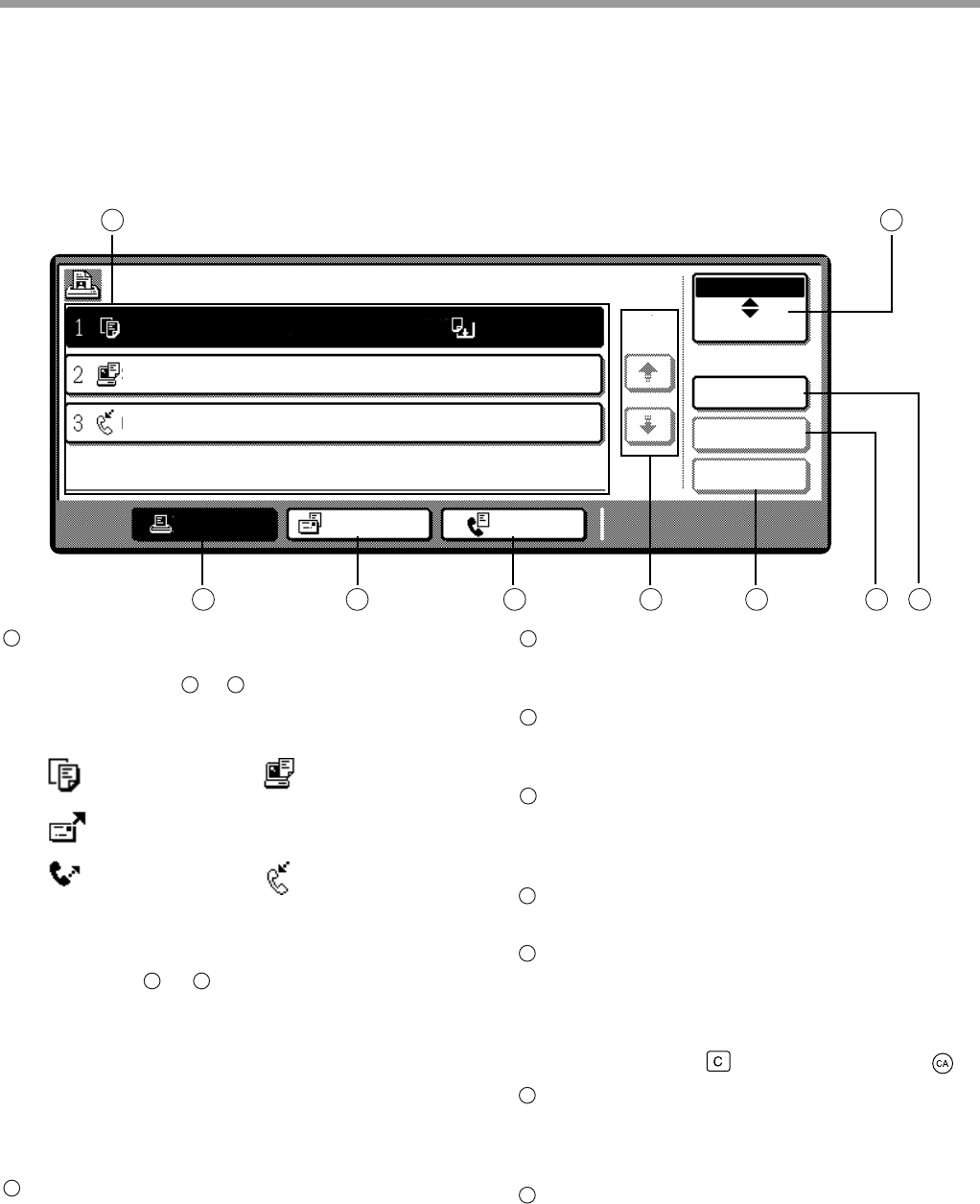
12
BEFORE USING THE MACHINE
Job status screen (common to copy, print, network scan and fax)
This screen appears when the [JOB STATUS] key on the operation panel is pressed.
A job list showing the current job and the stored jobs or a list showing completed jobs can be displayed.
The contents of jobs can be viewed and jobs can be deleted from the queue. The following screen shows the job
queue for print jobs.
Job list
Shows stored jobs and the job currently being executed.
Touch one of keys
to in the above illustration to
select the type of job. The icon next to each job name
indicates the mode of the job as follows:
The jobs in the job list appear in the form of keys.
To give priority to a job or pause or delete a job,
touch the key of the job and then use the key
described in or .
*
1
:"PAPER EMPTY" in the job status display
"PAPER EMPTY" in the job status display
indicates that the machine is out of the specified
size of paper. Add the specified size of paper. If
the specified size of paper is not available and
you are in printer mode, another size of paper
can be loaded in the bypass tray to allow printing
to take place. (See the "Online manual". )
Mode switching keys
Use to select the job list mode: "JOB QUEUE"
(Stored/currently executing jobs) or "COMPLETE"
(Finished jobs).
"JOB QUEUE":
Shows jobs that have been stored and the job that
is currently being executed.
"COMPLETE":
Shows the jobs that have been finished. Note that
copy jobs do not appear in this list. If the power is
turned off, or if auto power shut-off mode activates
when there are no jobs, the jobs in the
"COMPLETE" list will be erased.
[PRINT JOB] key
Use to view the list of output jobs for all modes
(print, copy, and fax).
[E-MAIL/FTP] key
Displays a network scanner job (When the network
scanner function is installed.).
[FAX JOB] key
This displays stored fax jobs and the fax job
currently being executed (When the fax option is
installed.).
Display switching keys
Use to change the page of the displayed job list.
[STOP/DELETE] key
Use to pause or delete a job currently being
executed, or to delete a stored job. Copy jobs and
received faxes cannot be paused or deleted with
this key. Copy jobs can be cancelled by pressing
the [CLEAR] key ( ) or [CLEAR ALL] key ( ).
[PRIORITY] key
Touch this key after selecting a stored job in this
[JOB QUEUE] list to print the job ahead of the
other jobs.
[DETAIL] key
Shows information on the selected job. This
cannot be used for a received fax.
JOB QUEUE
COPY
OLIVETTI001
0666211221
STATUS
PAPER EMPTY
*
1
003 / 000
PRINT JOB E-MAIL/FTP FAX JOB
JOB QUEUE
COMPLETE
DETAIL
PRIORITY
STOP/DELETE
WAITING
WAITING
003 / 000
010 / 000
1/1
SETS / PROGRESS
1
2
93
4 5 6 7 8
Copy mode Printer mode
Network scanner mode
Fax mode
(Send jobs)
Fax mode
(Receive jobs)
1
3 5
7 8
2
3
4
5
6
7
8
9