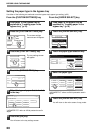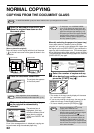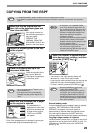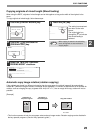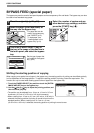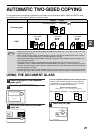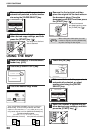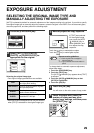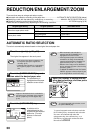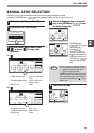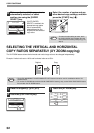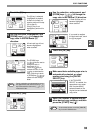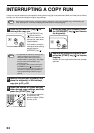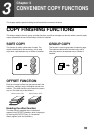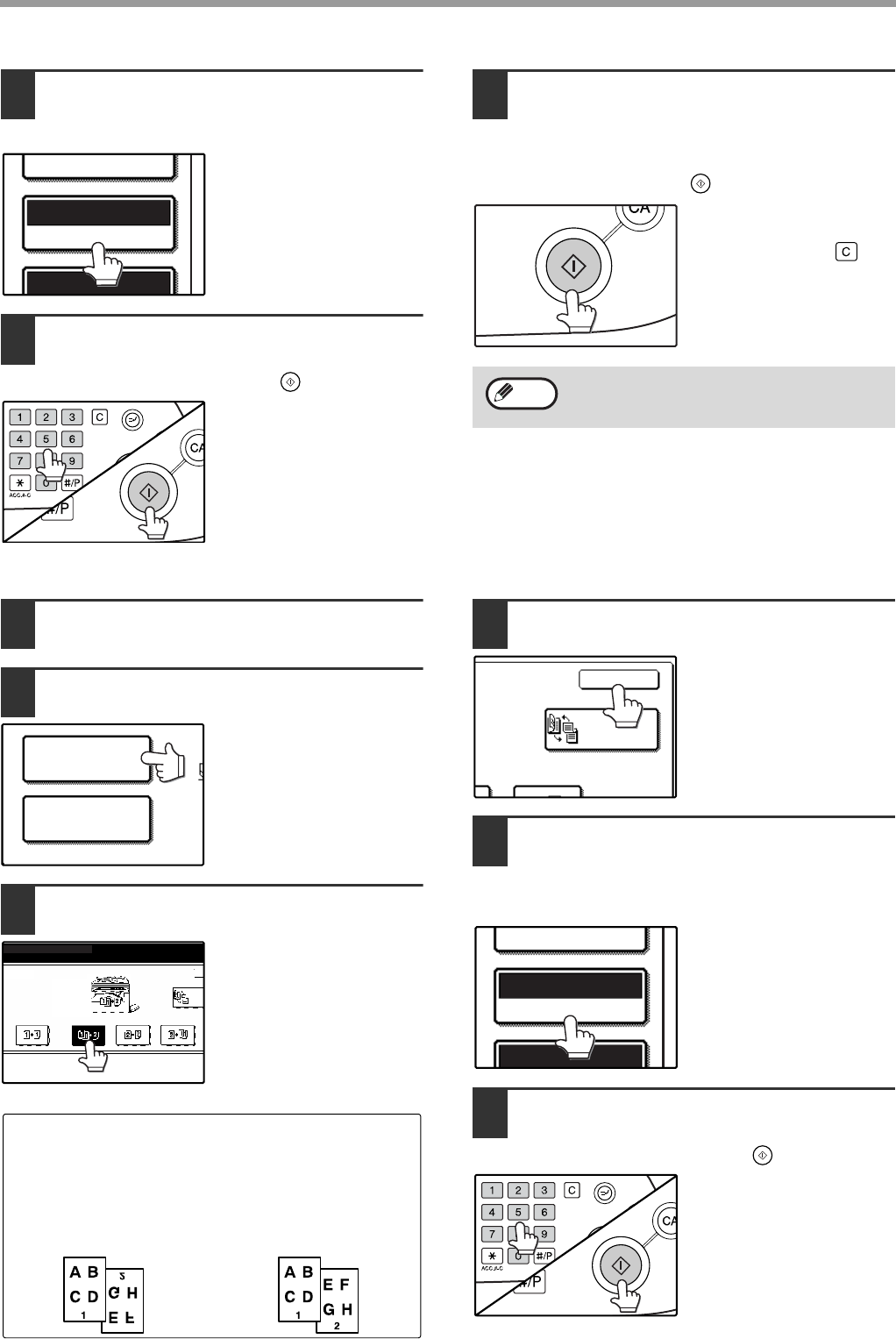
28
COPY FUNCTIONS
5
Make sure that a suitable paper size is
automatically selected, or select another
size using the [PAPER SELECT] key.
6
Select the number of copies and any
other desired copy settings, and then
press the [START] key ( ).
The original for the front
side is scanned.
7
Remove the first original and then
place the original for the back side on
the document glass. Close the
document cover/RSPF and then press
the [START] key ( ).
To cancel automatic
two-sided copying, press
the [CLEAR] key ( ).
USING THE RSPF
1
Place the original(s) in the document
feeder tray. (p.23)
2
Touch the [2-SIDED COPY] key.
3
Touch the desired copy mode.
4
Touch the [OK] key.
5
Make sure that a suitable paper size is
automatically selected, or select
another size using the [PAPER
SELECT] key.
6
Select the number of copies and any
other desired copy settings, and then
press the [START] key ( ).
EXPOSURE
AUTO A4
PAPER SELECT
100%
When making two-sided copies of an odd
number of originals, touch the [READ-END]
key after scanning the last original.
Note
OUTPUT
2-SIDED COPY
D COPY
BIN
CHA
Y TO COPY.
Touch the [BINDING CHANGE] key when making the
tablet binding, or when making automatic two-sided
copies of a one-sided A3 (11" x 17") or B4 (8-1/2" x 14")
size portrait original, touch the [BINDING CHANGE] key.
Portrait-oriented original
(A3 or B4 (11" x 17" or 8-1/2" x 14") size)
Before [BINDING CHANGE] After [BINDING CHANGE]
BINDING
CHANGE
OK
EXPOSURE
AUTO A4
PAPER SELECT
100%