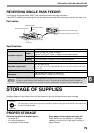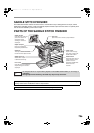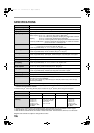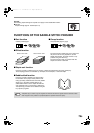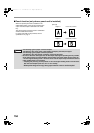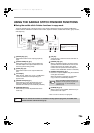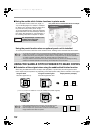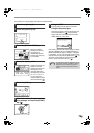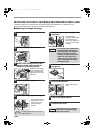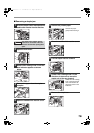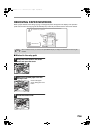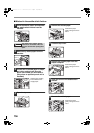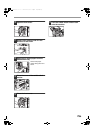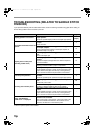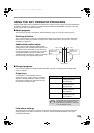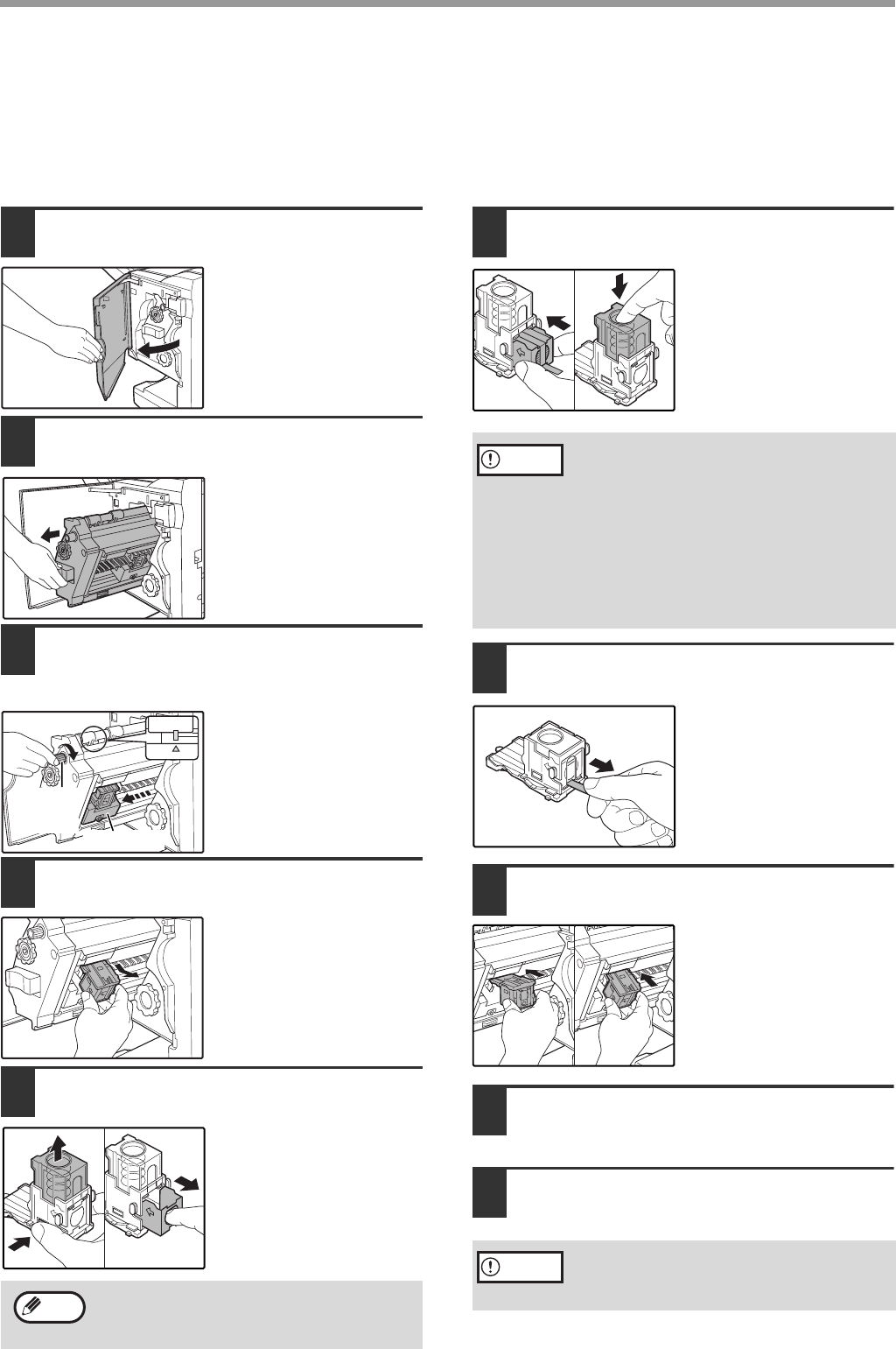
79h
REPLACING THE STAPLE CARTRIDGE AND REMOVING STAPLE JAMS
A message will appear in the display when the staple cartridge needs replacement or a staple jam occurs.
Follow the procedures below to replace the cartridge or remove the jam.
■
Replacing the staple cartridge
1
Open the front cover.
2
Pull the stapler section forward.
3
Rotate roller rotating knob A in the
direction of the arrow to move the
staple unit all the way forward.
Rotate the roller rotating
knob A until the triangle
mark and indicator are
aligned as shown in the
illustration.
4
Remove the empty staple box.
5
Remove the empty staple cartridge.
Press the lock button to
release the lock on the
staple box cover and
remove the staple
cartridge.
6
Install the new staple cartridge in the
staple box.
Insert the staple
cartridge into the staple
box and then press
down on the staple box
cover to lock the staple
cartridge.
7
Pull the seal that holds the staples
straight out.
8
Push in the staple box.
Push until you hear a
"click".
9
Push in the stapler section.
10
Close the front cover.
The staple cartridge cannot be removed if
staples remain in it.
Roller
rotating
knob A
Staple unit
Note
• Do not remove the seal that holds
the staples before installing the
staple cartridge in the staple box.
• Make sure that the new staple
cartridge is locked securely in the
staple box. Press down on the
staple box cover until you hear a
"click" indicating that the staple
cartridge is locked.
Make a test print or copy in staple
sort mode to verify that stapling
takes place correctly.
Caution
Caution
AR-F14.book 8 ページ 2004年2月17日 火曜日 午後3時57分