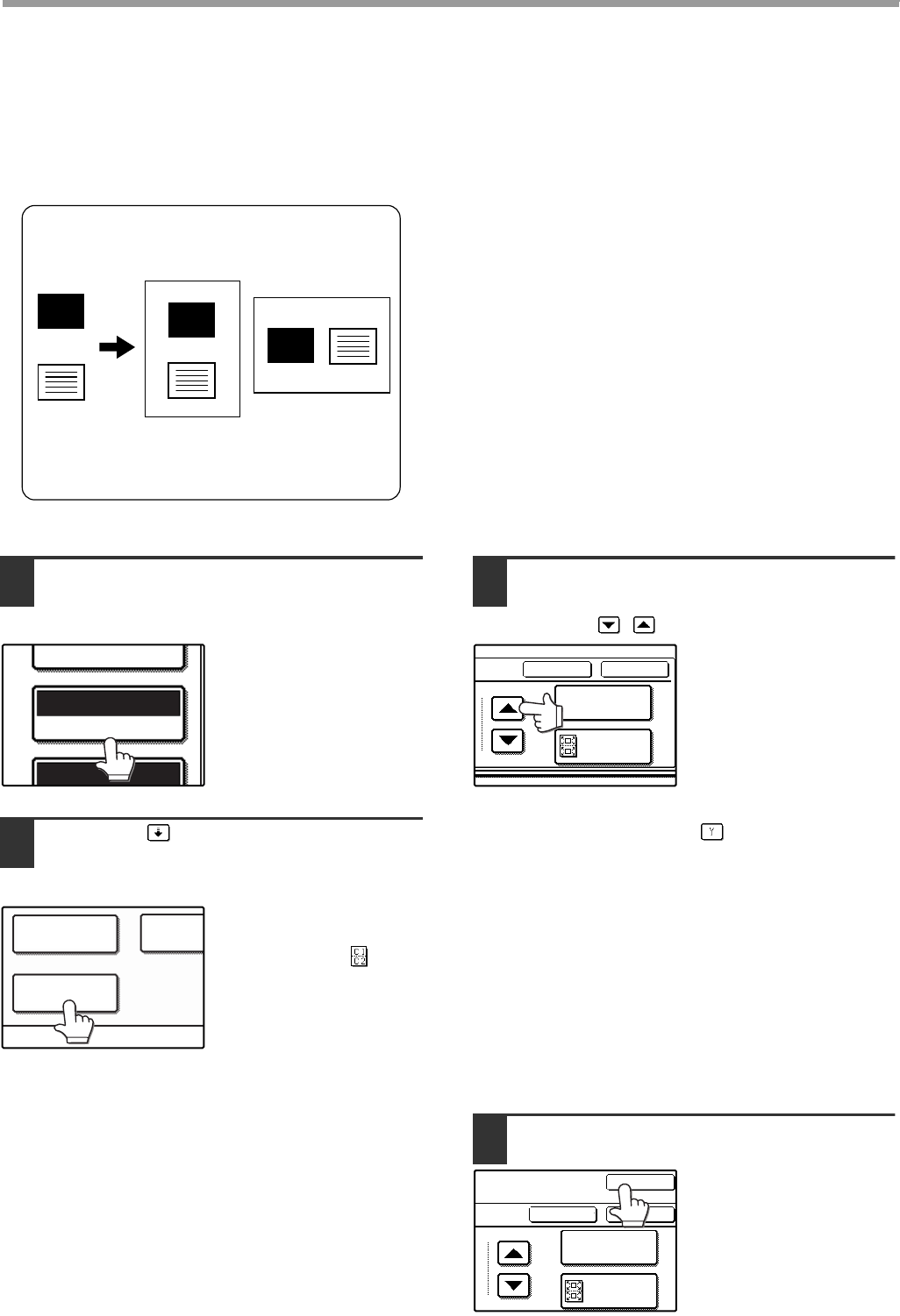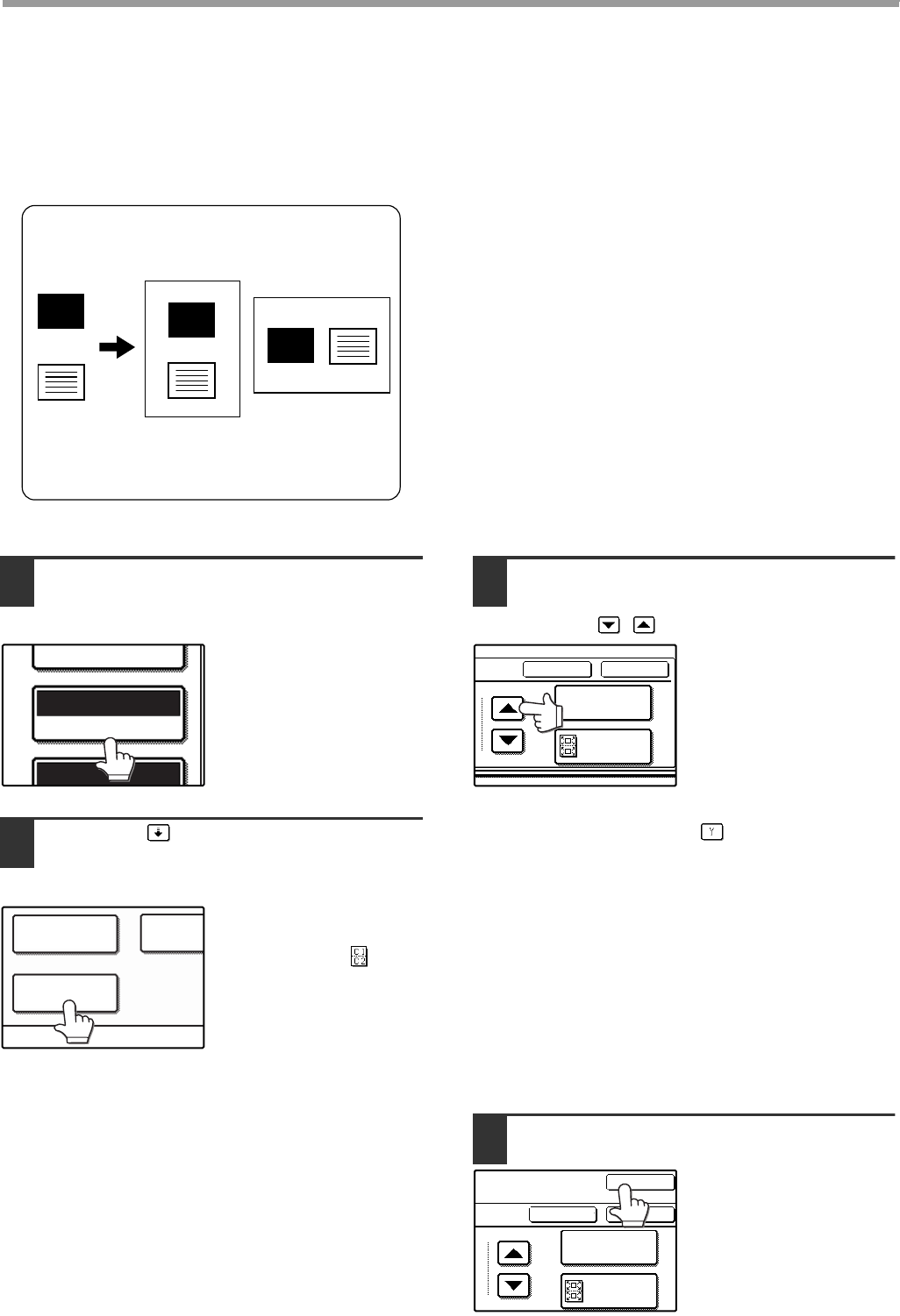
The front and back of a card can be copied onto one sheet of paper.
This function is convenient for making copies for certification purposes and helps save paper.
●
Copying is only possible on standard size paper.
●
The image cannot be rotated when using this
function.
1
Make sure that a suitable paper size is
selected, or select another size using
the [PAPER SELECT] key.
2
Touch the key and then touch the
[CARD SHOT] key in the special
modes screen.
The CARD SHOT setting
screen will appear. A
card shot icon ( ) will
also appear in the upper
left corner of the screen
to indicate that the
function is turned on.
3
Enter the X dimension (width) and Y
dimension (length) of the original card
with the keys.
• X (width) is initially selected. Enter X dimension
and then touch the Y ( ) key to enter Y
dimension.
• To change the X or Y value back to the default
value, touch the [SIZE RESET] key. The default
values can be changed in the key operator
programs. (See "CARD SHOT SETTINGS" on
page 5 of this manual.)
• To have the images enlarged or reduced by a
suitable ratio based on the entered original size
so that the front and back sides fit into the
selected paper size, touch the [FIT TO PAGE]
key.
4
Touch the outer [OK] key.
You will return to the
main screen of copy
mode.
Original
Example:
Portrait
8-1/2" x 11" (A4)
size
Example:
Landscape
8-1/2" x 11" (A4)
size
Copy
Back of
card
Front of
card
CARD
CARD
CARD
EXPOSURE
AUTO 8½x11
PAPER SELECT
100%
COVER
ORIGINAL
SIZE
CARD SHOT
SIZE RESET
CANCEL OK
FIT TO
PAGE
SIZE RESET
CANCEL OK
OK
FIT TO
PAGE
!AR-M236seriesAdd-Eng.fm 3 ページ 2004年10月14日 木曜日 午後12時48分
CARD SHOT
50a
CONVENIENT COPY FUNCTIONS